How to Optimize Your Business Processes with Excel
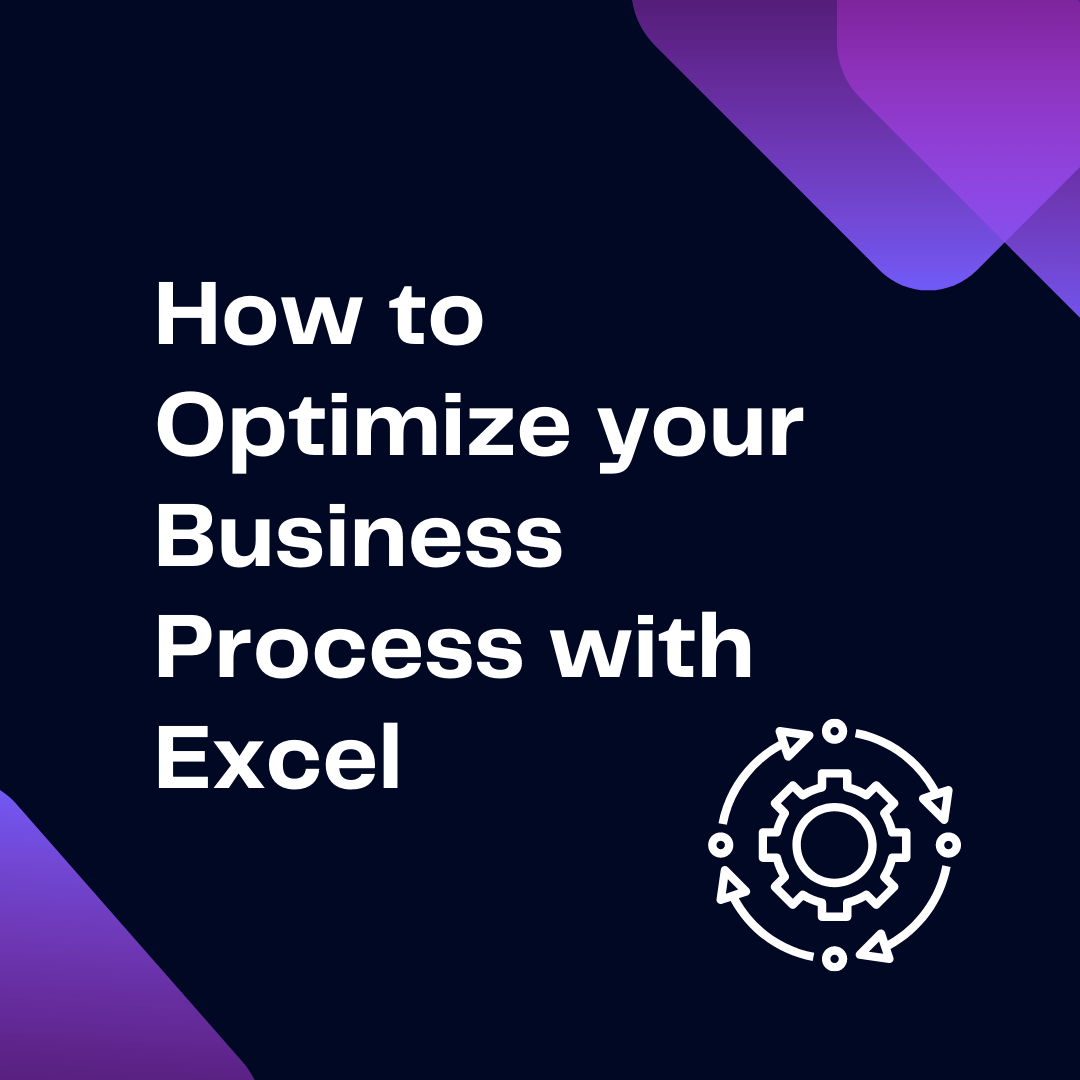
Excel is one of the most powerful tools in the business world today, and as such, it’s no surprise that it’s also one of the most utilized. It’s used for everything from data analysis to project management and financial reporting, making it an essential part of any successful business.
However, using Excel to its full potential can require a lot of work and effort. Here are some tips on optimizing your business processes with Excel to help you get the most out of this powerful program.
1. Make Use of Templates
One of the best ways to optimize your business processes with Excel is to make use of templates. There are a number of pre-made Excel templates out there that can be used for a variety of tasks, such as business budgets, financial reports, and project plans. Not only will these templates save you time, but they’ll also ensure that all of your documents are consistent and up to standard.
2. Automate Your Workflows
Another great way to optimize your business processes with Excel is to automate your workflows. Automation can help to streamline and simplify many of your processes, making them more efficient and easier to manage. For example, you can use macros to automate repetitive tasks, such as data entry or data analysis.
You can also use formulas to calculate complex calculations and produce accurate results quickly. Here are just a few examples of what Excel Macros can do:
- Automatically generate a pivot table from a given data set.
- Automatically populate a newly created worksheet with data from another worksheet.
- Automatically format a range of cells with a given color and font size.
- Automatically delete rows with duplicate values in a given column.
- Automatically insert a range of cells with a given formula.
- Generate emails from a given list of contacts.
- Input a large amount of data from an external source into an Excel worksheet.
- Automatic invoice and other document generation.
You can do nearly anything on Excel the only limit is your imagination. If you’re struggling with VBA code writing try out Ajelix AI Excel Assistant for free and generate VBA scripts 10 times faster. Just type in the requirements of what should be done and the AI Assistant will generate code for you.
3. Use powerful formulas
By using formulas instead of manually entering data, calculations are completed more quickly and accurately. Automating tasks with formulas also eliminates the need for tedious manual processes, allowing users to spend more time on more important tasks.
Formulas can also be used to create complex data models that would be difficult to create manually. By creating and using powerful formulas, users can quickly analyze large amounts of data, allowing them to make more informed decisions.
Have you heard of these formulas?
- SUMPRODUCT: This formula returns the sum of the products of corresponding ranges.
- OFFSET: This formula returns a reference to a range that is offset by a certain number of rows and columns from a given reference.
- MATCH: This formula returns the relative position of a value in an array that matches a specified criterion.
- CHOOSE: This formula returns a value from a list of values based on a specified position or index.
- COUNTIFS: This formula counts the number of cells in a range that meet multiple criteria
- CONCATENATE: This formula combines text and/or numbers from different cells into a single cell.
These formulas have a huge potential in improving your Excel efficiency if applied correctly. To make life easier for excel users, there are several tools that help generate formulas from your text. For example:
- Write your formula requirements basically what needs to be done with this formula.
- Receive formula from AI Assistant. See the example on the right of how it works and try it out for free.
4. Integrate With Other Applications
Finally, you can optimize your business processes with Excel by integrating it with other applications. This can help to streamline your workflows and make it easier to share data between different programs. For example, you can connect Excel to BI platforms to quickly analyze and share data.
You can also integrate Excel with cloud applications, such as Google Sheets, to access and manage data remotely. You can also sync your Excel data to Quickbooks. From there, you could further export this data to other tools, such as the Joist HVAC invoice app.
5. Use Excel Add-ins
Search for Excel Add-ins and use them for your business processes Ajelix Excel Add-in is a great example of how you can improve your workflow. Use Excel Add-in to:
- Generate a formula from your text (type in the formula requirements and AI will generate a formula for you)
- Explain formulas–this is very helpful when collaborating spreadsheets with colleagues. AI Assistant can explain formulas written by others so you don’t have to ask your colleagues for help.
- In today’s global economy, businesses need to be able to communicate with customers and partners in multiple languages. Excel Add-in can translate your spreadsheets into 28 languages. You can choose the translation rows, and sheets and even undo translations to the original language.
6. Create Charts and Graphs
Creating charts and graphs is an excellent way to visualize your data and make it easier to understand. With Excel, you can create a variety of charts and graphs, such as area charts, bar graphs, donut graphs and pie charts.
These visual representations can help to make complex data easier to comprehend, which can help you make better decisions and optimize your business processes.
7. Utilize Pivot Tables
Pivot tables are one of the most powerful features of Excel and can be used to quickly analyze and summarize large amounts of data. With pivot tables, you can quickly sort, filter, and group data to get the information you need. This can help you draw insights from your data and make more informed decisions.
Conclusion
By following these tips, you can get the most out of Excel and optimize your business processes. Excel is an incredibly powerful tool and can be used to streamline and simplify many of your tasks. With the right strategies and the right approach, you can use Excel to improve your business processes and get the most out of your data.
Follow us on Twitter and Linkedin for daily tips and articles. Search our blog article library and stay tuned for new articles every day.


