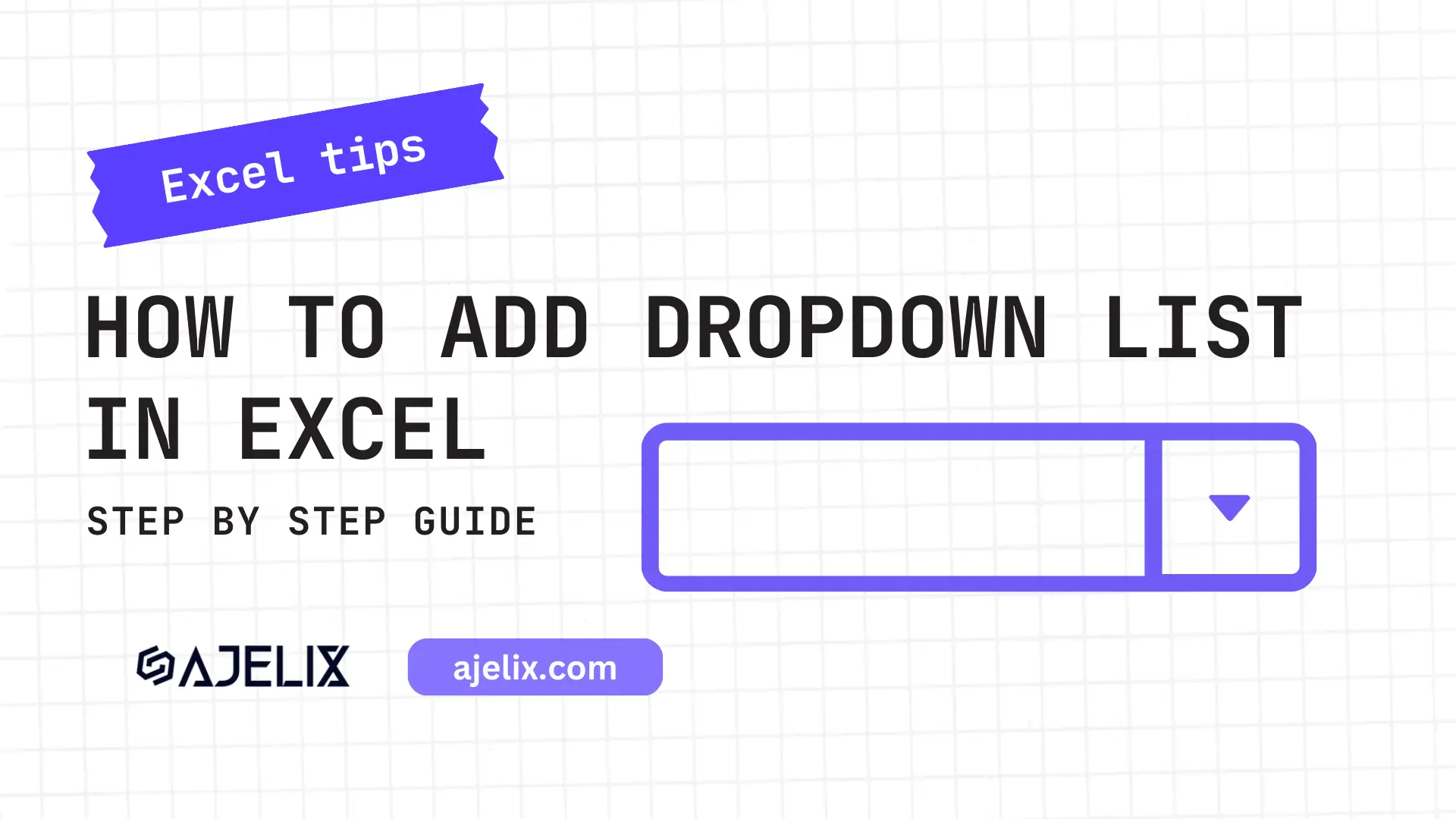- Home
- Data Visualization
- Tools
- AI Data Analyst
- Excel Formula Generator
- Excel Formula Explainer
- Google Apps Script Generator
- Excel VBA Script Explainer
- Excel VBA Script Generator
- Excel VBA Code Optimizer
- Excel VBA Code Debugger
- Google Sheets Formula Generator
- Google Apps Script Explainer
- Google Sheets Formula Explainer
- Google Apps Script Optimizer
- Google Apps Script Debugger
- Excel File Translator
- Excel Template Generator
- Excel Add-in
- Your Virtual AI Assistant For Excel Spreadsheets
- AI Answer Generator
- AI Math Solver
- AI Graph Generator
- AI SQL Generator
- Pricing
- Resources
What is COUNTIF function in Excel?
The COUNTIF function in Excel counts cells within a range that meet a specific criterion. In simpler terms, it helps you count how many times a certain value or text appears in your data.
Description
The Countif function MS Excel is a powerful tool for counting the number of cells that meet a specific criterion. It can be used to analyze data sets, perform statistical calculations, and even create charts and graphs.
Function starts with the user specifying a range of cells in which to search. The function then looks for the criterion, which can be a specific value, a word, or a phrase. If the criterion is met, the function will count the number of cells that meet the criterion and return the result.
It can be used to count the number of text or numeric values in a range of cells. It is an easy way to count the number of cells that contain a certain value or phrase.
For example, if you want to know how many times the phrase “sales” appears in a data set, you can use Countif to count the number of cells that contain “sales”.
The Countif function also has a range of logical operators that can be used to refine the search criteria. Using the logical operators, you can specify criteria such as “greater than”, “less than”, or “equal to” to further refine the search.
Formula can also be used to perform statistical calculations. For example, you can use Countif to count the number of cells that meet a certain range of values, such as counting the number of cells containing values between 10 and 20.
Struggling with your Excel formulas?
Looking for a faster and easier way to write Excel formulas? Try AI Excel Formula Generator and turn your text into formulas with just a few clicks.
Syntax
=COUNTIF(range, criteria)
Where “range“ is the range of cells to be counted, and “criteria“ is the criteria that defines which cells should be counted.
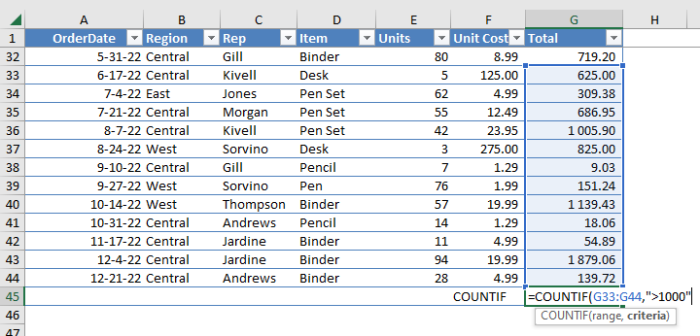
How to use COUNTIF function in your workbook:
- Open the Microsoft Excel workbook you want to work with.
- Select the cell or range of cells you want to use the Countif function on.
- Enter the Countif formula into the cell or range of cells being used. The syntax for the Countif formula is COUNTIF(range, criteria).
- Replace the range argument in the Countif formula with the cell or range of cells you want to count.
- Replace the criteria argument in the Countif formula with the criteria you want to use to count the cells.
- Press enter to run the Countif function and return the count of cells that meet the criteria.
FAQ
Counts the number of cells in a range that meet a specific condition.
You can check for specific numbers, text, dates, logical values (TRUE/FALSE), and even use comparisons like greater than (>), less than (<), etc.
Yes, consider functions like SUMPRODUCT or COUNTIFS for more complex criteria or counting based on multiple conditions.
Read latest blog articles about Excel
WEEKLY BLOG ARTICLES WITH INDUSTRY NEWS AND HELPFUL GUIDES
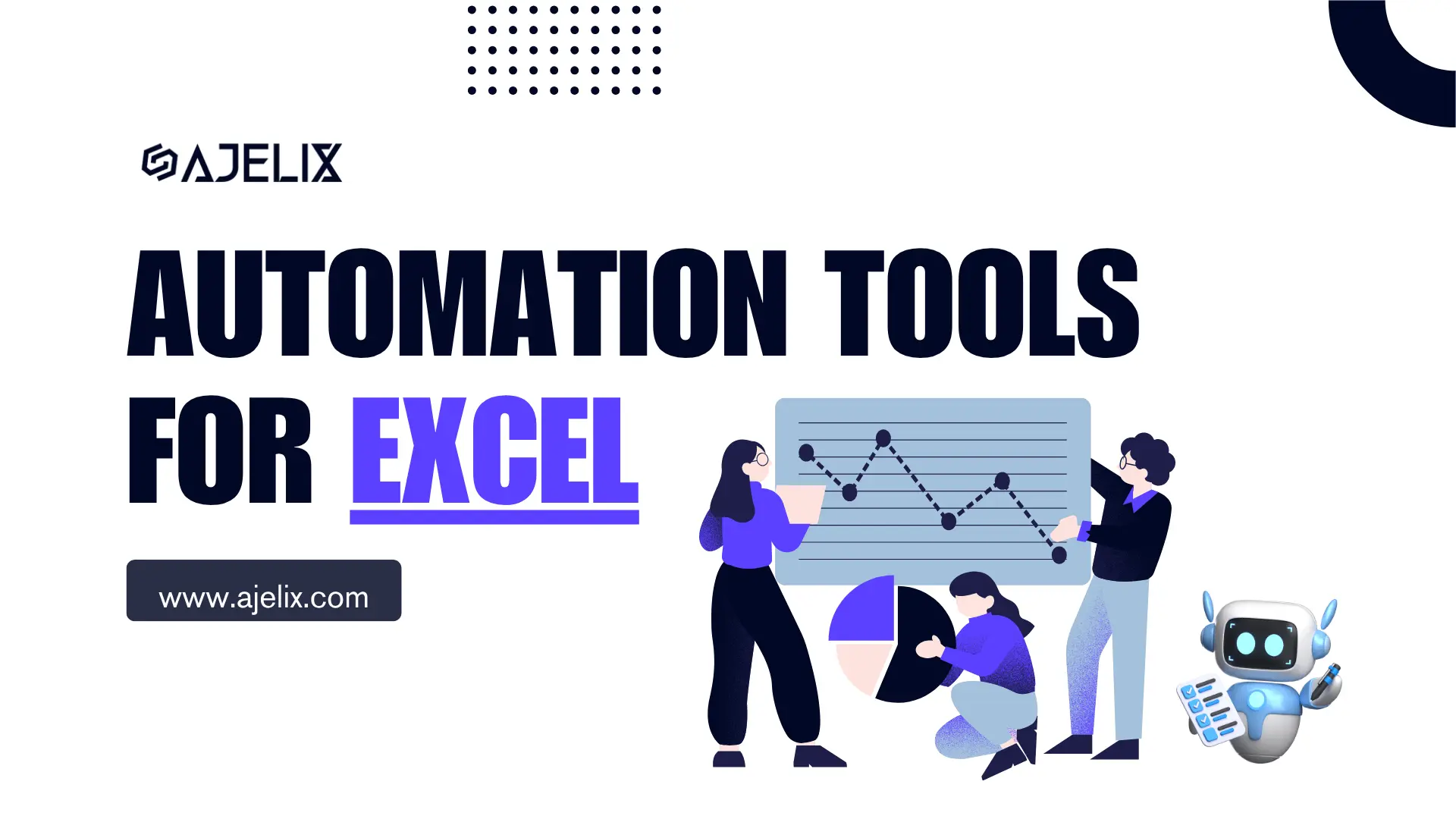
Top Automation Tools for Excel in 2025: Built-In and Third-Party Solutions
Written by Signe on . Posted in excel