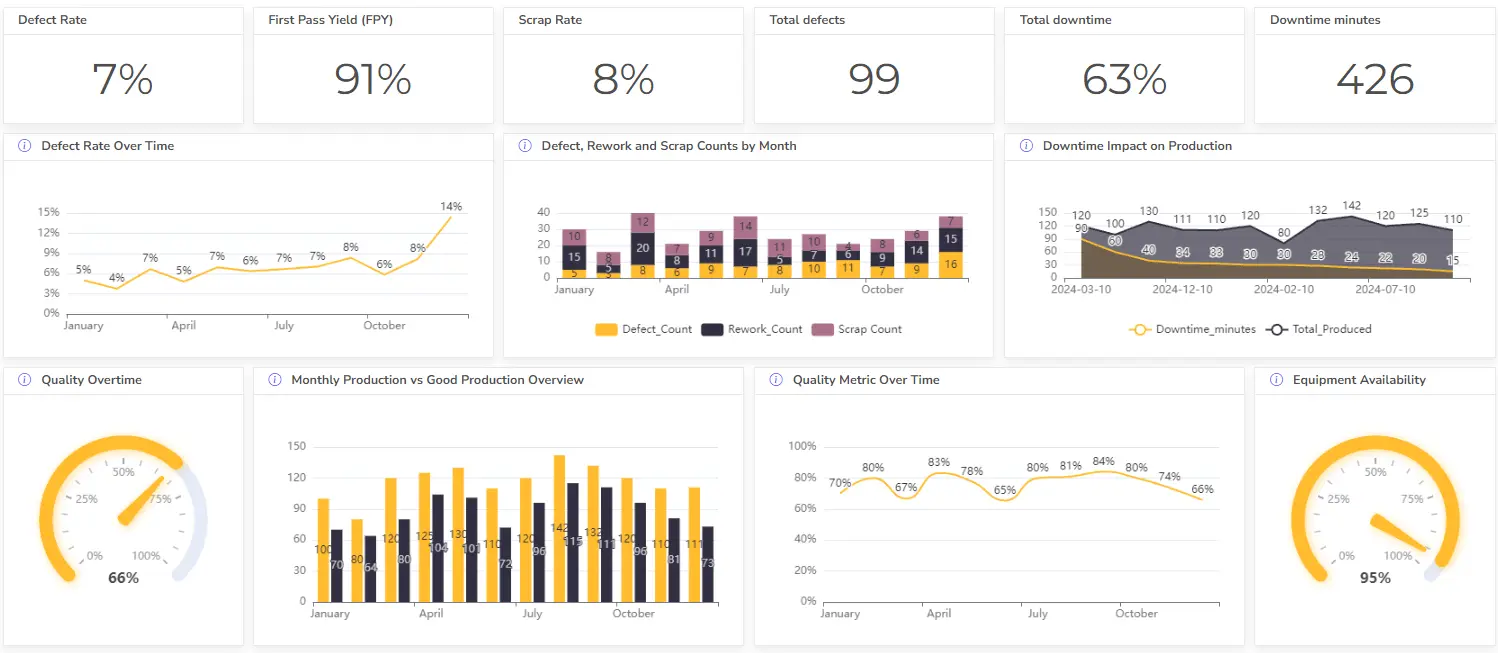- Home
- Data Visualization
- Tools
- Excel Formula Generator
- Excel Formula Explainer
- Google Apps Script Generator
- Excel VBA Script Explainer
- Excel VBA Script Generator
- Excel VBA Code Optimizer
- Excel VBA Code Debugger
- Google Sheets Formula Generator
- Google Apps Script Explainer
- Google Sheets Formula Explainer
- Google Apps Script Optimizer
- Google Apps Script Debugger
- Excel File Translator
- Excel Template Generator
- Excel Add-in
- Your Virtual AI Assistant For Excel Spreadsheets
- AI Answer Generator
- AI Math Solver
- AI Graph Generator
- AI SQL Generator
- Pricing
- Resources
What is SUM Function in Excel?
The SUM function in Excel adds up values across a range of cells. It can be used to sum up numbers, text, or logical values. Syntax for this formula is =SUM(number1, [number2], …)
Description
The Excel SUM function calculates the total amount of any given set of values. The function can be used in a variety of ways, from quickly adding up a column of figures to creating complex calculations involving multiple values.
Function is very easy to use. All you need to do is select the range of cells that you want to sum and then use the SUM formula and it will automatically sum the values in the range and return the total.
You can also use the function to calculate more complex calculations such as the weighted average, the standard deviation, and the variance.
The SUM can be used to quickly calculate the total for a range of cells that contain text values. In this case, the formula will return a value of zero if the range contains only text values. This is particularly useful when you are trying to sum up a range of figures that contain some text values.
Struggling with your Excel formulas?
Looking for a faster and easier way to write Excel formulas? Try AI Excel Formula Generator and turn your text into formulas with just a few clicks.
Syntax
=SUM(number1, [number2], …)
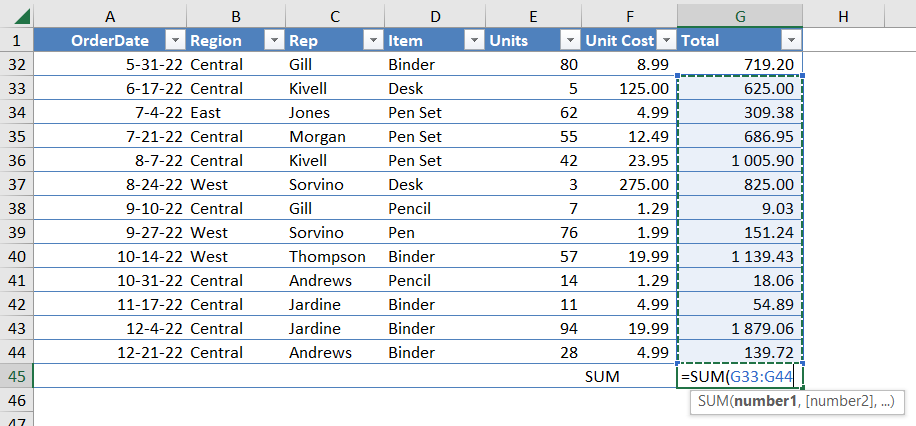
How to use SUM function in your workbook:
- Open your Excel document and select the cell where you want to use the SUM formula.
- Type “=SUM(” into the cell and select the cells you want to add together by clicking and dragging over them with your mouse.
- Once you have selected the cells you want to add together, close the parentheses at the end of the formula with a “)”.
- Press “Enter” and the sum of the cells you selected will appear in the cell where you typed the formula.
- If you want to add more cells to the sum, you can click on the cell with the formula and edit it. Add the additional cells you want to add to the sum within the parentheses.
- Press “Enter” and the sum of the additional cells you selected will appear in the cell.
Guides for Excel

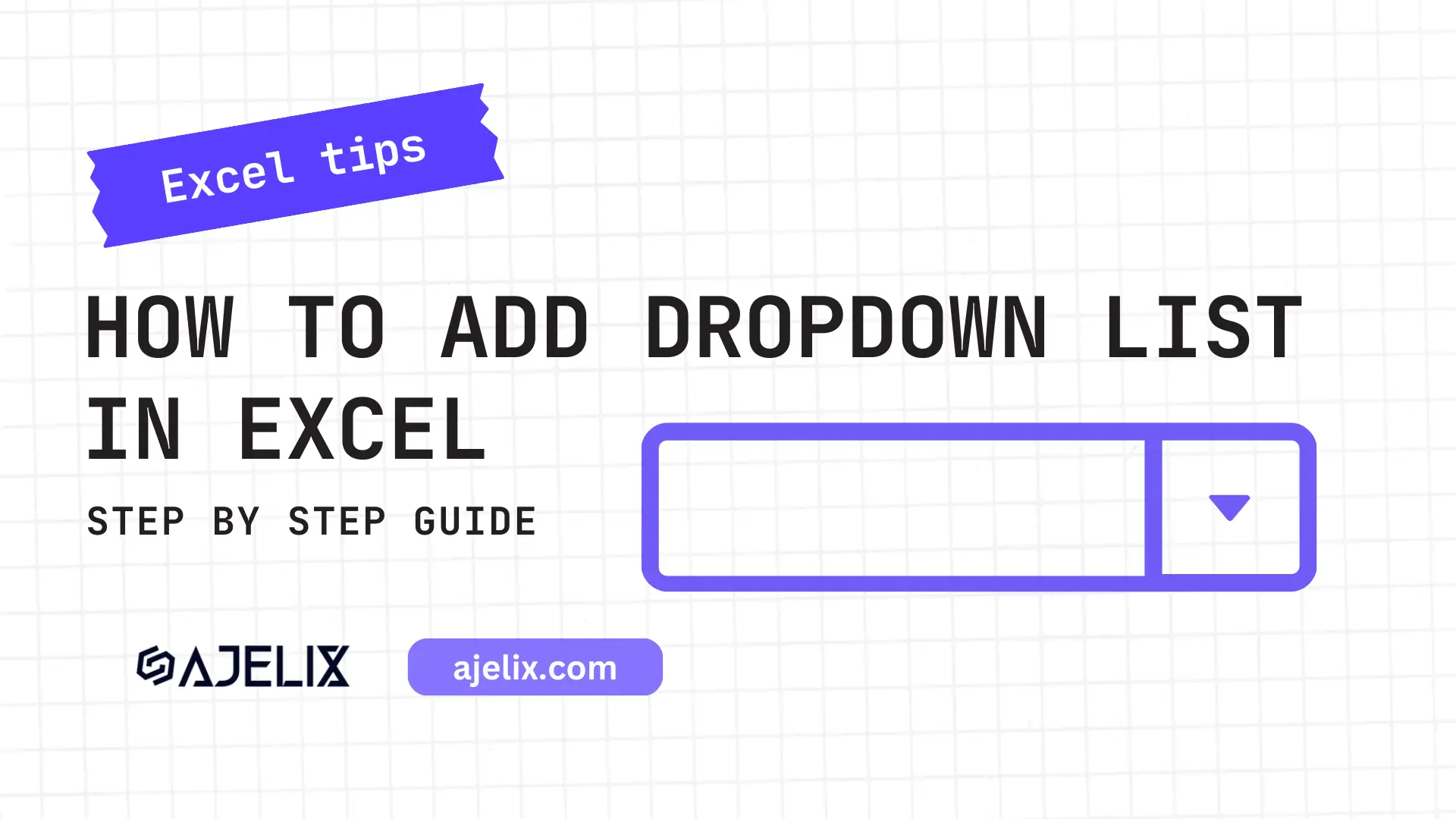
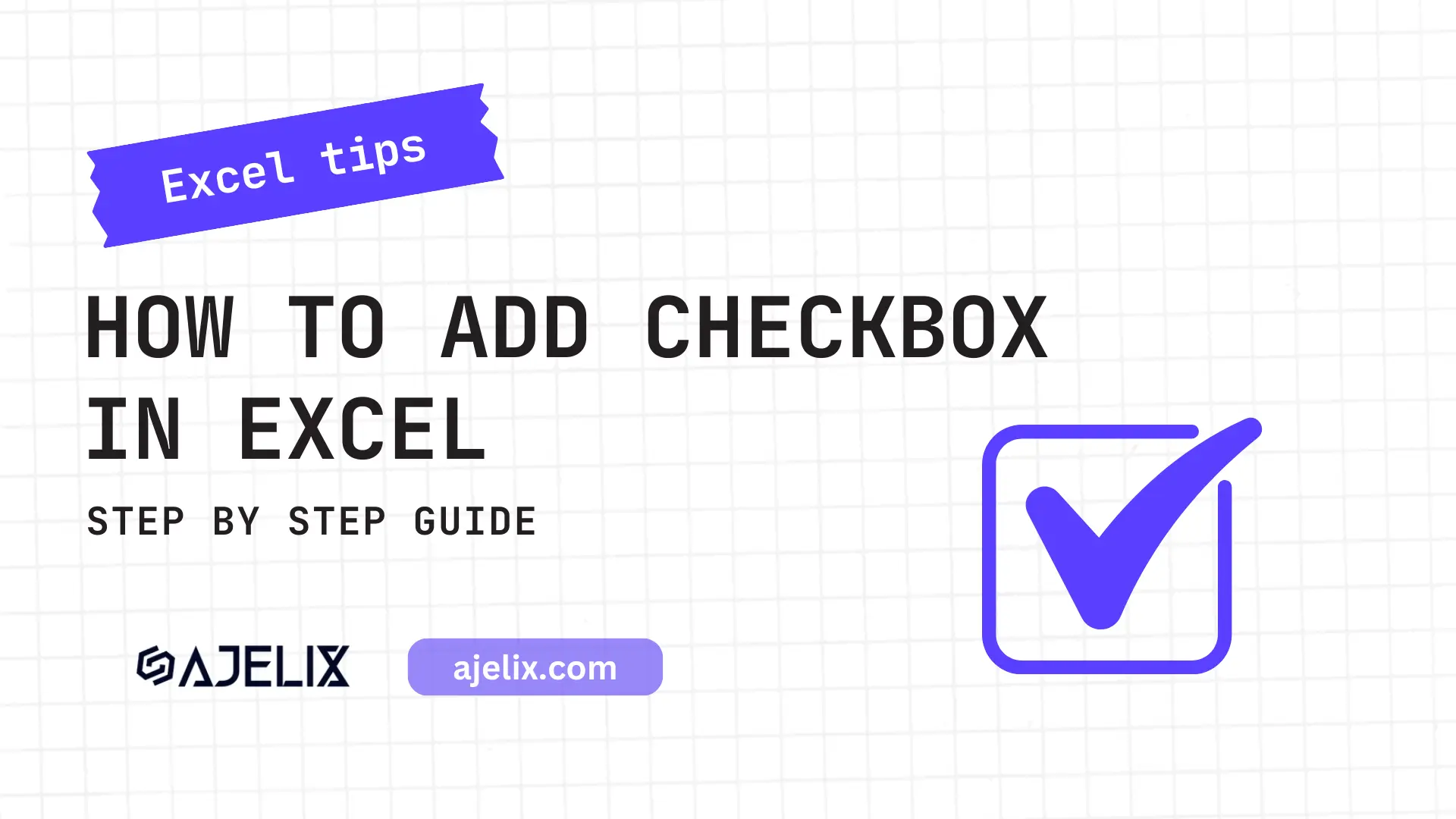
Frequently Asked Questions
The SUM function can accept numeric, currency, and date/time data types.
The SUM function accepts two arguments: a range of cells and an optional condition. The range of cells is the set of cells that you want to add together. The optional condition is an expression that will filter the range of cells to only include cells that meet the condition.
The first step to troubleshooting a SUM function error is to check the data that is being used in the formula. Make sure all data points are properly formatted and that no fields contain any errors.
Recent articles
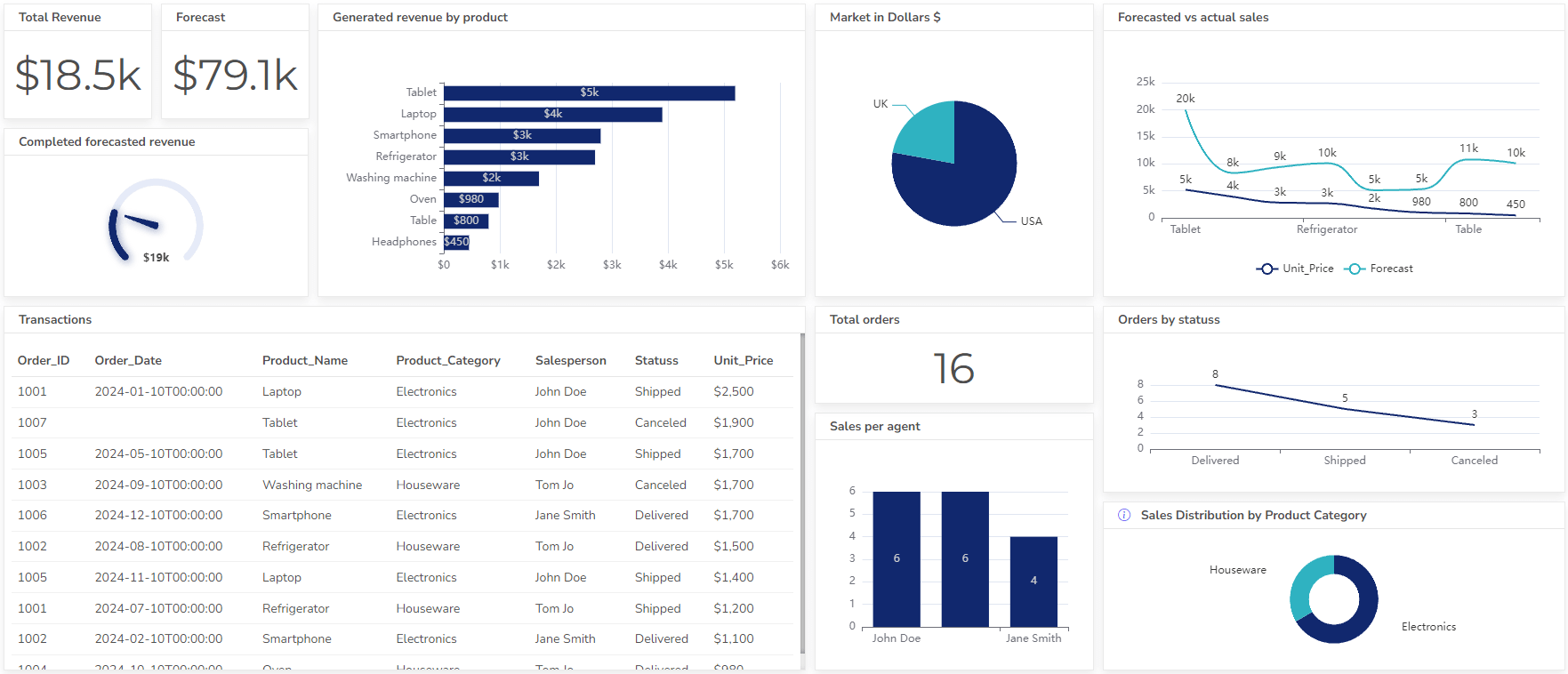
Management Dashboard Examples With KPIs & Metrics
Written by Agnese on . Posted in Dashboards
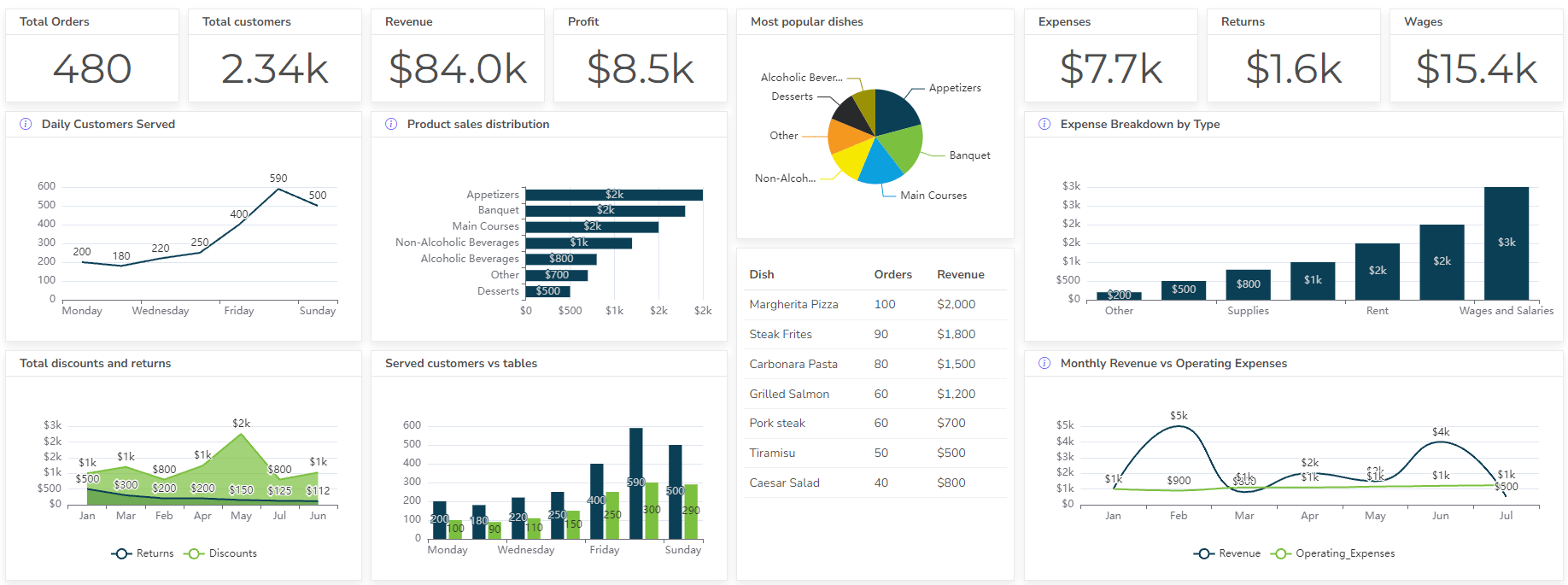
Restaurant Dashboard Examples & Templates
Written by Agnese on . Posted in Dashboards