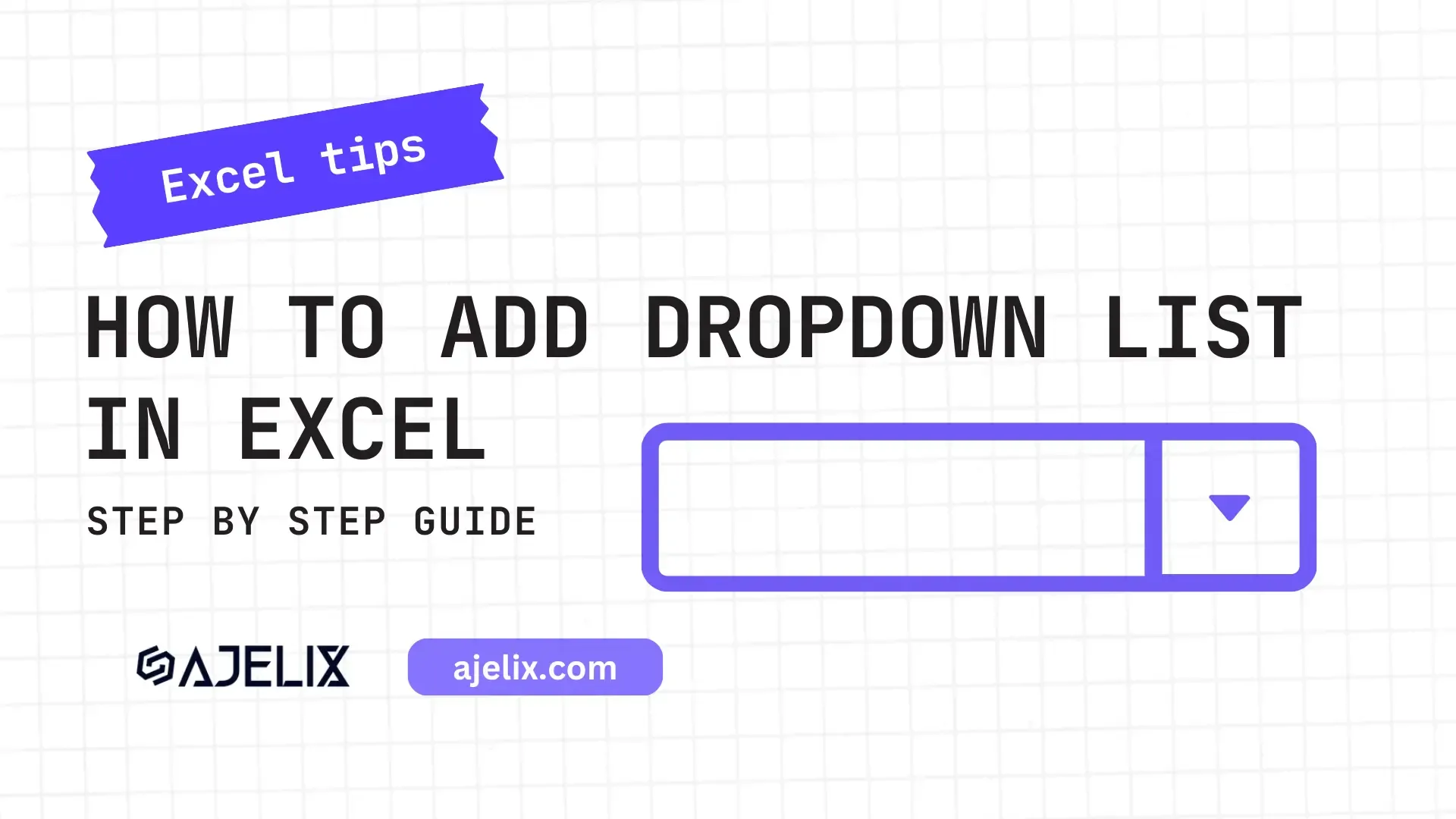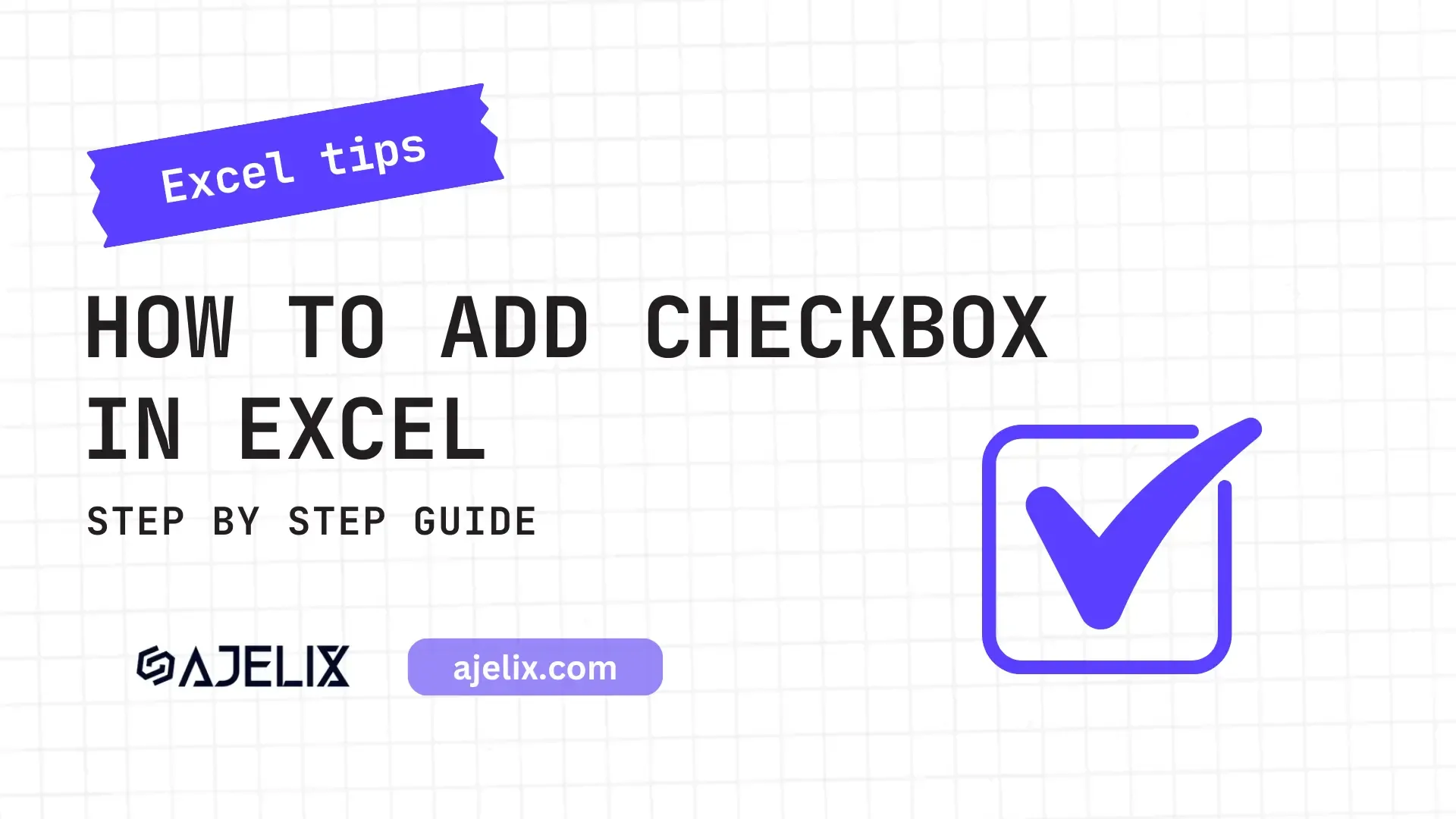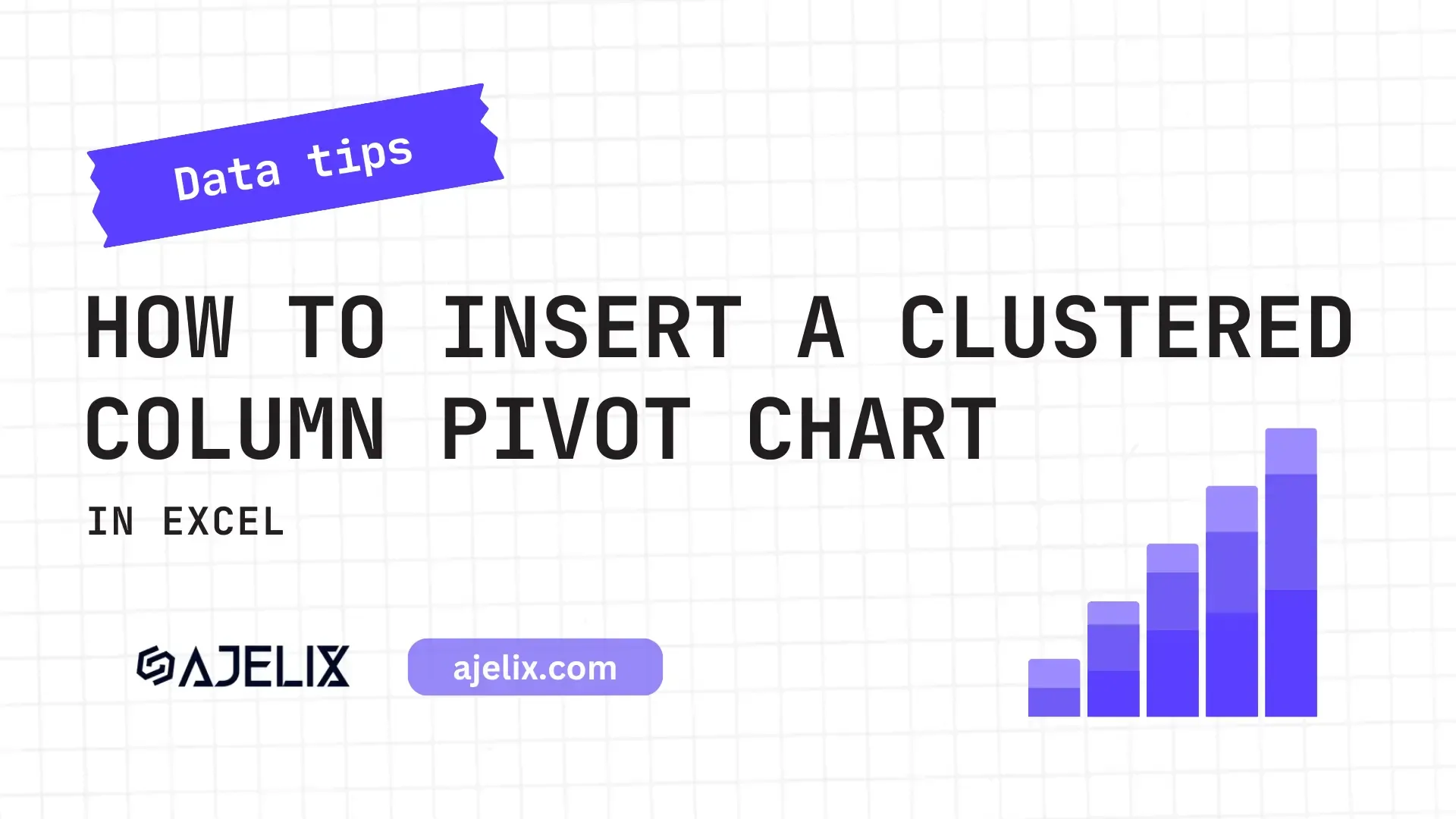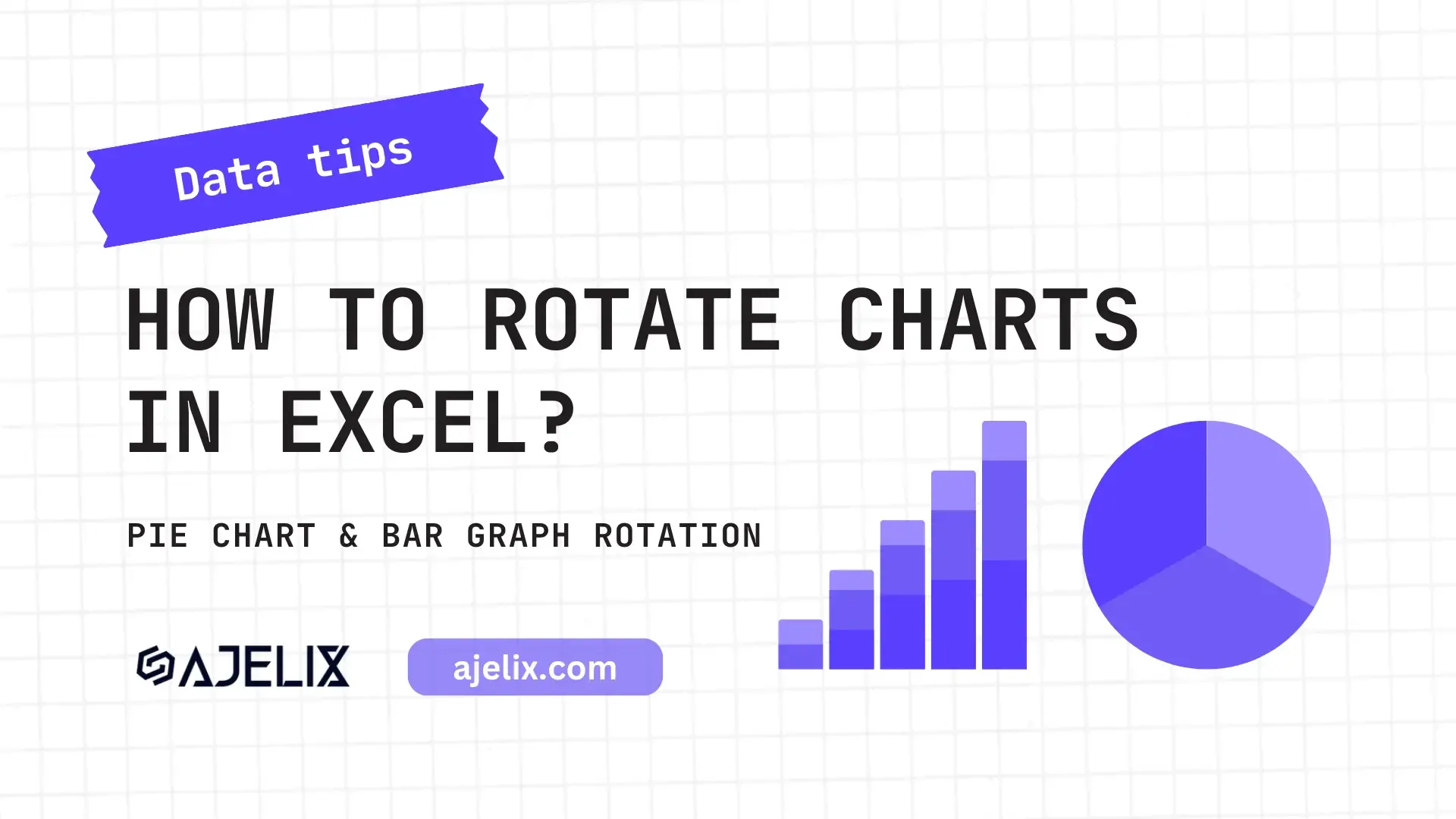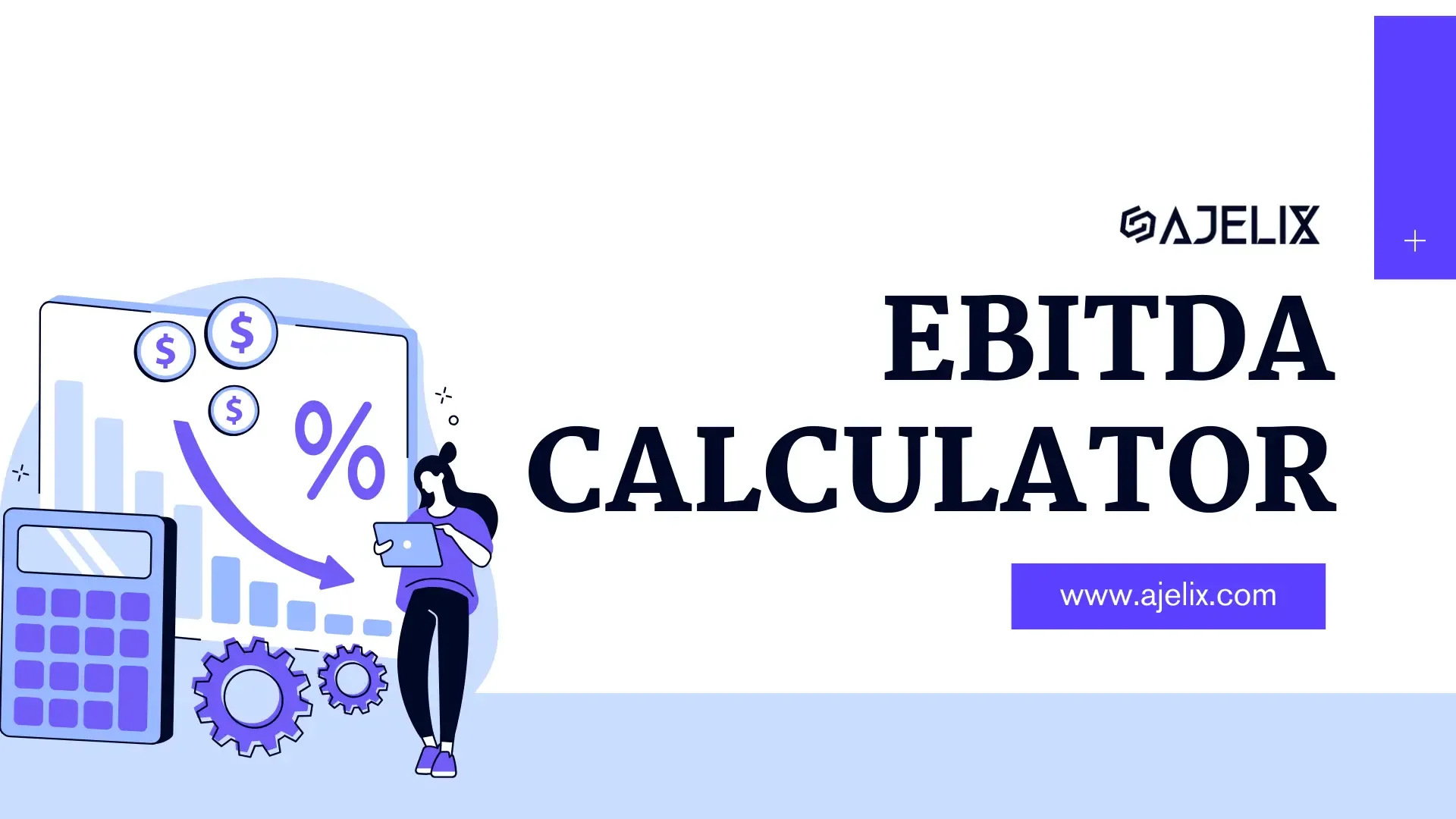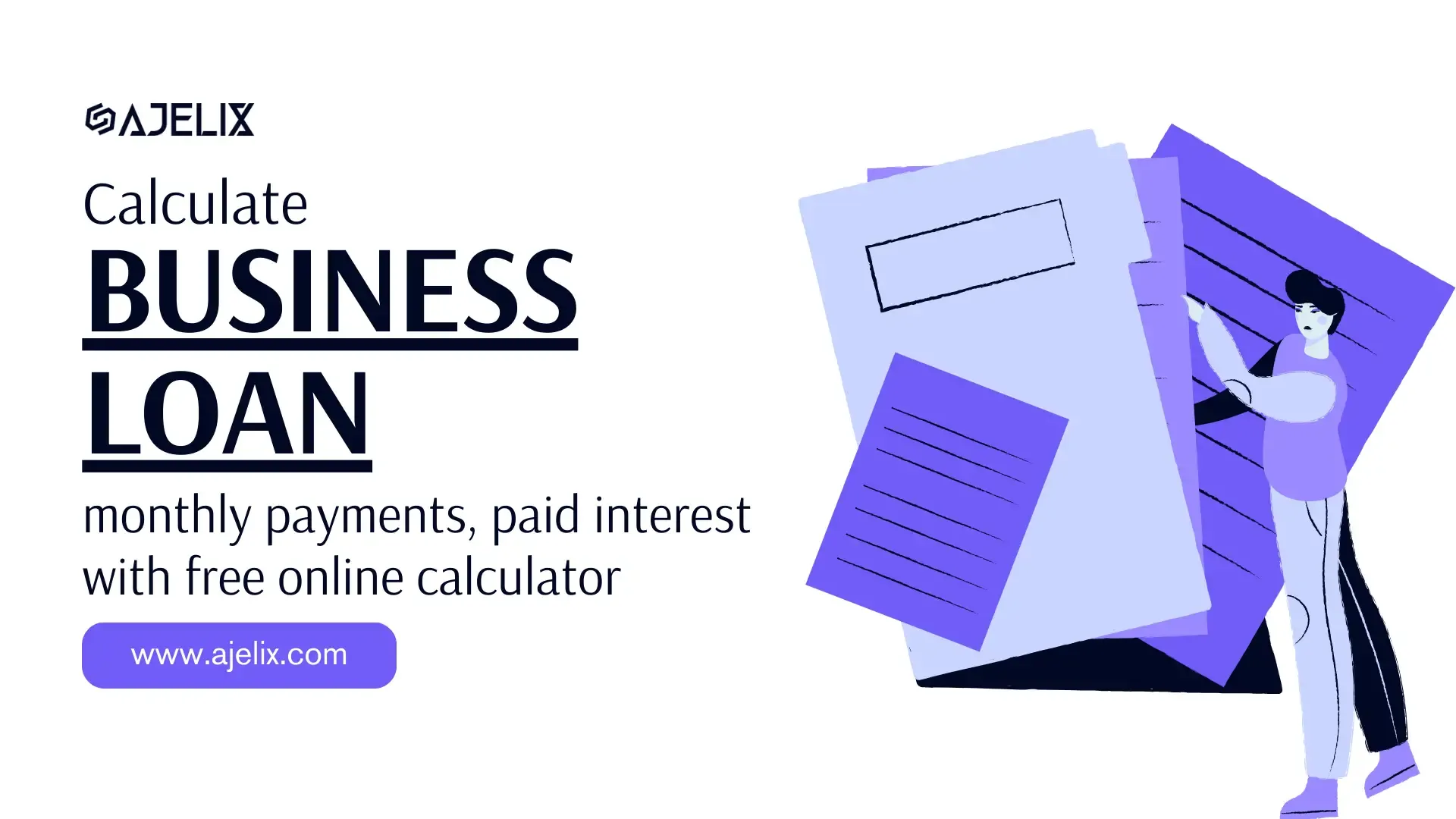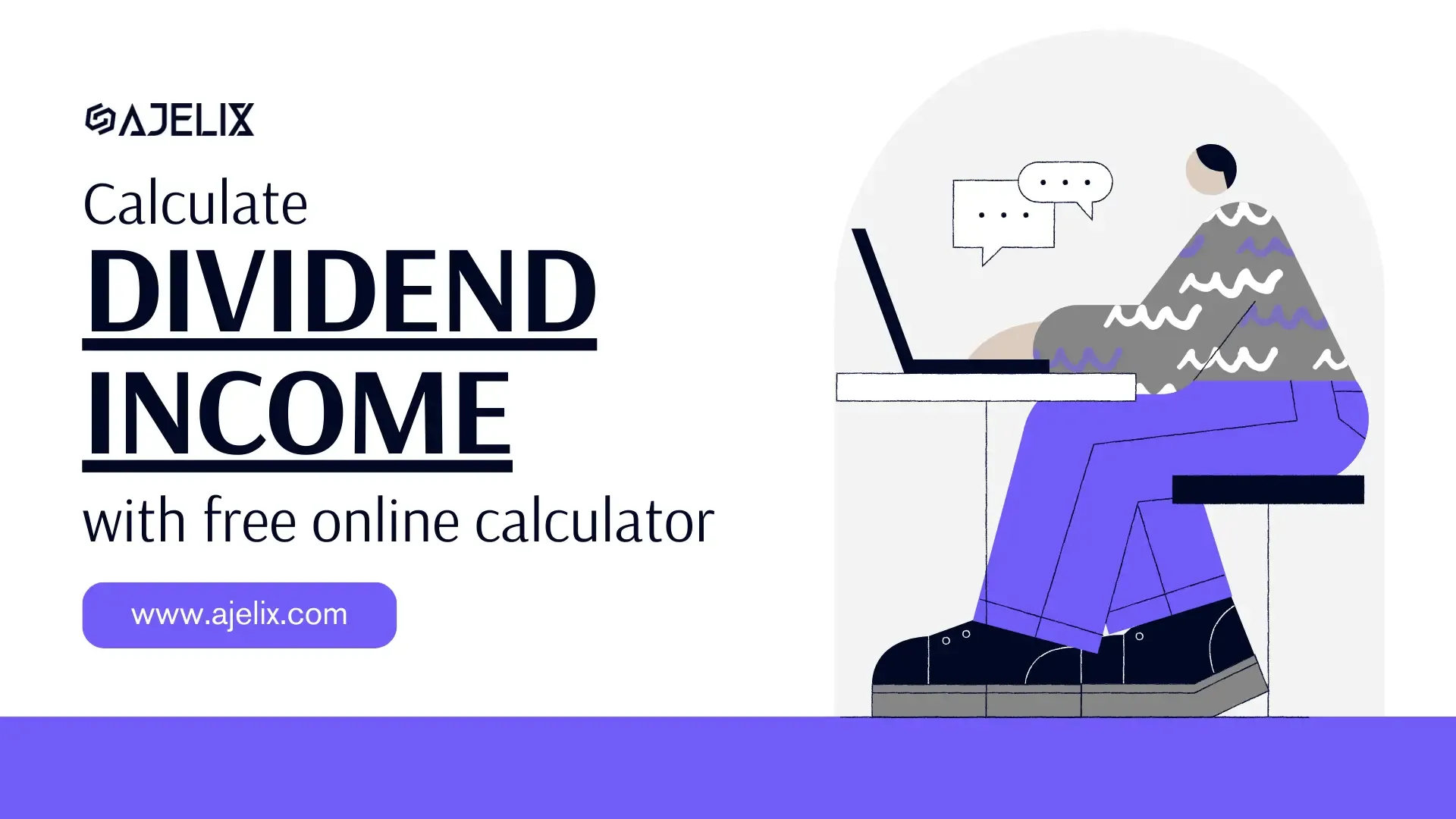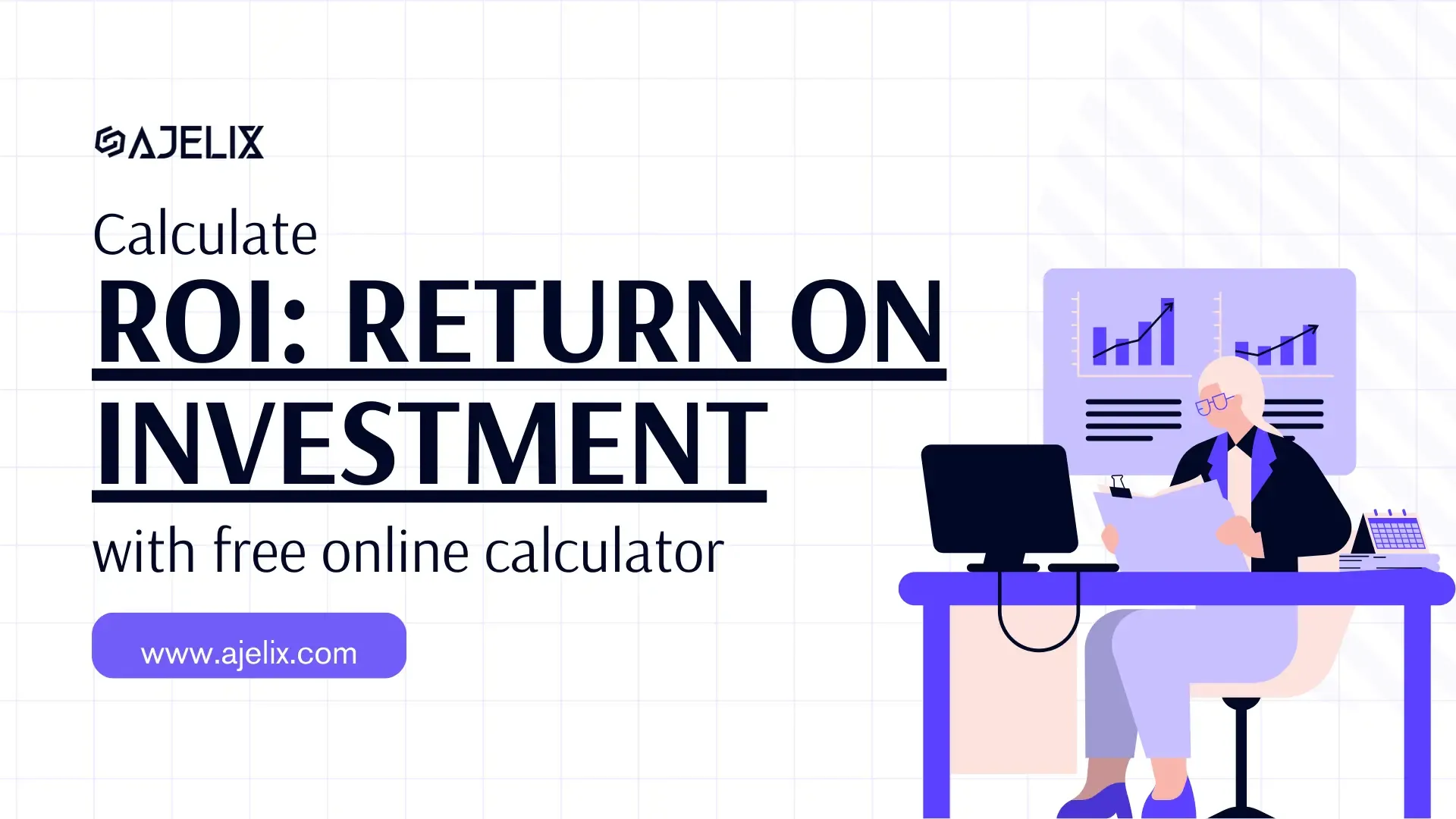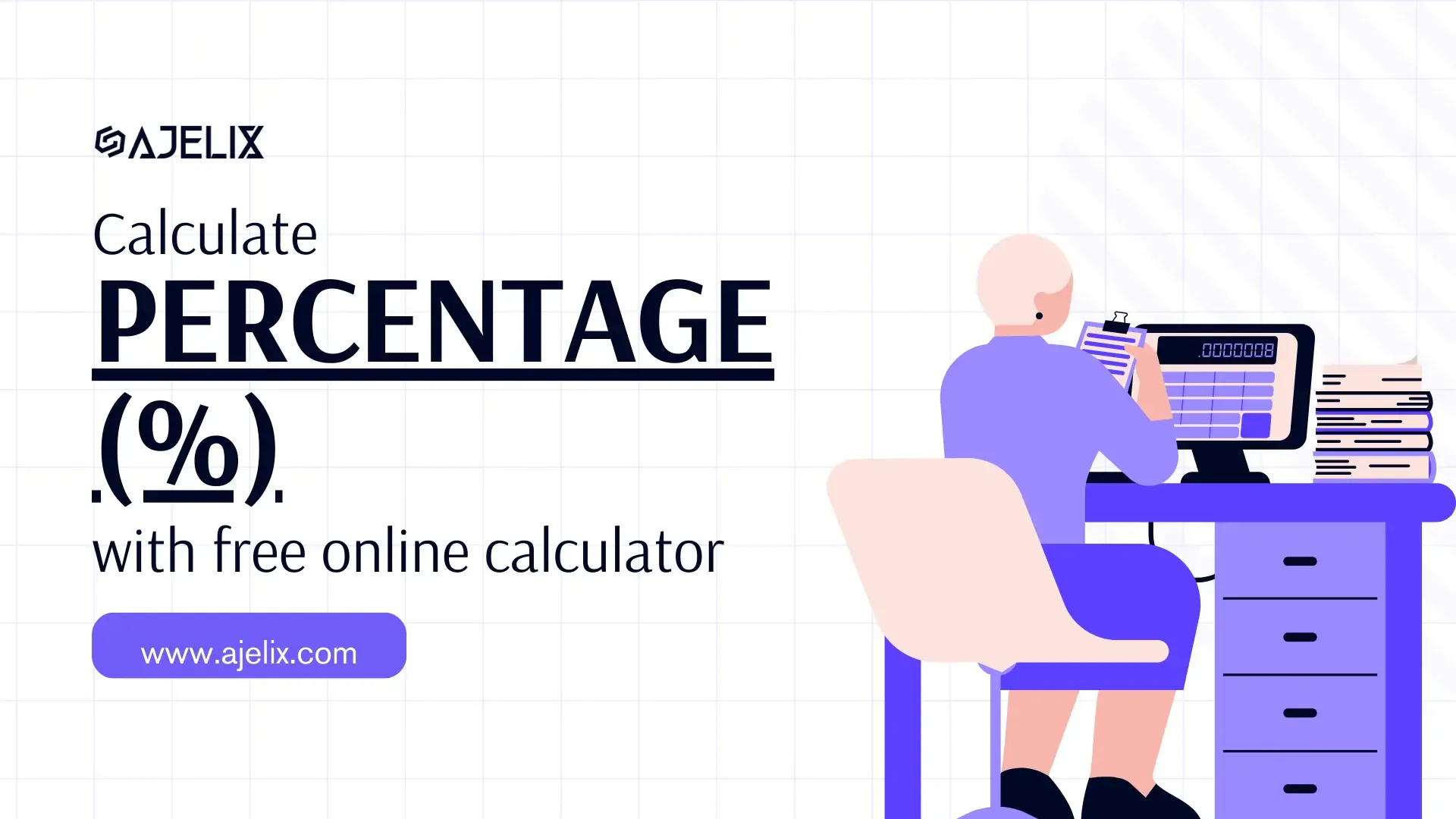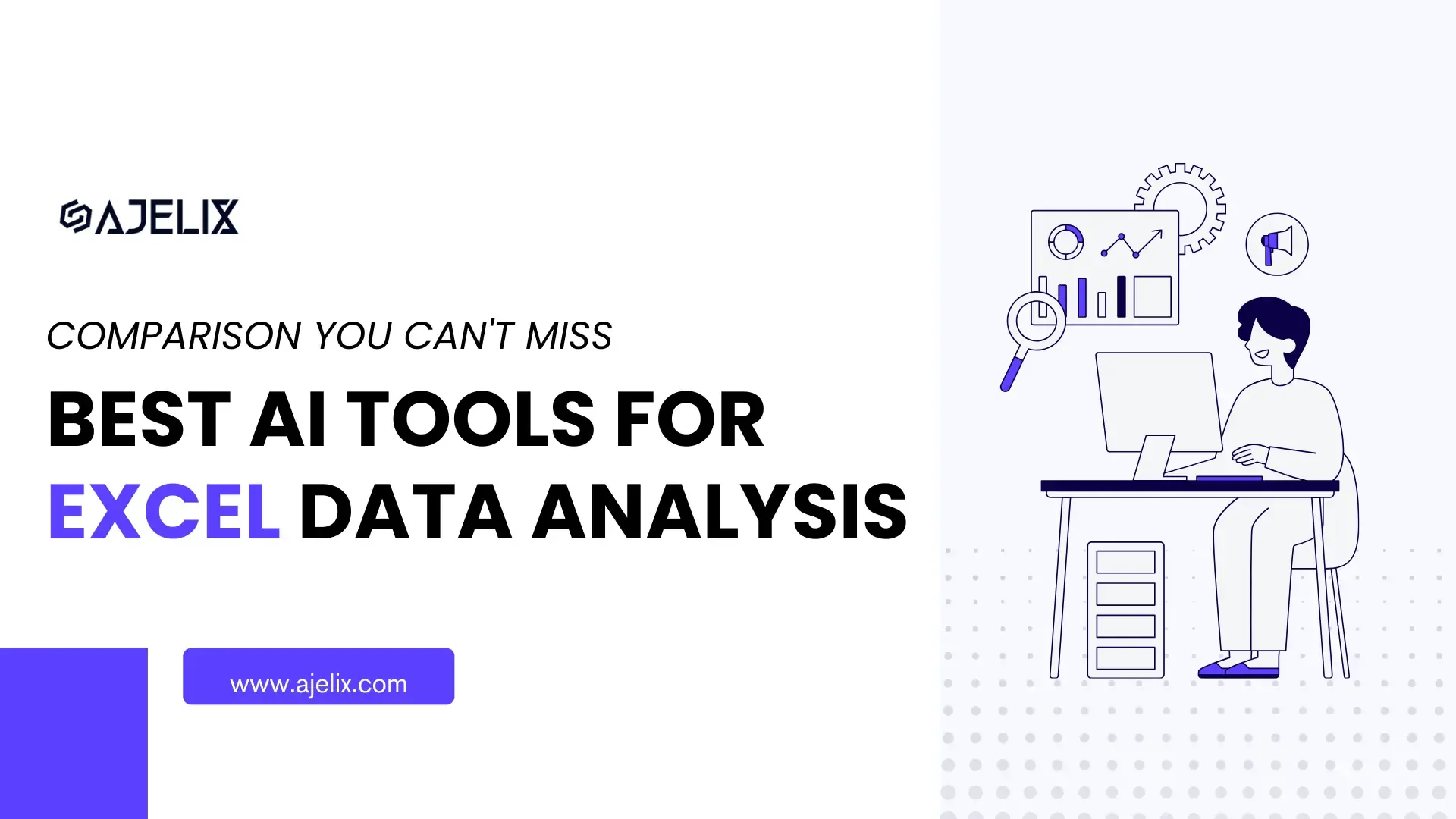- Home
- Data Visualization
- Tools
- AI Data Analyst
- Excel Formula Generator
- Excel Formula Explainer
- Google Apps Script Generator
- Excel VBA Script Explainer
- Excel VBA Script Generator
- Excel VBA Code Optimizer
- Excel VBA Code Debugger
- Google Sheets Formula Generator
- Google Apps Script Explainer
- Google Sheets Formula Explainer
- Google Apps Script Optimizer
- Google Apps Script Debugger
- Excel File Translator
- Excel Template Generator
- Excel Add-in
- Your Virtual AI Assistant For Excel Spreadsheets
- AI Answer Generator
- AI Math Solver
- AI Graph Generator
- AI SQL Generator
- Pricing
- Resources
What is POWER function in Excel?
The POWER function is a mathematical function that allows you to raise a number to a certain power. It takes two arguments: the base number and the exponent, and returns the result of raising the base number to the power of the exponent.
POWER Function Description
The POWER function in Microsoft Excel calculates exponential growth. It allows users to calculate the power of a given number raised to a given exponent.
The Power formula is especially useful when dealing with large numbers. For example, if you wanted to calculate 2 raised to the 1000th power, it would be very difficult to do this manually. However, using the Power formula makes this calculation easy.
All you need to do is enter POWER(2,1000) into an Excel cell and you’ll get the result of 2 raised to the 1000th power, which is 1.0715e+301.
Struggling with your Excel formulas?
Looking for a faster and easier way to write Excel formulas? Try AI Excel Formula Generator and turn your text into formulas with just a few clicks.
Syntax
=POWER(base_num, exponent_num)
How To Generate Formulas With AI?
Level up your spreadsheets with AI! Follow these steps to learn how AI can help you streamline your workflow.
1. Create a free Ajelix account
Simplify your spreadsheets with Ajelix! This platform offers over 15 AI tools, including a formula generator for Excel, to help you automate tasks and streamline your workflow. Sign up easily with Gmail or any email address to explore its features.
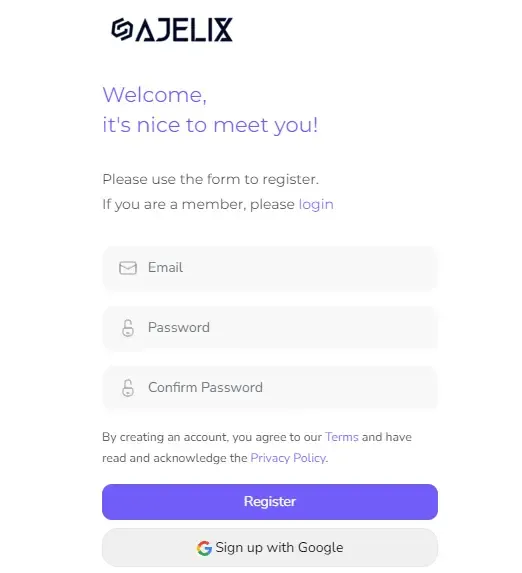
2. Write a concise prompt
Be specific when generating formulas. Instead of saying “I need a formula,” tell the AI what you want to calculate, using clear and simple language. For example, to generate the POWER function, say: “Give me formula for exponential growth for cell b2 with power 2 using POWER function” The clearer your instructions, the better the AI can understand your needs and provide the right formula.
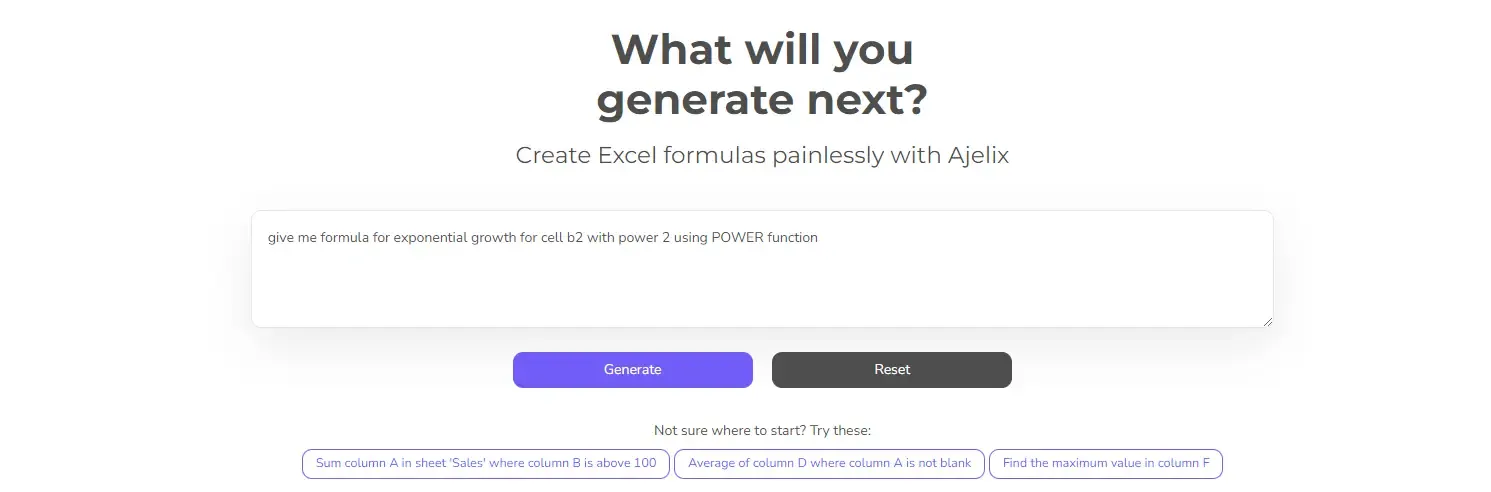
3. Get Your Formula
Write your request, get your formula, and conquer spreadsheets! The AI will analyze your description and provide a formula you can copy and paste directly into your spreadsheet. Want an even smoother workflow? Check out Excel or Google Sheets add-ons built specifically for AI formula generation. (See the example below for an AI-powered formula that tackles your needs precisely.)
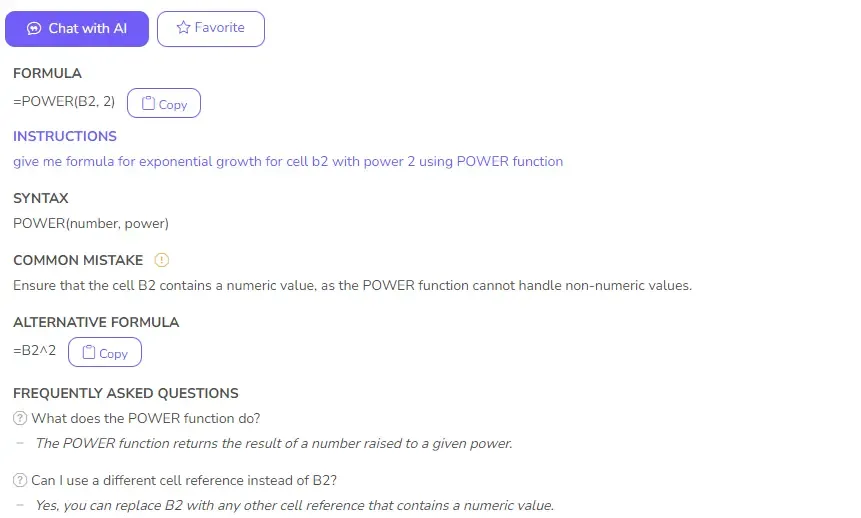
Ready to give it a go?
Test AI tools with freemium plan and only upgrade if formula generator can help you!
How to use POWER function in your workbook:
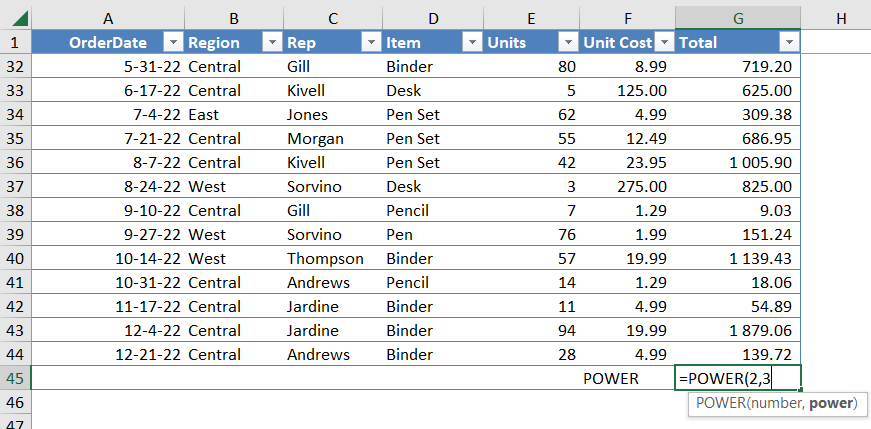
- Open Microsoft Excel.
- Select the cell you would like to use the power formula.
- Type “=POWER(” and then select the cell containing the value you wish to use in the formula.
- Enter a comma after the cell selection, then enter the power you wish to apply to the value.
- Finally, close the formula with a closing parenthesis and press “Enter” to calculate the result.
- The result will appear in the cell.
Frequently Asked Questions
POWER formula can be nested within other functions such as SUM or AVERAGE to raise a set of numbers to a certain power and then sum or average them. Additionally, the POWER function can be combined with other mathematical functions such as LOG, SQRT, or ABS to create more sophisticated formulas.
Yes, the POWER function can handle negative bases or exponents. When the base is negative and the exponent is an even number, the result will be positive. When the base is negative and the exponent is an odd number, the result will be negative. When the exponent is negative, the result will be the reciprocal of the base raised to the absolute value of the exponent.