- Home
- Data Visualization
- Tools
- AI Data Analyst
- Excel Formula Generator
- Excel Formula Explainer
- Google Apps Script Generator
- Excel VBA Script Explainer
- Excel VBA Script Generator
- Excel VBA Code Optimizer
- Excel VBA Code Debugger
- Google Sheets Formula Generator
- Google Apps Script Explainer
- Google Sheets Formula Explainer
- Google Apps Script Optimizer
- Google Apps Script Debugger
- Excel File Translator
- Excel Template Generator
- Excel Add-in
- Your Virtual AI Assistant For Excel Spreadsheets
- AI Answer Generator
- AI Math Solver
- AI Graph Generator
- AI SQL Generator
- Pricing
- Resources
Guides & Tutorials
How To Generate Google Apps Script with AI
How to transform your text into the script? Learn this guide and see how easy it’s to generate Google Apps Script with Ajelix tools. Watch the tutorial and see how to use Ajelix AI Google Apps Script Generator to create great scripts for your spreadsheets.
How To Generate Google Apps Script With AI.
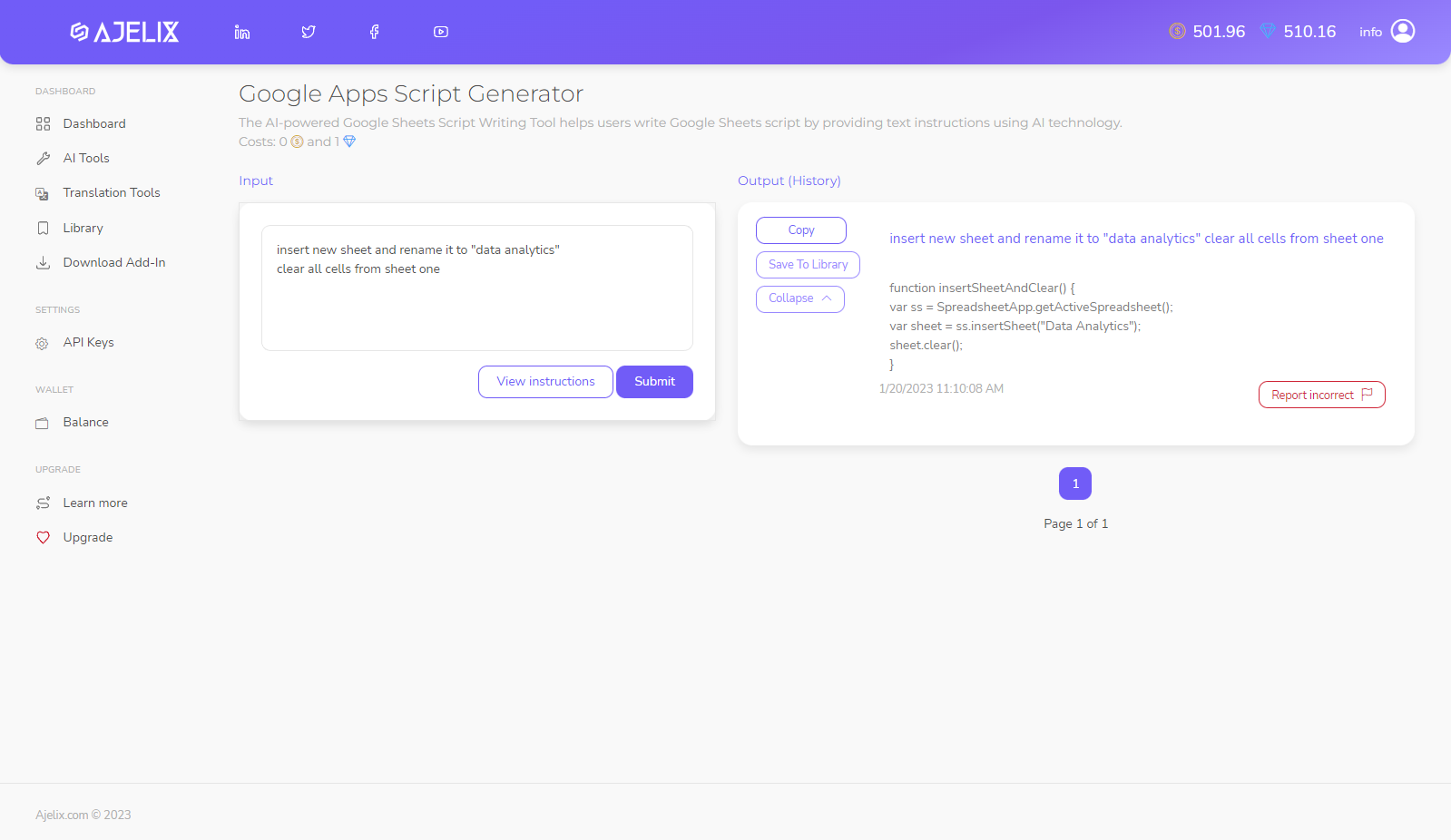
With our Google Apps Script Generator, you can create scripts with a few clicks 10X faster. Simply input what you want your script to do, and our AI technology will do the rest. Learn more about Google Apps Script Generator. Whether you’re a beginner or an advanced user this tool can help you improve your coding skills.
Step 1. Insert your requirements to Generate Google Apps Script.
To generate a Google Apps Script using our AI Google Apps Script Generator, firstly you will need to insert the requirements of the script into the generator. This will include details such as the type of script you would like to generate, the functions you would like to include and any parameters needed. For inspiration on how you can use Google Apps Scripts read our blog about Google Sheets Automation.
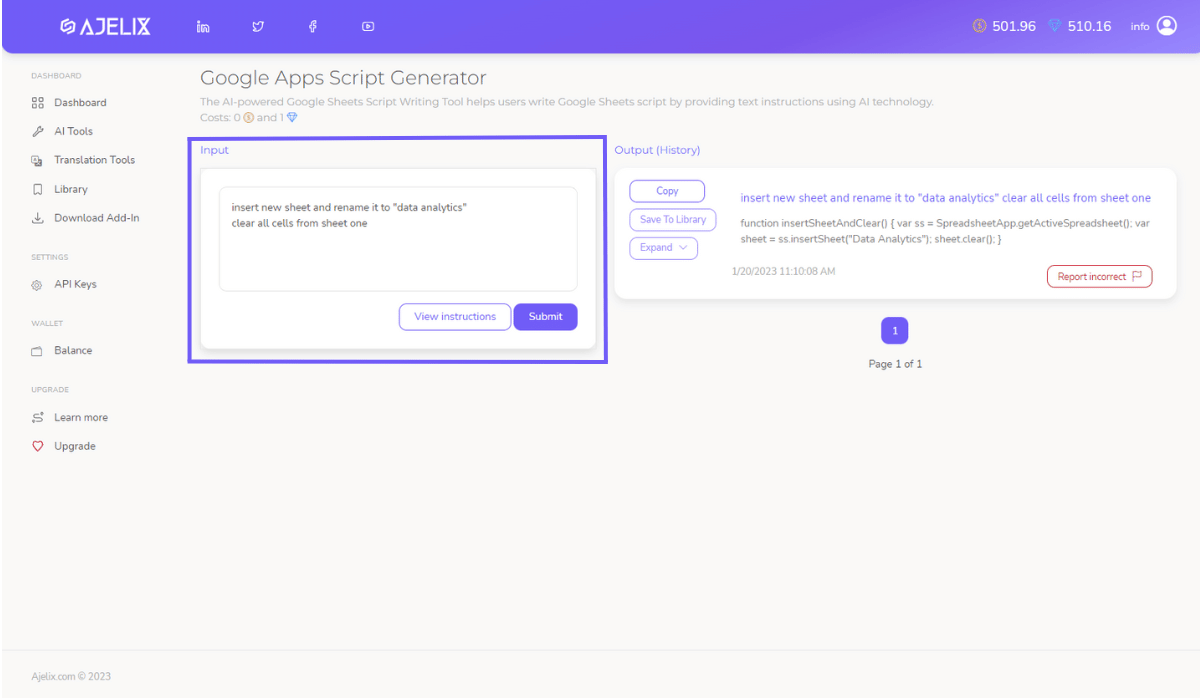
Screenshot from Ajelix Portal. Insert your text requirements and receive a Google Apps Script from AI.
Step 2. Receive Google Apps Script.
Step 2 of our Google Apps Script Generator guidelines is where the magic happens! After entering the task requirements in step 1, AI will generate the Google Apps Script tailored to your needs. Use the generated script in your Google Sheets to automate tasks.
If you’d like to use this script later feel free to save it in your library. You can also share the scripts with colleagues, customers, or friends. In case you find any errors or bugs in the script, you can report them to us and we will work with our AI to correct them.
It’s important to note that the generated script will be based on the information you’ve provided, and the quality of the code will depend on the clarity and completeness of the task description.
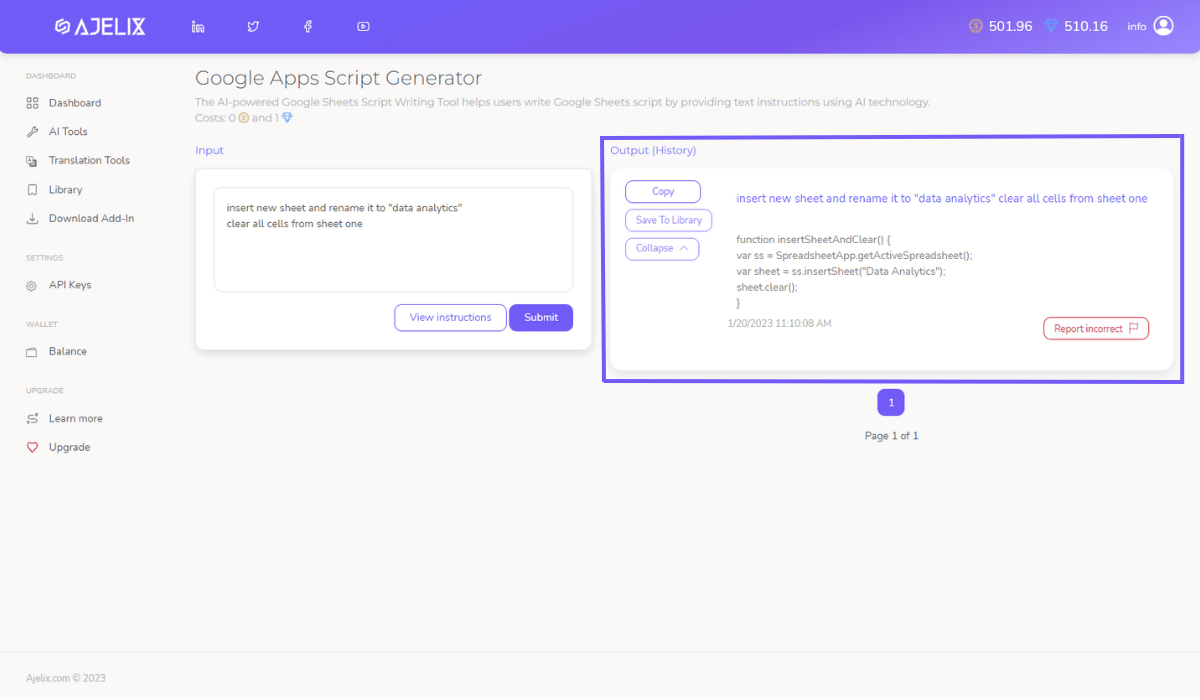
Screenshot from Ajelix Portal. Generate Google Apps Scripts with AI and automate your spreadsheets.
This tool is useful for everyone looking to automate Google Sheets quickly and efficiently. Using this tool helps us make our AI better and more precise every time you generate your scripts. This tool is great for advanced users to speed up the coding but it can contribute as a great starting point for those who are learning. Read our article on how to create Google Apps Script to automate your Google Sheets and master the coding process faster. We have created a summary of the best efficiency tips in Google Sheets that might help you improve your data.
How much does it cost to generate Google Apps Script?
Generate an unlimited count of Google Apps Scripts if you’re a subscriber. Remember that in a free plan, you receive 5 free monthly requests. In order to generate more requests you’ll have to become our subscriber.
Ready to generate Google Apps scripts yourself? Join freemium.
Watch how to generate Google Apps Script with AI.
Watch our tutorial below and see how Google Apps Script Generator works in a portal. Ready to give it a go? Head to the portal and register for freemium.
How To Write Script Requirements for AI.
The script you’ll receive will be based on your input so the more precise the requirements the better the code. Read our recommendation on how to generate great Google Apps Script and practice it! From our experience, it takes time to master “the art of asking” in order to receive the right answers. So don’t stop at the first incorrect answer, change your text and ask again!
- Write specific data inputs for the scripts, including the data types and ranges.Include rows, sheets, files names, columns, data ranges, etc.
Example: Color data range in sheet 2 rows B1:D20 in yellow.
- Specify the actions that script must perform.Name actions such as delete, mark, rename, color, etc.
Example: Color data rows in sheet 1 B10 to D20.
- Write your requirements as a separate tasks.For better experience divide code tasks with bulleted lists, that will help you to navigate and change requirements easier.
Example:
Color data rows in sheet 1 B10 to D20.
Delete the first 10 rows in sheet 2.
Insert new sheet and rename it to “data analytics”
- Script Generation is limited to Google Apps Script.Remember that AI can generate scripts for actions that are possible to perform on Google Sheets.
- Practice the “art of asking”Write clear guidelines to our AI to make sure he understands you.
Access Ajelix AI Tools
Excel Formula Generator
Generate ready-to-use Excel formulas in just a few clicks with the help of AI. Write what you need in your native language and AI will generate formula for you.
Learn MoreExcel Formula Explainer
Understand spreadsheets with the help of AI Assistant. Input any formula from your spreadsheet and receive an explanation.
Learn MoreExcel VBA Script Generator
Get the power of AI to generate VBA Script for your spreadsheet quickly. Write code requirements in your native language and AI will create Excel VBA Script.
Learn MoreExcel VBA Script Explainer
Explain Excel VBA Scripts in 2 clicks with AI. Insert the script you want to understand and AI will generate a description for you.
Learn MoreGoogle Sheets Formula Generator
Generate ready-to-use Google Sheets formulas in just a few clicks with the help of AI. Write what needs to be done in your native language and AI will do the rest.
Learn MoreGoogle Sheets Formula Explainer
Be one step ahead with AI–understand what your Google Sheets formulas do. Simply input the formula and AI will generate a description.
Learn MoreGoogle Apps Script Generator
Boost your efficiency and generate Google Apps Scripts in just a few clicks. Write what needs to be done and AI Assistant will generate Google Apps Script.
Learn MoreGoogle Apps Script Explainer
Improve efficiency and explain Google Apps Scripts in just a few seconds. Insert the Script and AI Assistant will generate an explanation for you.
Learn MoreExcel File Translator
Make translations 10 times faster with Excel File Translator. Upload the file, pick a language and it’s ready! Or use Excel Add-in right into your workbook.
Learn MoreExcel Template Generator
Provide a keyword and receive a downloadable and ready-to-use template with the right columns and sample data based on your topic.
Learn MoreExcel Trick Generator
Provide a keyword and receive a downloadable and ready-to-use template with the right columns and sample data based on your topic.
Learn MoreVirtual AI Assistant
Ask Excel & Google Sheets “how to” questions and our AI will provide guidelines and answers. Learn faster with our Assistant and become more productive.
Learn MoreQuote Generator
Ask Excel & Google Sheets “how to” questions and our AI will provide guidelines and answers. Learn faster with our Assistant and become more productive.
Learn More















