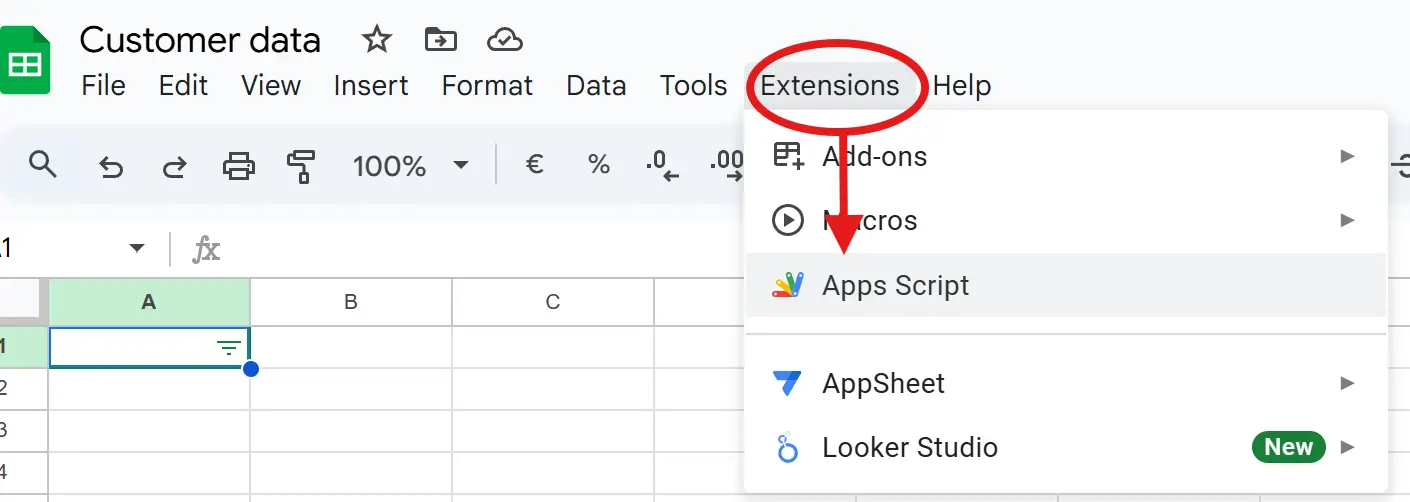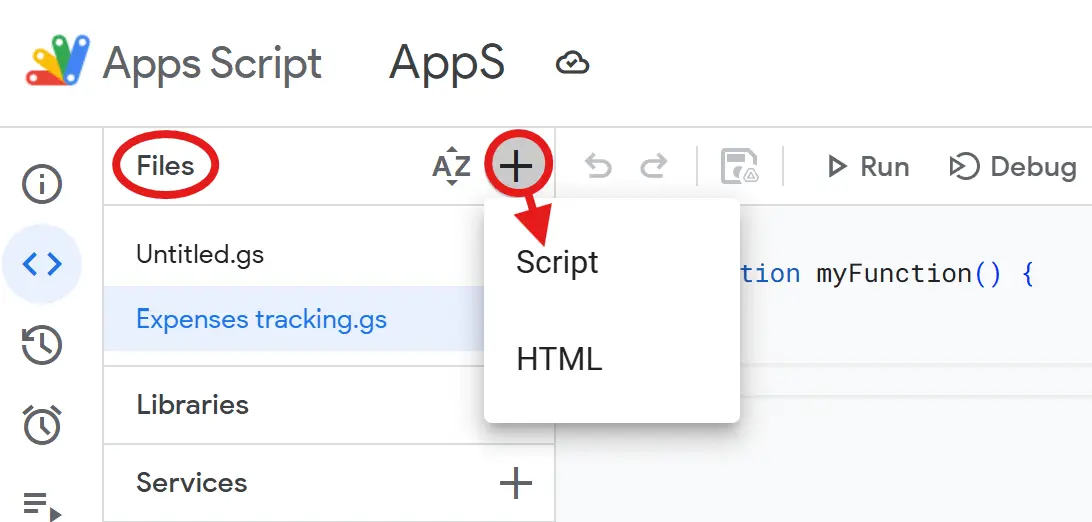- Home
- Data Visualization
- Tools
- AI Data Analyst
- Excel Formula Generator
- Excel Formula Explainer
- Google Apps Script Generator
- Excel VBA Script Explainer
- Excel VBA Script Generator
- Excel VBA Code Optimizer
- Excel VBA Code Debugger
- Google Sheets Formula Generator
- Google Apps Script Explainer
- Google Sheets Formula Explainer
- Google Apps Script Optimizer
- Google Apps Script Debugger
- Excel File Translator
- Excel Template Generator
- Excel Add-in
- Your Virtual AI Assistant For Excel Spreadsheets
- AI Answer Generator
- AI Math Solver
- AI Graph Generator
- AI SQL Generator
- Pricing
- Resources
- Home
- Blog
- Google Sheets
- How to Create Google Apps Script to Save More Time
- Written by:
How to Create Google Apps Script to Save More Time
- Last update:February 23, 2025
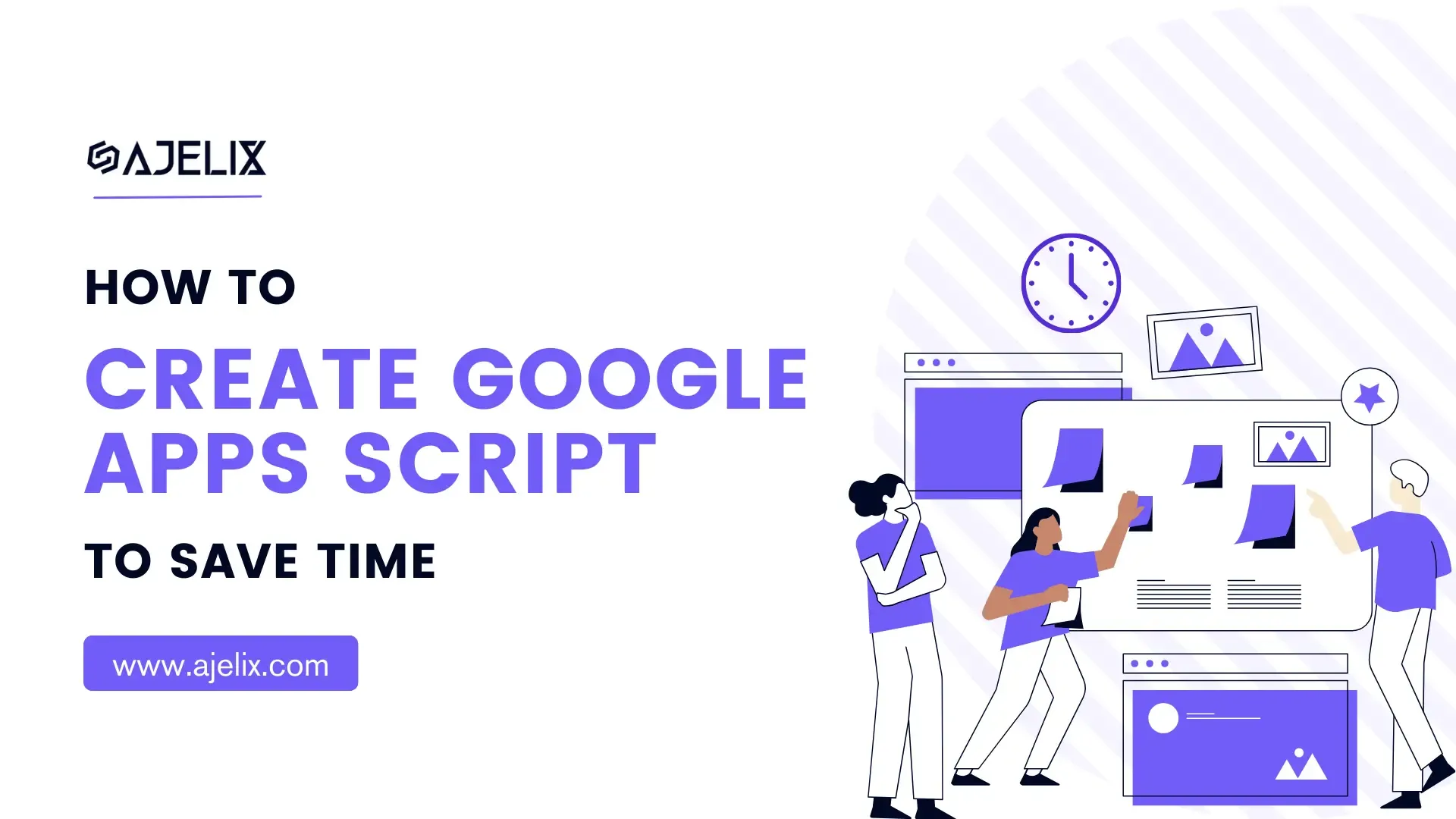
Discover other articles
- No Code Analytics: Business Impact and Top Tools in 2025
- Top Automation Tools for Excel in 2025: Built-In and Third-Party Solutions
- 5 Healthcare Data Analytics Trends 2025
- Which is the Best Analytics Platform for Startup Data Needs in 2025
- 10 Must-Have AI Tools for Startups in 2025
- 7 Best AI Tools for Excel Data Analysis (2025 Comparison)
- Why is AI-driven Data Intelligence the Key to Success?
- The Essential Role of AI in Conversational Analytics
- Which AI Model Will Survive Our Test: Claude vs Perplexity?
- Will AI Replace Data Analysts?
- Ajelix Launches AI Data Analyst Tool to Simplify Data Analysis Through Conversation
- Business Intelligence vs Data Analytics: Where Is The Catch?
- Perplexity AI vs ChatGPT: Not Your Average Chatbots Comparison
- The Ultimate AI Chatbots Comparison: DeepSeek vs ChatGPT
- Why Your Marketing Reports Matter and How to Make One
- Most Secure Jobs That AI Can’t Replace – Is Yours One of Them?
- Best AI Chatbots Compared: ChatGPT vs Gemini vs Claude
- Management Dashboard Examples With KPIs & Metrics
- Restaurant Dashboard Examples & Templates
- Manufacturing Dashboard Examples & KPIs
Try AI in Google Sheets
10 minutes read
If you’re a frequent Google Workspace user, learning how to create Google Apps Script is a game-changer. It allows you to improve your productivity by automating routine tasks and saving time—without requiring advanced coding skills.
While Apps Script works across various Google Workspace apps, Google Sheets is where it truly shines and is most commonly used.
This article will discuss how to create Apps Scripts in Google Sheets and mention examples of how you can automate your work.
Let’s dig in!
What is Google Apps Script?
First things first – what even is this tool? It’s a scripting language that can be used to create custom scripts for Google Workspace platforms. It is based on JavaScript and can be used to automate tasks within the spreadsheet.
Some examples of the tasks you can automate? You can create custom functions, set up triggers, and even connect to external APIs.
The study framework, presented at the International Conference on Innovation, Communication, and Engineering in 2024, highlights the potential of Apps Script as a powerful tool for automating social media content publishing.
For marketers social media is the dominant force in digital marketing, thus making content publishing automation more valuable than ever.
How to Create Apps Scripts?
Time needed: 1 minute
It is relatively straightforward. Here are the main steps:
- Open the Google Sheet that you want to work on. Click on “Extensions” in the menu. Then select “Apps Script”.
- In the new window create a new script: in “Files” section click on “+” and then select “Script”.
You will then be presented with the script editor, this is the space for writing the code. You can also rename the script to have a more categorized Apps Script projects list.
When writing the code, it is important to follow certain JavaScrypt rules. For example, you must use the correct JavaScript syntax and remember it is case-sensitive.
Once you’ve written your code, test it by running the script—just click “Run” and select the function you want to execute.
Well done if your code works! However, we must mention that not only functionality but also look matters: a well-designed and visually appealing spreadsheet is just as important.
Learning how to make professional-looking spreadsheets can make a big difference and we advise you to start mastering this skill!
How to debug a wrong code?
If the code works correctly, you will see the results in Google Sheets but if it doesn’t, it has to be debugged.
When you’re stuck in the annoying estate of not understanding where is the bug hiding and the error messages don’t help, you can just not bother resolving the code and use Google Apps Script Generator that will generate the correct code for you.
If you feel like Dora The Explorer and want to “explore” the issue until the gran victory, there are also debugging tools like Google Apps Script Debugger that can help.
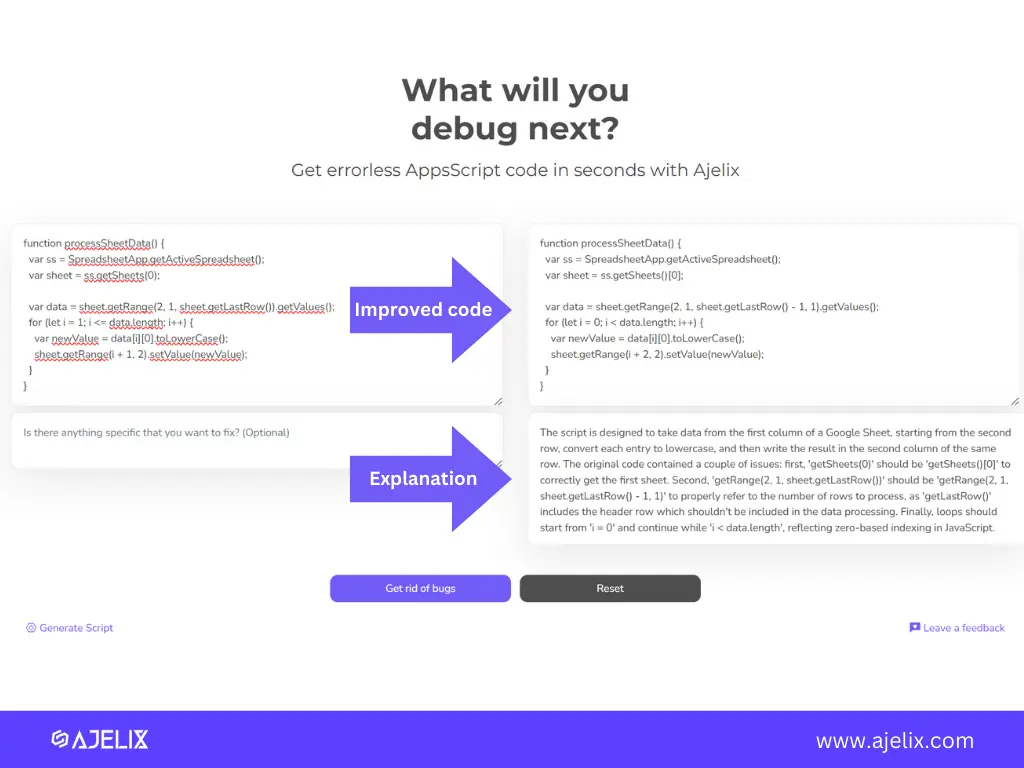
This AI code debugger is a tool we use frequently. It not only resolves bugs in a few seconds but also explains what changes were made, so we can learn from our mistakes.
Google Apps Scripts without coding
Not everyone is familiar with JavaScript or has the time (and patience!!) to write code. That’s why we created the Google Apps Scripts Generator – a free tool that translates your requirements into working code.
Want to see it in action? Watch this quick video tutorial:
For further explanation, feel free to read our Google Apps Script Generator guide and learn how to generate your script code in seconds.
How do we use Google Apps Script?
In our daily work routine, we also use Apps Script. However, we use it only with AI Code Generator – we prefer saving time and improving productivity whenever it is possible.
Our example
Here’s how we used to manage subscription invoices and send reminder emails for due payees (Spoiler alert – it took a lot of time):
Checked payment status. Then manually send an email to every single payee checking the email address from this table:
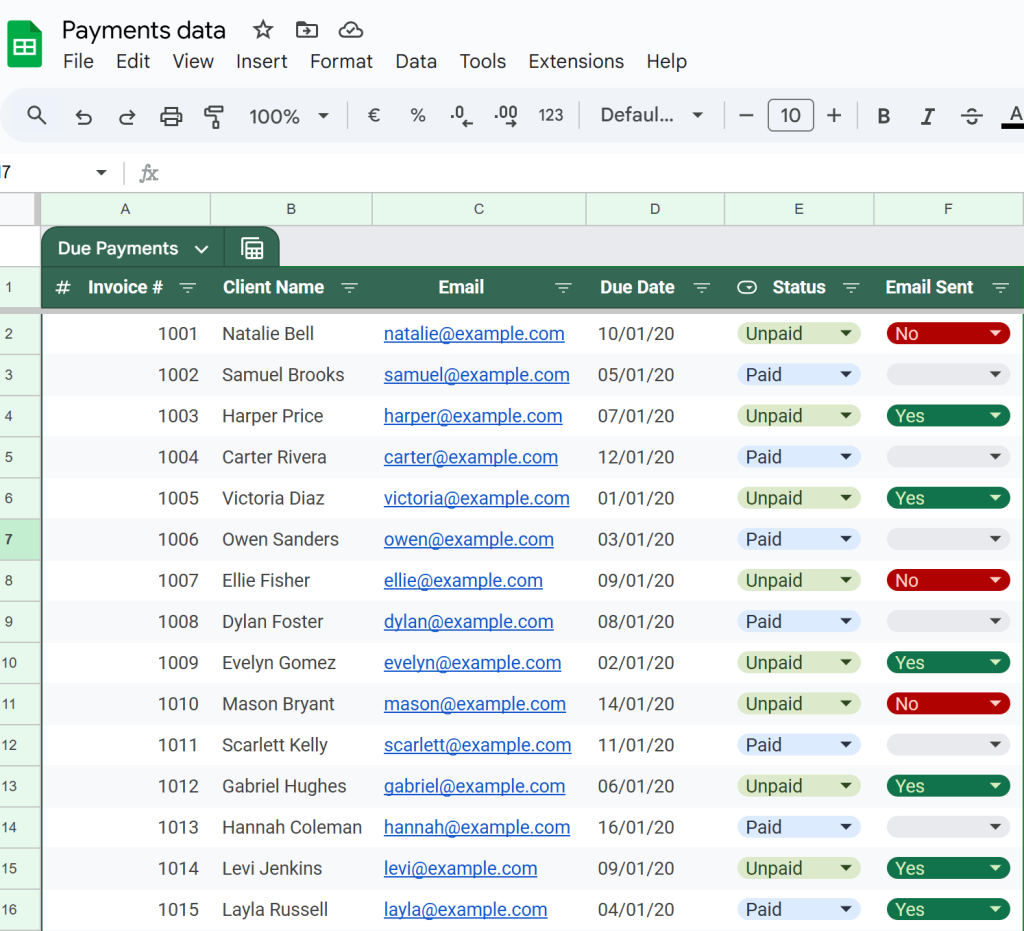
With the eyes of 2025 – it seems like such a waste of time.
Why?
Because this is how we do it now:
We set up Google Apps Script to automatically send emails only once and now we just let it work work work!
We trusted the Ajelix Apps Script Generator to write JavaScript code for us, and it ( spoiler alert!) delivered flawlessly. Sign up here for free and try it yourself!
This is the prompt we gave to the Ajelix AI code generator:
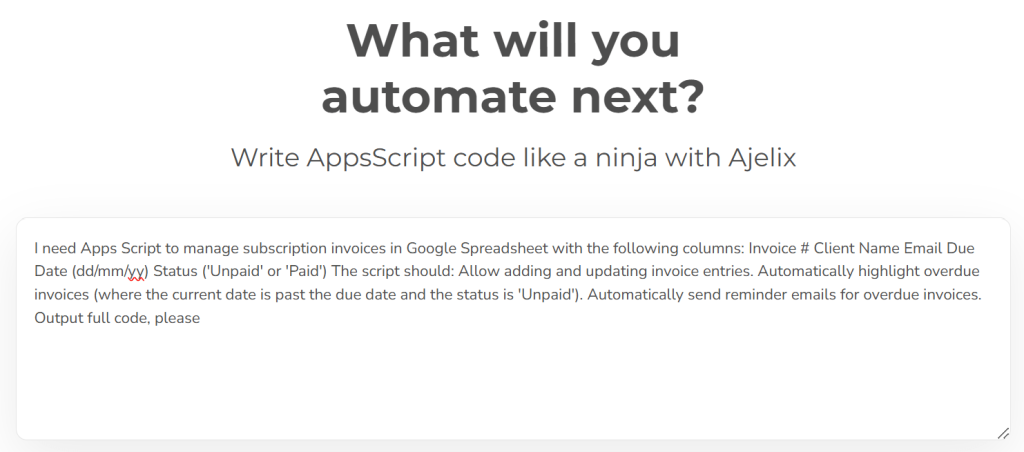
After a few seconds, we received the AI-generated code and used the amazing Copy-Paste function. Pasted the code in the Google Apps Script platform and voilà – automated email sending kick-started in less than a minute:
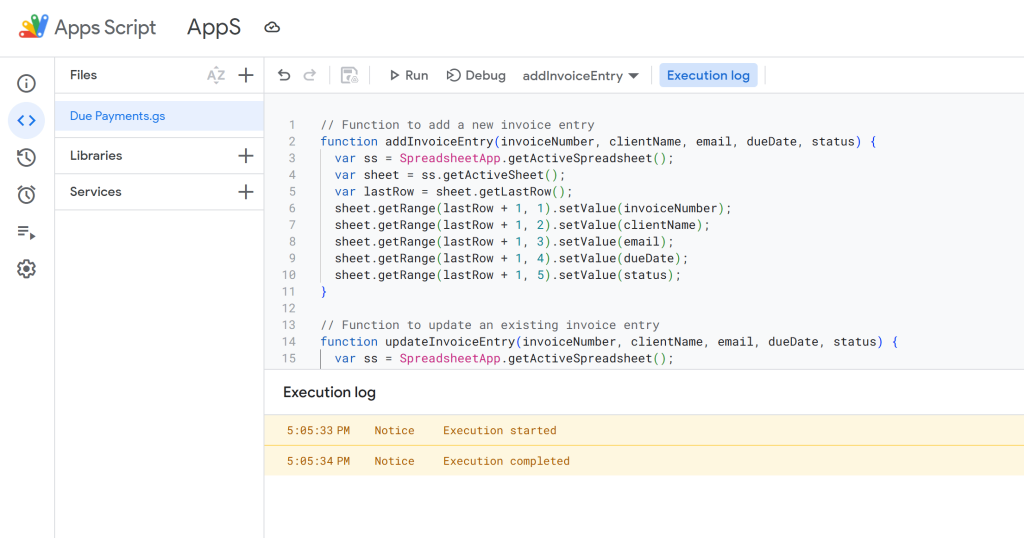
What are the biggest changes we’ve noticed in our routine now? Automated email sending is our best friend now, and we have gained more time! It’s time that we now dedicate to different important tasks.
Examples of Automated Tasks
Once you have created the Apps Script, you can use it to automate different tasks within the Google Sheets. Not only email automation, of course.
Here are some common examples:
Custom Functions
You can create custom functions that can be used within Google Sheets. For example, you can create a function that calculates the total amount of purchase based on the items purchased.
Useful for quickly calculating totals for invoices or tracking expenses. An easy solution for staying on top of your finances is creating a personal financial dashboard—a smart way to visualize spending, track trends, and stay in control of your budget.
Triggers
You can set up triggers. Triggers are events that will cause Apps Script to run when certain conditions are met. For example, you can set up a trigger that will run the script when a new row is added to the sheet.
Useful for automatically calculating totals or sending notifications when certain conditions are met.
Connecting to External APIs
You can connect to external APIs, which can be used to pull data into the Google Sheets. For example, you can use it to pull data from a web service or a database.
Useful for quickly and easily populating data in the sheet.
Conclusion
The power (and more earned time) is in your hands now! Apps Script is a must-have for everyone who uses Google Sheets in their daily work routine and wants to manage data more efficiently.
Start exploring its potential today—and if you need help, check out our AI Code Generator and Explainer!
For all the Doras out there, Apps Script Debugger is for you – work smart, not hard!
FAQ
Google Apps Script is a JavaScript-based scripting language that automates tasks in Google Workspace.
Yes, Google Apps Script is a free-to-use tool. You just need a web browser and a Google Account.
Open Google Sheets, go to Extensions, then Apps Script, and write your script in the script editor.
Yes, you can use a Google Apps Script Generator to create scripts without writing code manually.
Apps Script can create custom functions, set up triggers, and connect to external APIs to streamline workflows.