- Home
- Data Visualization
- Tools
- AI Data Analyst
- Excel Formula Generator
- Excel Formula Explainer
- Google Apps Script Generator
- Excel VBA Script Explainer
- Excel VBA Script Generator
- Excel VBA Code Optimizer
- Excel VBA Code Debugger
- Google Sheets Formula Generator
- Google Apps Script Explainer
- Google Sheets Formula Explainer
- Google Apps Script Optimizer
- Google Apps Script Debugger
- Excel File Translator
- Excel Template Generator
- Excel Add-in
- Your Virtual AI Assistant For Excel Spreadsheets
- AI Answer Generator
- AI Math Solver
- AI Graph Generator
- AI SQL Generator
- Pricing
- Resources
- Home
- Blog
- Google Sheets
- Getting the Most of Google Sheets: 5 Tips for Efficiency
- Written by:
Getting the Most of Google Sheets: 5 Tips for Efficiency
- Last update:March 4, 2025
- Tags:
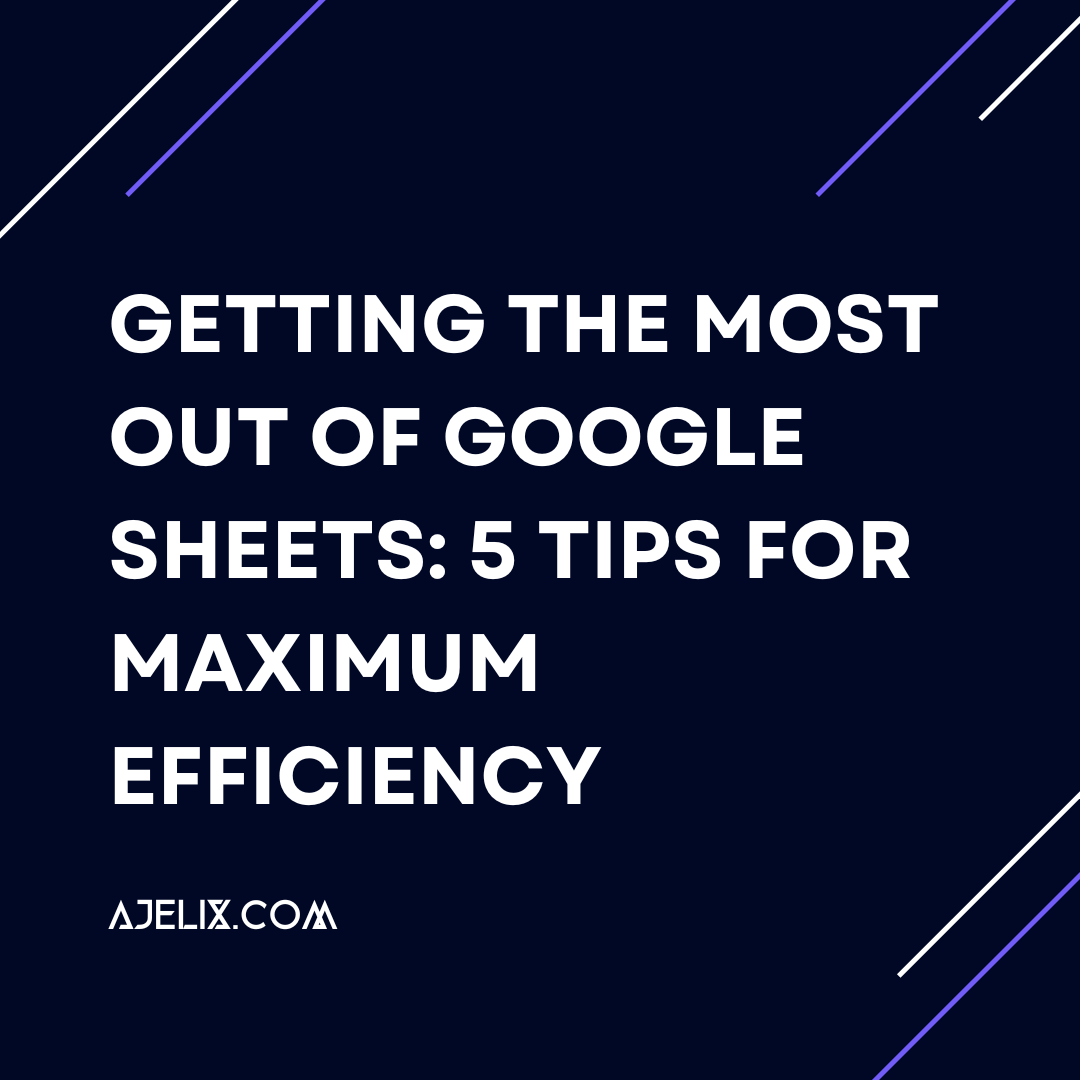
Discover other articles
- 7 Productivity Tools and AI Plugins for Excel
- Top 5 Julius AI Alternatives for Data Analysis in 2025
- No Code Analytics: Business Impact and Top Tools in 2025
- Top Automation Tools for Excel in 2025: Built-In and Third-Party Solutions
- 5 Healthcare Data Analytics Trends 2025
- Which is the Best Analytics Platform for Startup Data Needs in 2025
- 10 Must-Have AI Tools for Startups in 2025
- 7 Best AI Tools for Excel Data Analysis (2025 Comparison)
- Why is AI-driven Data Intelligence the Key to Success?
- The Essential Role of AI in Conversational Analytics
- Which AI Model Will Survive Our Test: Claude vs Perplexity?
- Will AI Replace Data Analysts?
- Ajelix Launches AI Data Analyst Tool to Simplify Data Analysis Through Conversation
- Business Intelligence vs Data Analytics: Where Is The Catch?
- Perplexity AI vs ChatGPT: Not Your Average Chatbots Comparison
- The Ultimate AI Chatbots Comparison: DeepSeek vs ChatGPT
- Why Your Marketing Reports Matter and How to Make One
- Most Secure Jobs That AI Can’t Replace – Is Yours One of Them?
- Best AI Chatbots Compared: ChatGPT vs Gemini vs Claude
- Management Dashboard Examples With KPIs & Metrics
Try AI in Google Sheets
Imagine converting from a spreadsheet dummy to a data wizard with just a few clever Google Sheets tips. Google Sheets isn’t just a boring grid of cells—it’s your secret weapon for turning chaos into organized insights.
Whether you’re a startup founder tracking metrics, a student organizing research, or a professional who wants to work smarter, not harder, our Google Sheets tips and tricks are made for you.
What is Google Sheets?
Let’s define the most important here: Google Sheets is a cloud-based spreadsheet application that allows you to store, organize, and analyze data. It’s easy to use, and its features make it a great way to get more out of your data and make your life more simple.
One of our favorite Google Sheets benefits is the ease of collaboration, as we believe that teamwork is the dream work. Users can simultaneously work on the same spreadsheet from different locations, share real-time updates, and communicate.
Oftentimes Google Sheets is mixed with good old Excel but they are not the same. We have made a comprehensive overview of their differences, so you can choose your side in the Google Sheets vs. Microsoft Excel debate.
Google Sheets Tips for Your Efficiency
For all the Google Sheetersout here, we present our tips in this application:

1. Keyboard Shortcuts
One of the best ways to increase your efficiency in Google Sheets is by using keyboard shortcuts. There are shortcuts for a wide variety of actions: from formatting text and selecting cells to inserting rows and navigating in your spreadsheet.
Mastering the most commonly used shortcuts can work wonders—saving you hours (yes, hours!) of time. The more you practice, the quicker and more efficient you’ll become. Here are some of the most popular shortcuts:
| No. | Action | Shortcut |
| 1. | Select All | Ctrl+A |
| 2. | Find | Ctrl+F |
| 3. | Insert Row | Ctrl++ |
| 4. | Insert Column | Ctrl + Shift + + |
| 5. | Delete Row | Ctrl + – |
| 6. | Delete Column | Ctrl + Shift + – |
| 7. | Copy | Ctrl+C |
| 8. | Paste | Ctrl+V |
| 9. | Cut | Ctrl+X |
| 10. | Bold | Ctrl+B |
| 11. | Italic | Ctrl+I |
| 12. | Underline | Ctrl + U |
| 13. | Align Left | Ctrl + Shift + L |
| 14. | Align Center | Ctrl + Shift + E |
| 15. | Align Right | Ctrl + Shift + R |
| 16. | Wrap Text | Ctrl + Shift + W |
| 17. | Merge Cells | Ctrl + Shift + M |
Say thank you later.
2. Conditional Formatting
Conditional formatting is a great way to quickly and easily identify important data in your spreadsheet. You can use it to highlight cells that meet certain criteria, such as those containing specific numbers or text. You can also use it to quickly find data that are out of range or that needs to be addressed.
Using conditional formatting can help make your data easier to scan and interpret. It’s also a great way to make sure that all of your data is accurate and up-to-date.
3. Google Sheets Automation
Google Sheets has several powerful automation features that can save you time and effort. You can use them to automatically add or delete rows and columns, populate entire columns with data, or even perform calculations.
Automating tasks, such as creating charts or sending emails, can help you get more done in less time and make your workflow more efficient.
You might like: When & How To Use Pie Charts
Google Apps Script Extension
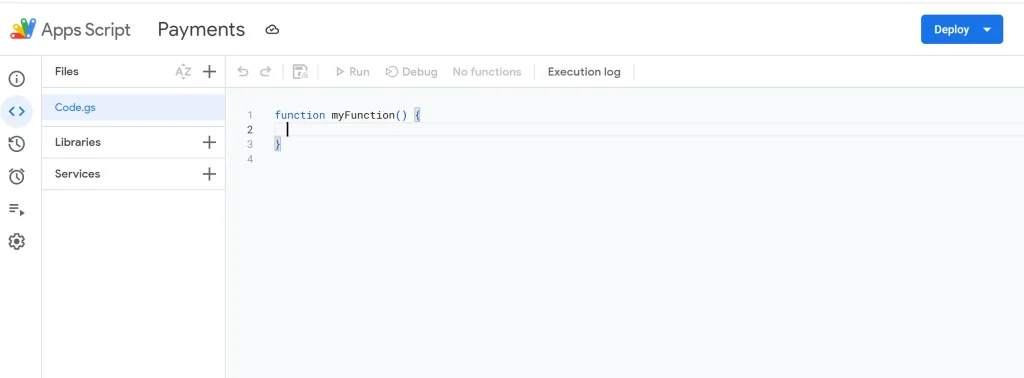
Google Apps Script is a powerful JavaScript-based programming language integrated directly into Google Workspace. Want to send automatic email reports, pull data from external sources, or build complex calculators?
Apps Script makes it possible and turns your spreadsheet from a simple grid into a powerful, automated workflow machine.
We use Apps Script ourselves: for email automation. You can learn all about it in our blog article.
4. Advanced Formulas
Google Sheets has a powerful set of formulas that can help you analyze and summarize your data quickly and efficiently: from basic calculations to complex formulas.
Can you leverage these powerful formulas?:
- QUERY(): SQL-like data manipulation
- ARRAYFORMULA(): Applies formulas to entire columns
- VLOOKUP() and XLOOKUP(): Advanced data matching
- INDEX(MATCH()): A more flexible alternative to VLOOKUP
- FILTER(): Dynamic data extraction
….or?
Dora The Explorer, this paragraph is not for you… but all The Garfields out there: hi, hello! Have you ever dreamed of a magical Google Sheets Formula Generator that will deal with all that difficult formula stuff? Yep, us too. That is why we created one:
5. Add-Ons in Google Sheets
The Google Workspace Marketplace offers a range of powerful add-ons that can create charts, send emails, and more. Previously we mentioned Apps Script. Well, here are other popular examples:
- Awesome Table: Transforms your Google Sheets data into interactive, customizable web applications with powerful visualization and filtering options.
- Bitrix24: Seamlessly integrates project management, CRM, and communication tools directly into your spreadsheet workflow, enabling real-time team collaboration.
- Yet Another Mail Merge: Automates email communication by allowing you to send personalized mass emails directly from Google Sheets, with advanced tracking and scheduling capabilities.
From The Emerald Insights published research (conducted at Punjabi University) we recently discovered a special add-on for language processing in library systems. It’s called SheetGPT: an integration of Google Sheets and ChatGPT plugin.
So, yes, we could almost say that there is an add-on for everything.
For those dreaming about more add-ons, here is an AI-powered Google Sheets Addon Tutorial:
We for sure recommend giving Google Sheets add-ons a try! They can help you work smarter, not harder. And let’s be real here… who doesn’t want that?
Conclusion
Congrats, you’re now closer to becoming a Google Sheets Wizard! Hopefully, our Google Sheets Tips make your work more efficient.
However, please, please, please… remember: your journey doesn’t end here, it’s just the beginning! Please, promise you will continue further exploration of Google Sheets features, watch Google Sheets tips YouTube tutorials, and perhaps even engage with Google Sheets tips Reddit communities!
In case Dora The Explorer is not your second name and Garfield The Cat seems more suitable, no worries: this is where AI comes into play! AI Formula Generator can make formulas for you, AI Formula Explainer can even explain them, and Apps Script Generator can set up your task automation in a few clicks. All for free.
Want to stay in the tips and tricks loop? Sure, let’s stay connected.
FAQ
To boost efficiency, use keyboard shortcuts, conditional formatting, and automation tools. Shortcuts like Ctrl + A (Select All) and Ctrl + Shift + M (Merge Cells) save time, while conditional formatting helps highlight key data. Automating repetitive tasks with Google Apps Script can also streamline your workflow.
Yes! Use Google Apps Script for advanced automation or built-in functions like ARRAYFORMULA and FILTER for quick efficiency.
Conditional formatting allows you to highlight data based on specific rules, such as color-coding cells with values above a threshold or flagging duplicates. This makes large datasets easier to analyze at a glance.
There are many add-ons for different needs. For example, you can try Power Tools for data cleanup and automation, Mailmeteor for seamless email automation, or Coupler.io for integrating data from various sources into Google Sheets.
Luckily, yes. Ajelix Formula Generator can create the correct formula for you and Ajelix Formula Explainer can help you understand existing formulas.


