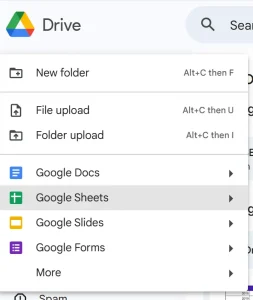- Home
- Data Visualization
- Tools
- Excel Formula Generator
- Excel Formula Explainer
- Google Apps Script Generator
- Excel VBA Script Explainer
- Excel VBA Script Generator
- Excel VBA Code Optimizer
- Excel VBA Code Debugger
- Google Sheets Formula Generator
- Google Apps Script Explainer
- Google Sheets Formula Explainer
- Google Apps Script Optimizer
- Google Apps Script Debugger
- Excel File Translator
- Excel Template Generator
- Excel Add-in
- Your Virtual AI Assistant For Excel Spreadsheets
- AI Answer Generator
- AI Math Solver
- AI Graph Generator
- AI SQL Generator
- Pricing
- Resources
- Home
- Blog
- Google Sheets
- How to Automate Google Sheets: Free Formula Cheat Sheet
- Written by:
How to Automate Google Sheets: Free Formula Cheat Sheet
- Last update:February 20, 2025
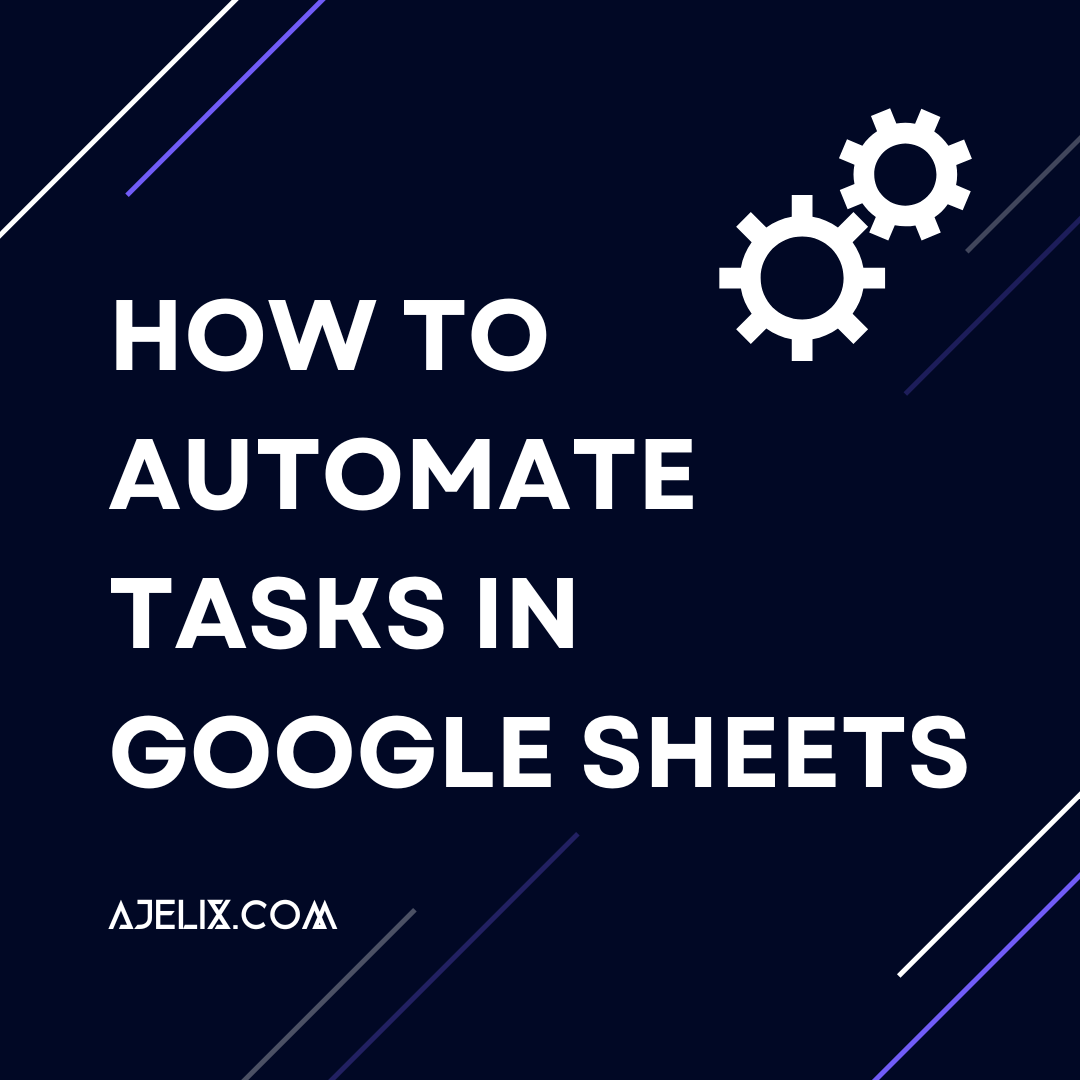
Discover other articles
- Management Dashboard Examples With KPIs & Metrics
- Restaurant Dashboard Examples & Templates
- Manufacturing Dashboard Examples & KPIs
- Quality Dashboard Examples For Quality Control
- SaaS Dashboard Examples & KPIs
- CFO Dashboard Example & KPIs
- Cash Flow Dashboard Example For Analysis And Tracking
- Budget vs Actual Dashboard Example: Variance Analysis
- Online Profit And Loss Dashboard Example: P&L Template
- IT Dashboard Examples For IT Department Managers
- SQL Dashboard Examples: Create A Real-Time Dashboard
- CMO Dashboard Examples For Marketing Chief Officers
- Online HR Recruitment Dashboard Examples For HR Experts
- Online Accounting Dashboard Examples For Accountants
- 50+ Real Estate KPIs & Metrics To Track
- 24 IT KPIs & Metrics For IT Department With Examples
- 26 Insurance KPIs & Metrics For Insurance Agencies
- 10 Administrative KPIs For Admin Department Performance
- 10 Equipment Rental KPIs For Rental Business
- 20 Financial KPIs For The Finance Department
Try AI in Google Sheets
8 minutes read
Do you know how to automate Google Sheets? If the answer is “no”, we are politely asking – what are you waiting for?
With Google Sheets automation, you can streamline repetitive tasks, save time, and reduce mistakes. Whether you’re looking to automate Google Sheets to send emails, set up a Google Sheets automation script, or optimize workflows, this guide will walk you through the best ways to automate Google Sheets efficiently.
+ The Free Google Sheets Cheat Sheet is awaiting you at the end of the article!
Introduction to Google Sheets
First things first, what even is the Google Sheets platform? It is a cloud-based spreadsheet application that allows you to store, organize, and analyze data.
It’s a great tool for keeping track of your data, and it’s also very easy to use.
For example, the study framework(researched by Fuad Nasir) emphasizes Google Sheets as a great tool for educators in the student learning evaluation process.
How to create a Google Sheet to share with others?
It’s very simple: Open your Google Drive, simply click on the “+” button in the upper left corner, then select ” Google Sheets”:
Editing spreadsheets in real-time with others is one of its biggest advantages. Share your spreadsheet with your colleagues simply by sending them a link or by adding their email addresses to the document.
You can also rename your new spreadsheet, enter data into the cells, and start creating graphs or tables. The best thing? Google Sheets will automatically save it for you.
Professional-looking spreadsheet
Automating tasks in Google Sheets can save you a lot of time but remember that not only functionality but also looks matter.
Pay attention to how visually appealing and professional your spreadsheet looks. In case design is not your best friend yet, you can check our comparison of the best self-service BI Platforms and choose a platform that meets your needs.
Using Google Sheets formulas
Now that you know how to create and (maybe) design Google Sheets, let’s look at some ways you can automate your data.
The most common technique is to use Google Sheets formulas. Formulas are a set of instructions that tell Google Sheets how to calculate a result.
Here are a few examples (you can say “thank you” later):
- Automate calculations – Use SUM ( ), AVERAGE ( ), and IF ( ) to eliminate manual data entry.
- Apply formulas to entire columns – Use ARRAYFORMULA ( ) to extend calculations without dragging formulas manually.
- Retrieve and reference data – Use VLOOKUP ( ), INDEX-MATCH, or IMPORTRANGE ( ) to pull and connect data across sheets.
- Filter and sort dynamically – Use QUERY ( ) to allow you to filter, sort, and analyze data efficiently.
- Perform unique automated tasks – Use GOOGLETRANSLATE ( ) for text translation or SPARKLINE ( ) to create mini charts.
But…let’s be honest. We can’t remember the last time we used these formulas.
We are all about time-saving and prefer using Google Sheets Formula Generator which generates formulas in no time.
Yep, this miracle exists. And it’s for free. No need to register.
See AI Formula Generator in action:
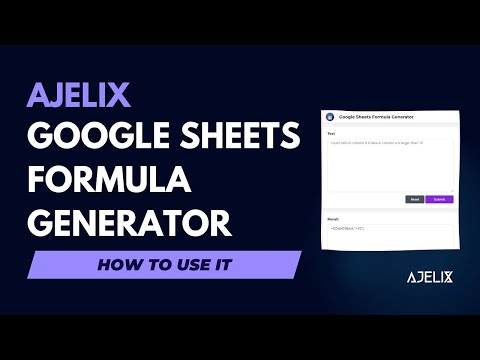
Watch this video on YouTube
How to understand all Google Sheets formulas?
In case you want to work on formulas yourself but end up in confusion – just don’t panic. No need to drop the computer, although… been there and done that.
Khm. Anyways.
For these moments we suggest using Google Sheets Formula Explainer. It’s like a teacher but better.
It’s a teacher who never gets angry and is available for free:
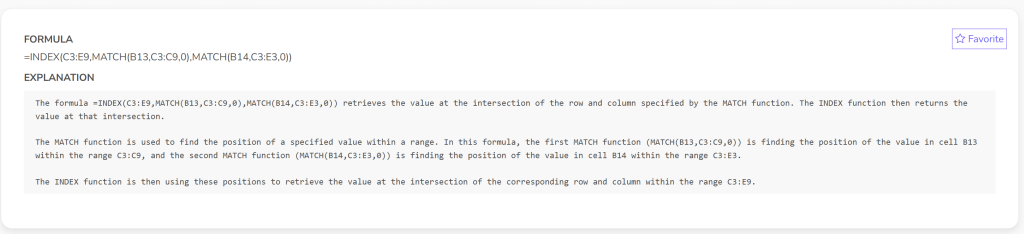
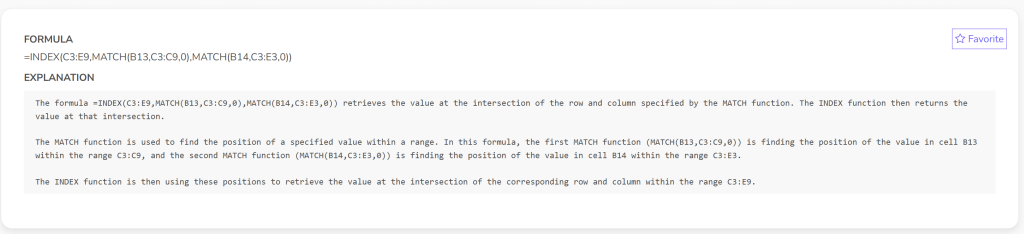
The formula we gave to AI Formula Explainer was this : =INDEX(C3:E9,MATCH(B13,C3:C9,0),MATCH(B14,C3:E3,0))
Complex, right?
In a few seconds, we got the explanation.
After we quickly understood the formula, we could carry on with managing our data in Google Sheets.
Automate Sheets with Google Apps Script
A wonderful tool for automating Google Sheets is Google Apps Script.
Google Apps Script is a JavaScrypt-based scripting language that is designed for creating custom scripts that automate various tasks within Google Workspace.
For example, you can use Apps Scripts to automatically populate a spreadsheet with data from an external source, such as a webpage or a database.
You can also use it to create custom functions for more complex calculations, such as calculating the total cost of an order.
How to Create Apps Script?
Time needed: 1 minute
Setting up Apps Script is easy.
- Open the Google Sheet. Click on “Extensions” in the menu and select “Apps Script”.
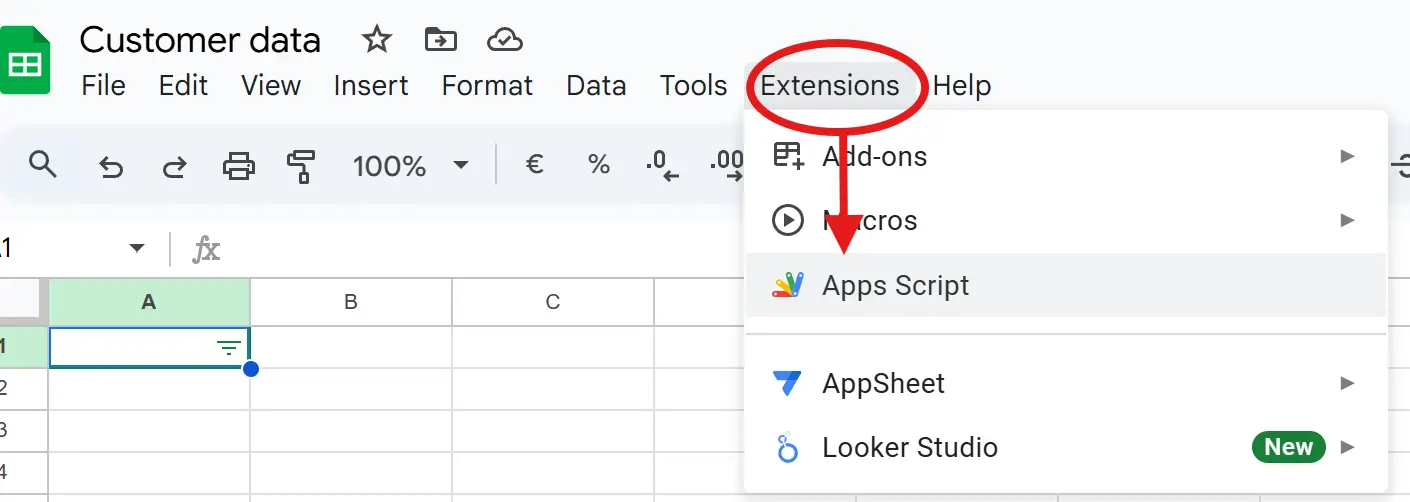
- In the new window in “Files” section click on “+” and then select “Script”.
The script editor will be opened and you can begin writing the code. Rename the script to have a categorized Apps Script projects list.
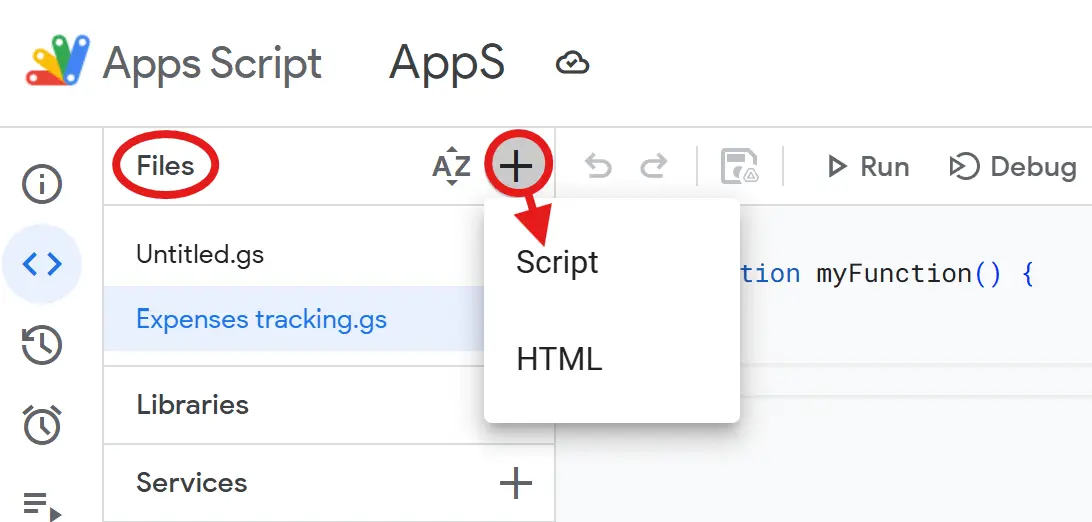
How do we use Apps Script?
We use Apps Script daily and we use it only in combination with AI.
Great help is Ajelix Code Debugger which quickly resolves faulty JavaScrpyt codes.
We like that it not only resolves the code but also explains the changes and this way we can learn from our mistakes.
The other AI tool we use is Ajelix Apps Script Code Generator which makes the correct script code from zero to a hundred in seconds.
We prefer saving time and improving productivity whenever it is possible.
Our automated task example
Previously, we manually tracked payments and sent email reminders—an exhausting process that took too much time and energy.
Now, a single Apps Script automation handles everything, sending emails effortlessly.
With the Ajelix AI Code Generator, we generated a fully functional script in a few seconds.
Did a quick copy-paste of the generated code into Apps Script, and as you can see our email automation was live—no hassle, no delays:
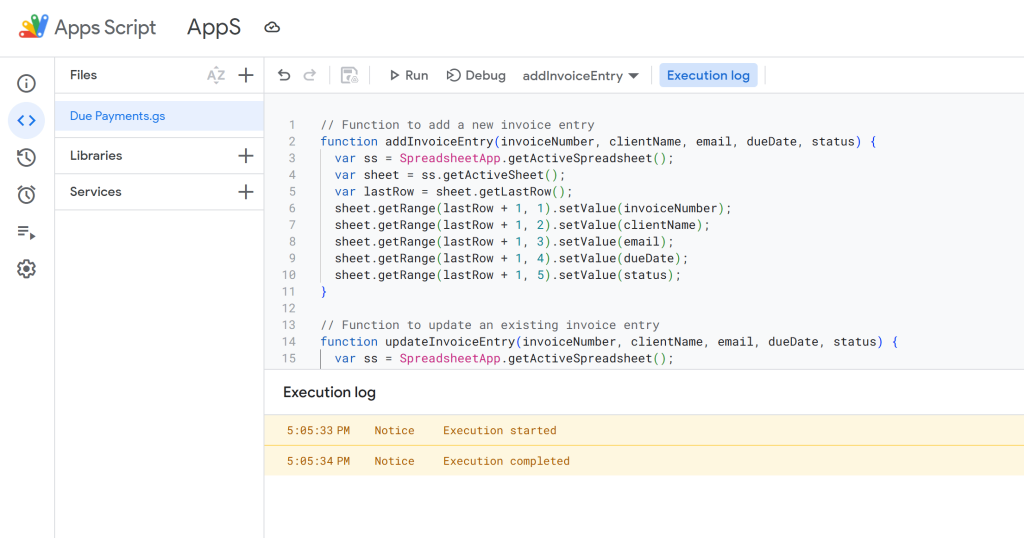
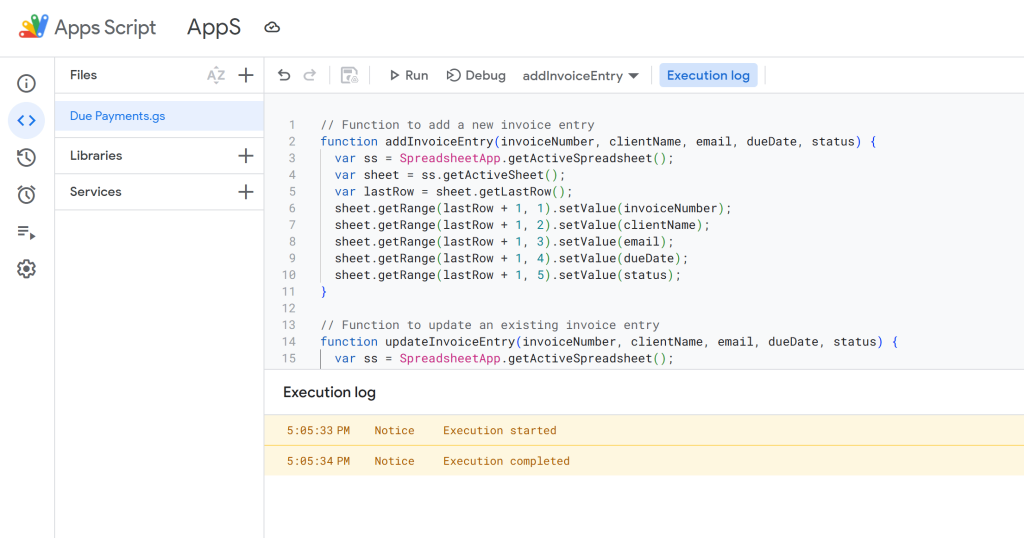
The biggest change? We focus on growth while automation takes care of the repetitive tasks.
Apps Script alternative
We might not fully understand why you don’t like Apps Script that much but it’s a judge-free zone. As an alternative, you can try Zapier.
What is Zapier used for?
Zapier, like Apps Script, is a cloud-based service for task automation. You can create “Zaps” that allow you to connect different applications and automate tasks, such as generating automatic daily to-do lists.
The service is the same as Apps Script but there are some differences. Zapier is a no-code tool but Google Apps Script requires some JavaScrypt knowledge (unless you use Ajelix Apps Script Generator).
Zapier is made for connecting thousands of apps (not just Google Workspace) but Google Apps Scriptquite logically is made primarily for Google Workspace.
Why Apps Script is our personal favorite?
Not only because we use it with AI Code Generator but also because it offers deeper customization and more powerful automation. Zapier has some limits when it comes to customizing complex tasks and flexibility.
Conclusion
Automating tasks in Google Sheets can save you time and improve efficiency. Whether you’re using formulas, Google Apps Script, or other tools, it’s easy to streamline your workflow and reduce manual tasks.
If you’re struggling with data automation, ease your work with free AI Tools, like Apps Script Code Debugger which finds a bug in your code, or Google Sheets Formula Generator which generates formulas for you!
Want to stay in the loop? Follow us on X and Linkedin for more tips & tricks and updates.
P.S. Check out our Formula Cheat Sheet – hopefully, it simplifies your Google Sheets experience!
Free Google Sheets Formula Cheat Sheet
FAQ
Basic formulas for automation include SUM, AVERAGE, VLOOKUP, and IF statements. They can automate calculations, data retrieval, and conditional formatting.
Apps Script is a built-in scripting language in Google Sheets. It allows for complex automation beyond formulas, like creating custom functions and interacting with other services. Coding experience is recommended, but there are beginner-friendly resources.
Popular add-ons include “IFTTT,” “Autocrat,” and “Workspace Spreadsheet Automation.” They offer various automation features like data cleaning, form creation, and task management.
No coding is needed for basic automation with formulas and some add-ons. However, Apps Script requires coding knowledge for full utilization.