- Home
- Data Visualization
- Tools
- AI Data Analyst
- Excel Formula Generator
- Excel Formula Explainer
- Google Apps Script Generator
- Excel VBA Script Explainer
- Excel VBA Script Generator
- Excel VBA Code Optimizer
- Excel VBA Code Debugger
- Google Sheets Formula Generator
- Google Apps Script Explainer
- Google Sheets Formula Explainer
- Google Apps Script Optimizer
- Google Apps Script Debugger
- Excel File Translator
- Excel Template Generator
- Excel Add-in
- Your Virtual AI Assistant For Excel Spreadsheets
- AI Answer Generator
- AI Math Solver
- AI Graph Generator
- AI SQL Generator
- Pricing
- Resources
- Home
- Blog
- Google Sheets
- Creating Charts and Graphs with Google Sheets
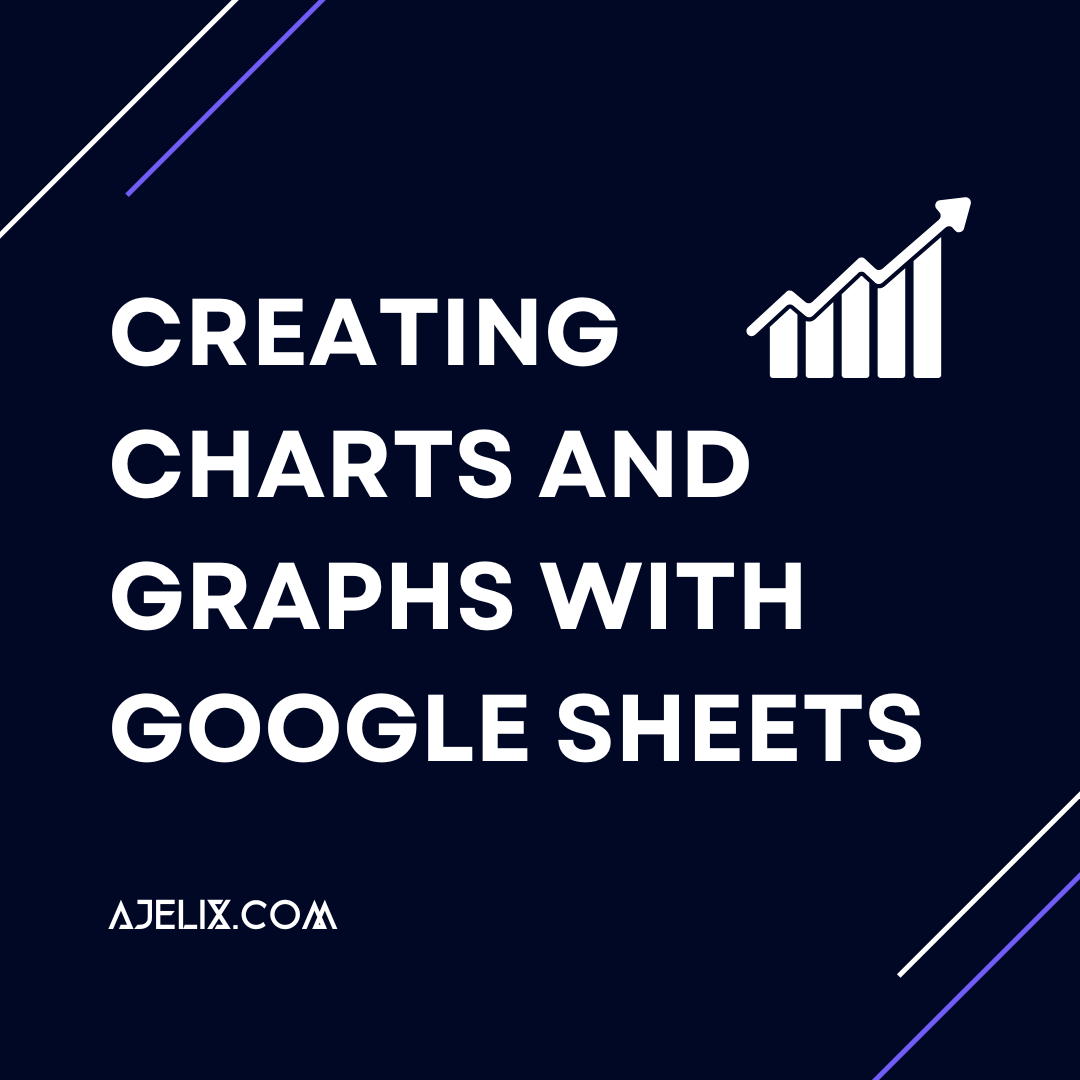
Discover other articles
- Top 5 Julius AI Alternatives for Data Analysis in 2025
- No Code Analytics: Business Impact and Top Tools in 2025
- Top Automation Tools for Excel in 2025: Built-In and Third-Party Solutions
- 5 Healthcare Data Analytics Trends 2025
- Which is the Best Analytics Platform for Startup Data Needs in 2025
- 10 Must-Have AI Tools for Startups in 2025
- 7 Best AI Tools for Excel Data Analysis (2025 Comparison)
- Why is AI-driven Data Intelligence the Key to Success?
- The Essential Role of AI in Conversational Analytics
- Which AI Model Will Survive Our Test: Claude vs Perplexity?
- Will AI Replace Data Analysts?
- Ajelix Launches AI Data Analyst Tool to Simplify Data Analysis Through Conversation
- Business Intelligence vs Data Analytics: Where Is The Catch?
- Perplexity AI vs ChatGPT: Not Your Average Chatbots Comparison
- The Ultimate AI Chatbots Comparison: DeepSeek vs ChatGPT
- Why Your Marketing Reports Matter and How to Make One
- Most Secure Jobs That AI Can’t Replace – Is Yours One of Them?
- Best AI Chatbots Compared: ChatGPT vs Gemini vs Claude
- Management Dashboard Examples With KPIs & Metrics
- Restaurant Dashboard Examples & Templates
Try AI in Google Sheets
Charts and graphs are a great way to visualize data, whether it be for a presentation, report, or research paper. Fortunately, creating charts and graphs with Google Sheets is quick and easy. With the use of a few simple steps, you can create a chart or graph to help you effectively communicate your data.
The first step in creating charts and graphs with Google Sheets is to select the data you want to use. This can be done by simply selecting the cells in the document that contain the relevant data. It’s important to make sure that you select all of the data you want to include in the chart or graph. Once the data is selected, you can move on to the next step.
Here’s a quick step-by-step guideline on how to insert a chart in Google Sheets:
- Log into your Google Drive account and open the Google Sheets document where you want to create the chart.
- Select the data you want to include in the chart. You can do this by clicking and dragging your mouse over the cells.
- Click on the “Insert” tab at the top of the page and select “Chart”.
- A chart editor will open, and you can choose the type of chart you want to create.
- Adjust the chart settings as desired, such as chart title, axis labels, and legend position.
- Click the “Update” button to save your changes.
- Your chart will appear in the spreadsheet, and you can resize or move it as desired.
Format your charts and graphs with Google Sheets
The next step is to choose the type of chart or graph you would like to create. Google Sheets offers a variety of chart and graph options. Some of the most common types of charts and graphs are line charts, bar charts, pie charts, and scatter plots. Each of these types of charts and graphs can be used to visualize different types of data.
Once you have chosen the type of chart or graph you would like to create, you can begin to customize it. You can customize the colors, titles, labels, and other elements of the chart or graph to make it more visually appealing. In addition, you can also choose to add data points to your chart or graph to help make the data more understandable.
The last step in creating charts and graphs with Google Sheets is to insert the chart or graph into your document. This can be done by clicking on the “Insert” tab and then selecting the type of chart or graph you would like to insert. Once the chart or graph is inserted, you can move and resize it as needed. You can also try using business intelligence tools to visualize your data in more appealing way.
Conclusion
Creating charts and graphs with Google Sheets is a quick and easy process. All you need to do is select the data, choose the chart or graph, customize it, and insert it. With the help of Google Sheets, you can create charts and graphs that will help you effectively communicate your data.
If you are struggling with Excel and Google Sheets formula writing try out AI Excel Assistant which can generate formulas for you. Explore other Excel productivity tools that can help you work more smartly.
Follow us on Twitter and Linkedin for more tips & tricks and updates.


