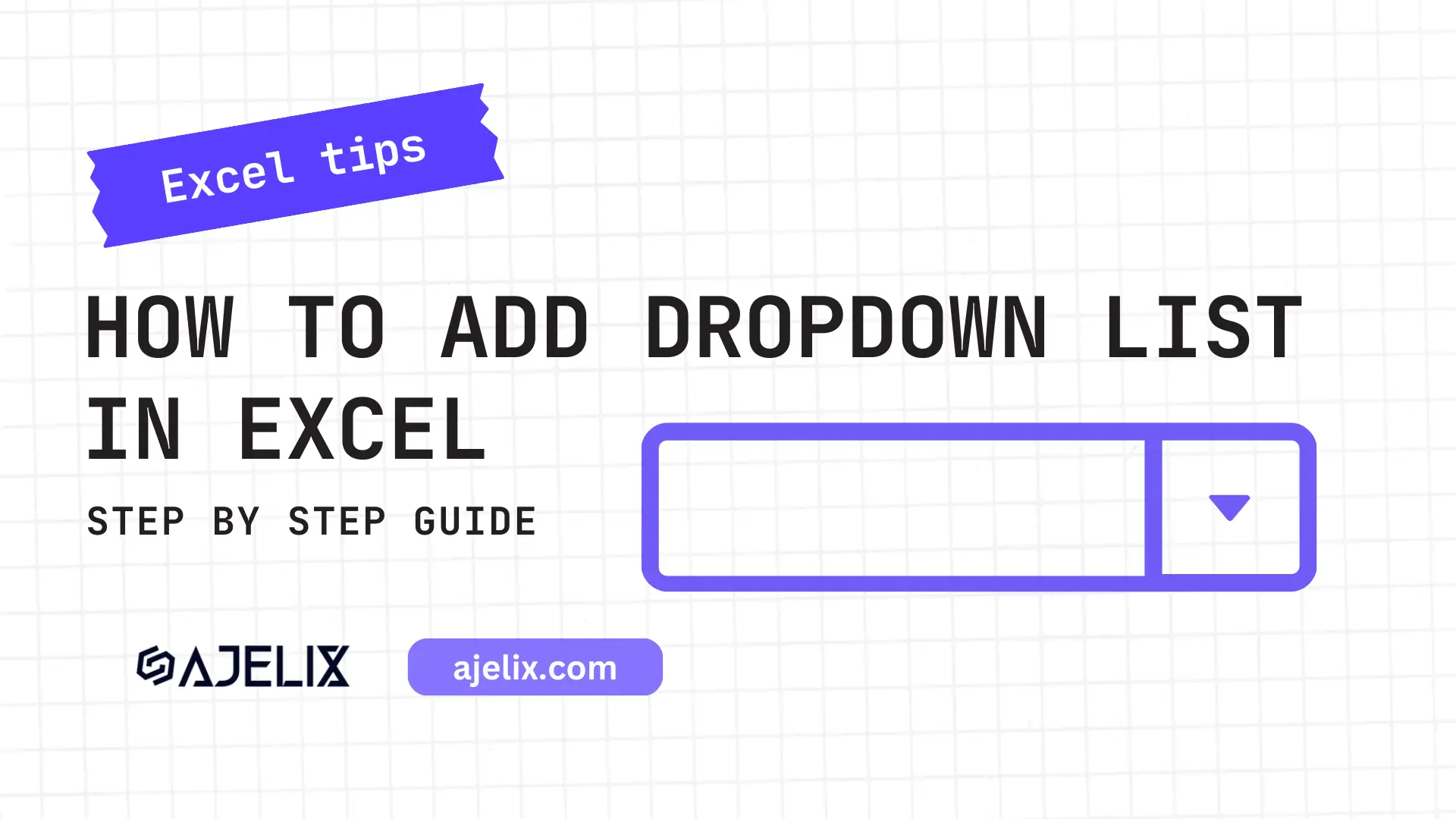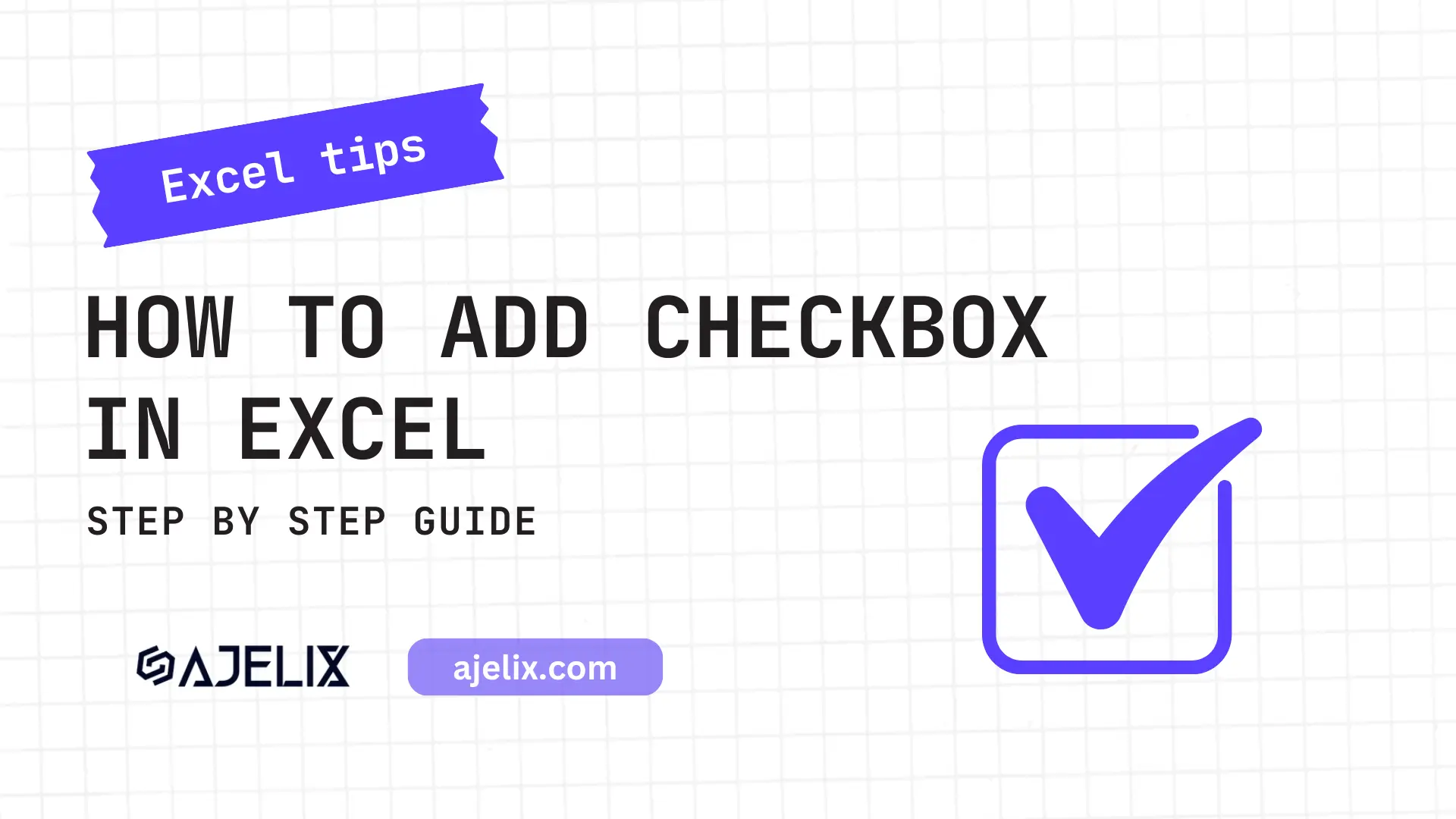- Home
- Data Visualization
- Tools
- Excel Formula Generator
- Excel Formula Explainer
- Google Apps Script Generator
- Excel VBA Script Explainer
- Excel VBA Script Generator
- Excel VBA Code Optimizer
- Excel VBA Code Debugger
- Google Sheets Formula Generator
- Google Apps Script Explainer
- Google Sheets Formula Explainer
- Google Apps Script Optimizer
- Google Apps Script Debugger
- Excel File Translator
- Excel Template Generator
- Excel Add-in
- Your Virtual AI Assistant For Excel Spreadsheets
- AI Answer Generator
- AI Math Solver
- AI Graph Generator
- Pricing
- Resources
What is SIN function in Excel?
The SIN function in Excel calculates the sine of a given angle in radians, which represents the ratio of the length of the opposite side to the length of the hypotenuse of a right-angled triangle with the given angle.
Description
The SIN function in Excel is a trigonometric function that returns the sine of an angle that is provided in radians as an argument. The syntax of the sin formula is SIN(number). The returned value is a number between -1 and 1, inclusive.
The function can be used to quickly and accurately calculate the sine of an angle without having to manually calculate it. This can be especially useful when dealing with angles that are not easily calculated by hand. The SIN formula is also useful for analyzing data sets or creating graphs and charts with curved lines.
The function can also be used to calculate the amplitude of a wave or to find the maximum and minimum values of a periodic function. It can be done by using the SIN in combination with other functions such as the cosine or tangent functions. The function can also be used to calculate the area under a curve. This can be useful when dealing with complex equations and graphing or to calculate the area of a circle or an ellipse.
Struggling with your Excel formulas?
Looking for a faster and easier way to write Excel formulas? Try AI Excel Formula Generator and turn your text into formulas with just a few clicks.
Syntax
=SIN(number)
How To Generate Formulas With AI?
Say goodbye to spreadsheet struggles! This guide reveals a step-by-step approach to using AI for a smoother, more efficient spreadsheet experience.
1. Create a free Ajelix account
Ditch the spreadsheet struggle! Ajelix offers over 15 AI tools, including a formula generator for Excel, to help you automate tasks and save hours. Sign up effortlessly with Gmail or any email and boost your productivity today!
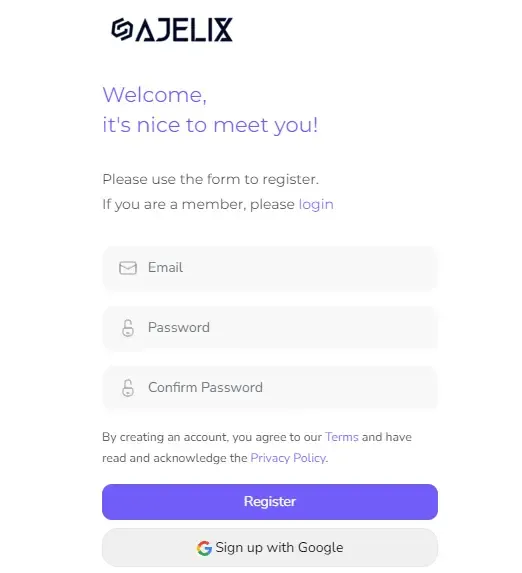
2. Write a concise prompt
The key to a perfect formula? Clear instructions! Instead of saying “I need a formula,” tell the AI exactly what you want to calculate. For instance, to generate SIN function write: “Find the sine for cell B2.“
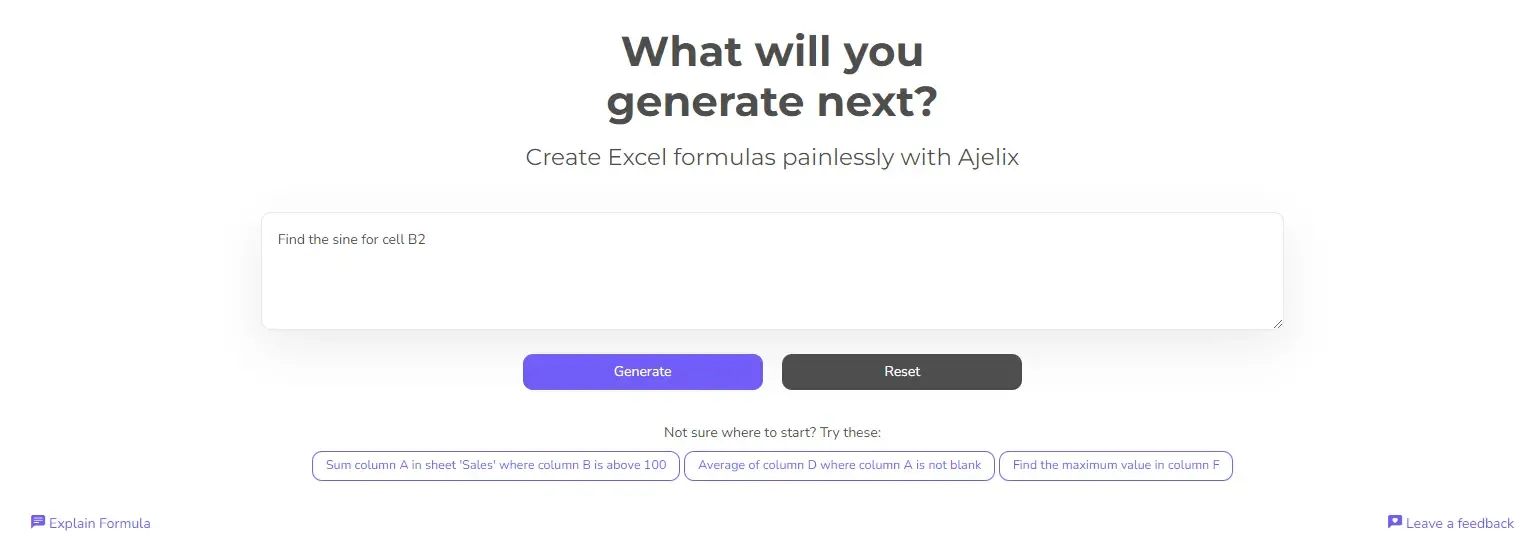
3. Get Your Formula
Craft your prompt, get your formula, and conquer spreadsheets! The AI will analyze your prompt and provide a ready-made formula to copy and paste into your spreadsheet. Want an even smoother workflow? Check out Excel or Google Sheets add-ons built for AI formula generation. (See the example below for an accurate AI-powered formula.)
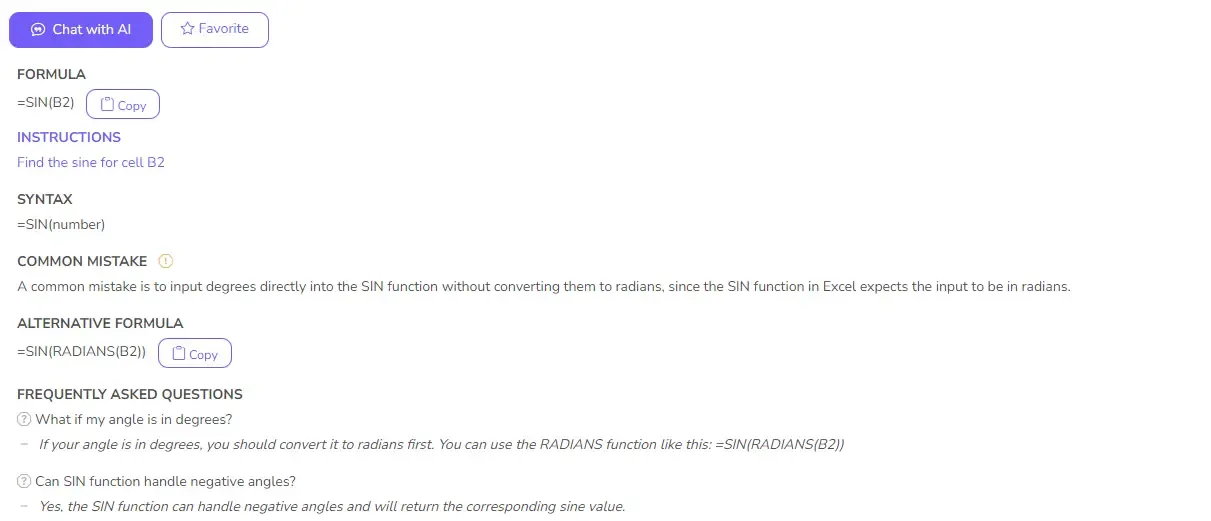
Ready to give it a go?
Test AI tools with freemium plan and only upgrade if formula generator can help you!
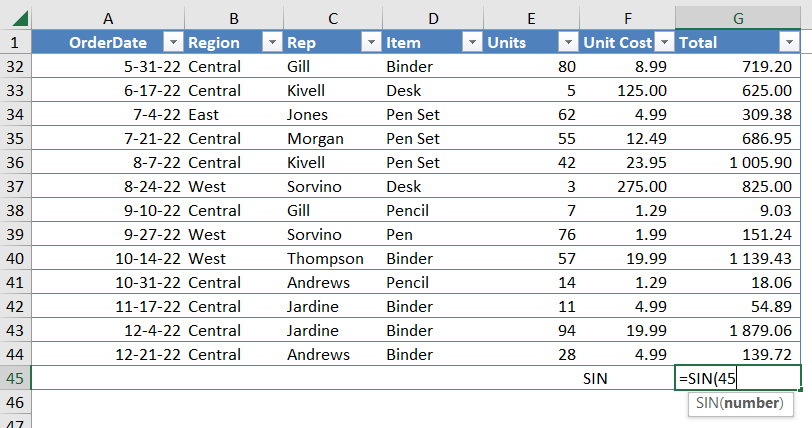
How to use SIN function in your workbook:
- Open a new spreadsheet in Microsoft Excel.
- Enter the data you wish to use in the SIN fromula into the spreadsheet.
- Select the cell you wish to use the sin formula.
- Type the formula =SIN(x) into the cell. Substitute the x with the cell reference or value of the data point that you wish to use in the sin function.
- Press enter to calculate the sin of the selected data point.
- The results of the function will be shown in the selected cell.
Frequently Asked Questions
The SIN function calculates the sine value of an angle in radians, while the ASIN function calculates the inverse sine value, also known as arcsine, of a given number. The SIN formula takes an angle in radians as input and returns the corresponding sine value, while the ASIN function takes a value between -1 and 1 as input and returns the angle in radians whose sine value is equal to the input value.
The SIN function in Excel uses radians to calculate the sine value of an angle. However, you can convert degrees to radians using the RADIANS function in Excel before using the SIN function.
Yes, the SIN function in Excel can return an error if the input argument is not a numeric value or if the argument is outside the range of -2^27 to 2^27. If the input argument is not a numeric value, the function will return the #VALUE! error. If the input argument is outside the specified range, the function will return the #NUM! error.
Guides for Excel tasks