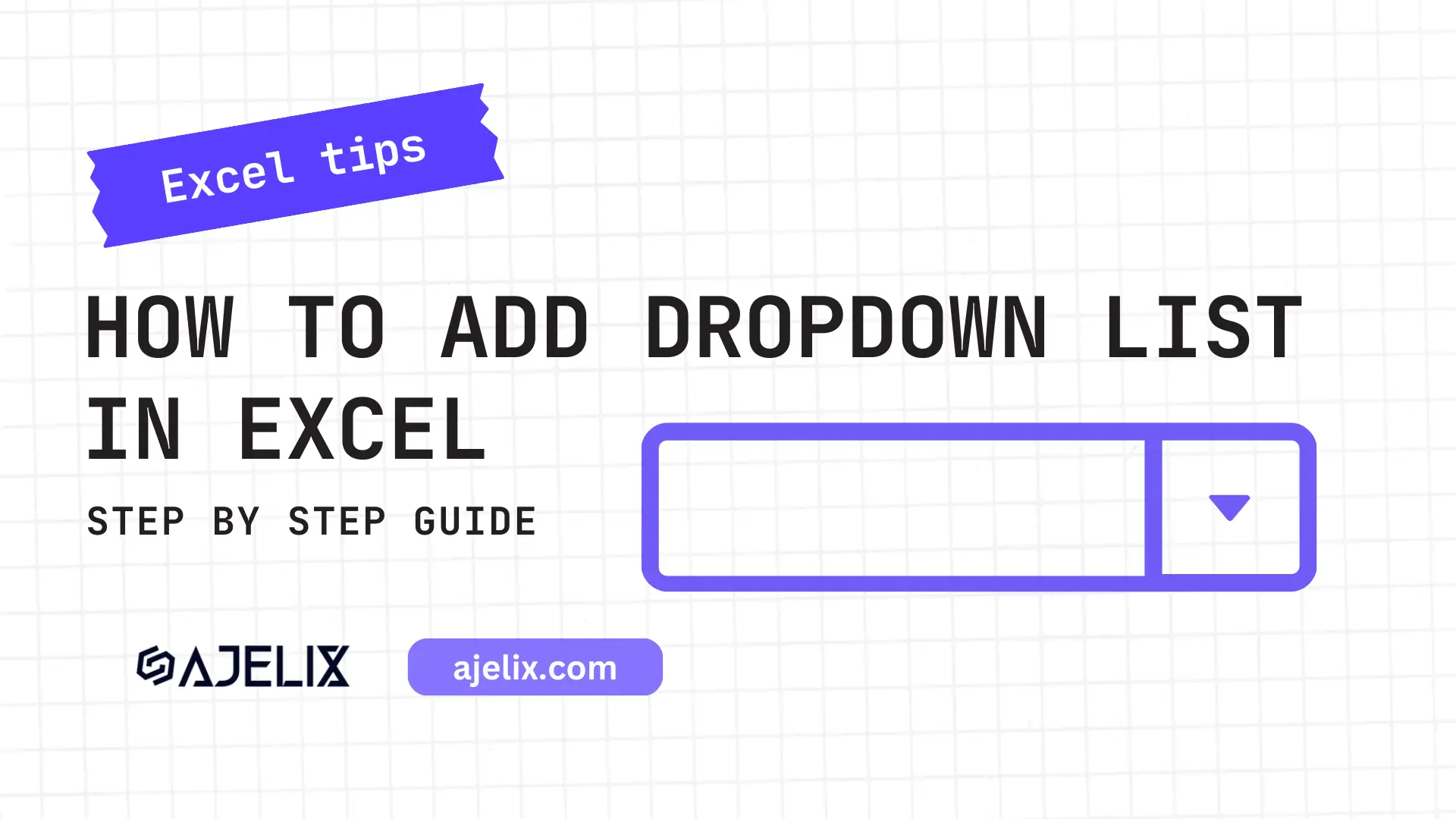- Home
- Data Visualization
- Tools
- AI Data Analyst
- Excel Formula Generator
- Excel Formula Explainer
- Google Apps Script Generator
- Excel VBA Script Explainer
- Excel VBA Script Generator
- Excel VBA Code Optimizer
- Excel VBA Code Debugger
- Google Sheets Formula Generator
- Google Apps Script Explainer
- Google Sheets Formula Explainer
- Google Apps Script Optimizer
- Google Apps Script Debugger
- Excel File Translator
- Excel Template Generator
- Excel Add-in
- Your Virtual AI Assistant For Excel Spreadsheets
- AI Answer Generator
- AI Math Solver
- AI Graph Generator
- AI SQL Generator
- Pricing
- Resources
What is COS function in Excel?
The COS function in Excel is used to calculate the cosine of an angle. It takes a single argument, which is the angle in radians.
Description
The COS Function in Excel is a powerful mathematical tool that allows you to quickly and easily calculate the cosine of a given angle. The Function is a trigonometric function that is used to calculate the cosine of an angle.Function takes a single argument, which is the angle in either radians or degrees. The output of the COS Function is a number between –1 and 1, which represents the cosine of the angle.
TheFunction is a very useful tool for many types of calculations, such as calculating and graphing the motion of a pendulum or the motion of an object in a circular path. It is also an important tool for solving complex mathematical equations and for creating complex graphs. The Cos Function can be used to solve problems in many different fields, from physics and engineering to economics and finance.
In addition to the COS Formula, Microsoft Excel also contains a number of other trigonometric functions, such as the SIN Function, and TAN Function. These functions can be used in combination with the Cos Function to calculate more complex equations and create more complex graphs.
To use the Function in Microsoft Excel, simply type “=COS(angle)” into the formula bar, where “angle” is the angle in either radians or degrees. When the formula is entered correctly, the output of the function is displayed in the cell. The output of the Cos Function can also be displayed in a graph by selecting the “Chart” tab and selecting the “Scatter” chart type.
Struggling with your Excel formulas?
Looking for a faster and easier way to write Excel formulas? Try AI Excel Formula Generator and turn your text into formulas with just a few clicks.
Syntax
=COS(number)
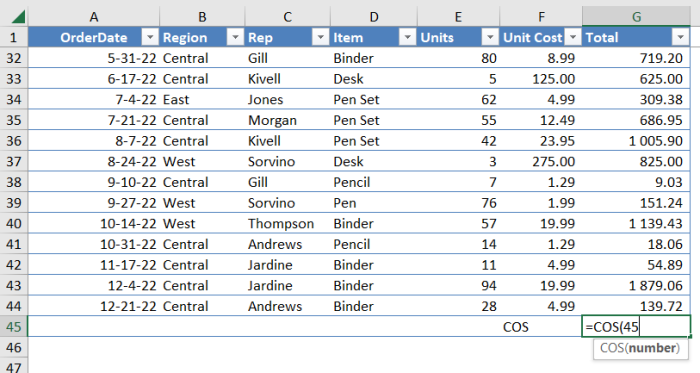
How to use COS function in your workbook:
- Open the Microsoft Excel spreadsheet.
- Enter the values in the cells that you want to calculate the cosine of.
- Click on the cell where you want the output to appear.
- Type =COS( into the cell.
- Click on the cell containing the value you want to calculate the cosine of.
- Type ) and press Enter.
- The cosine of the value will be displayed in the cell.
FAQ
COS calculates the cosine of an angle.
No, COS works with angles in radians.
Excel also has functions for sine (SIN), tangent (TAN), and others.
Multiply the angle in degrees by PI()/180 or use the RADIANS function to convert degrees to radians before using COS.
Guides for Excel tasks
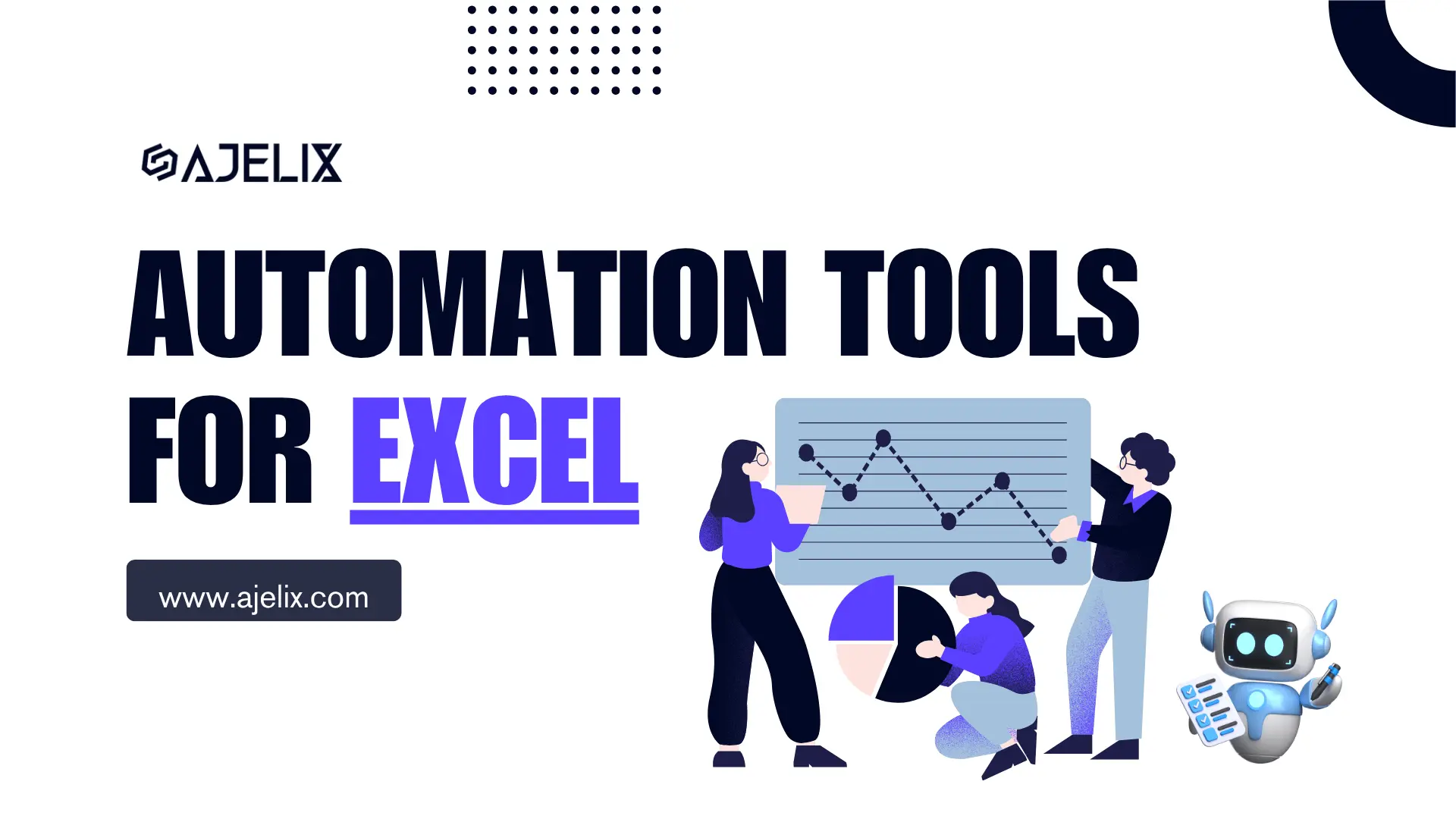
Top Automation Tools for Excel in 2025: Built-In and Third-Party Solutions
Written by Signe on . Posted in excel