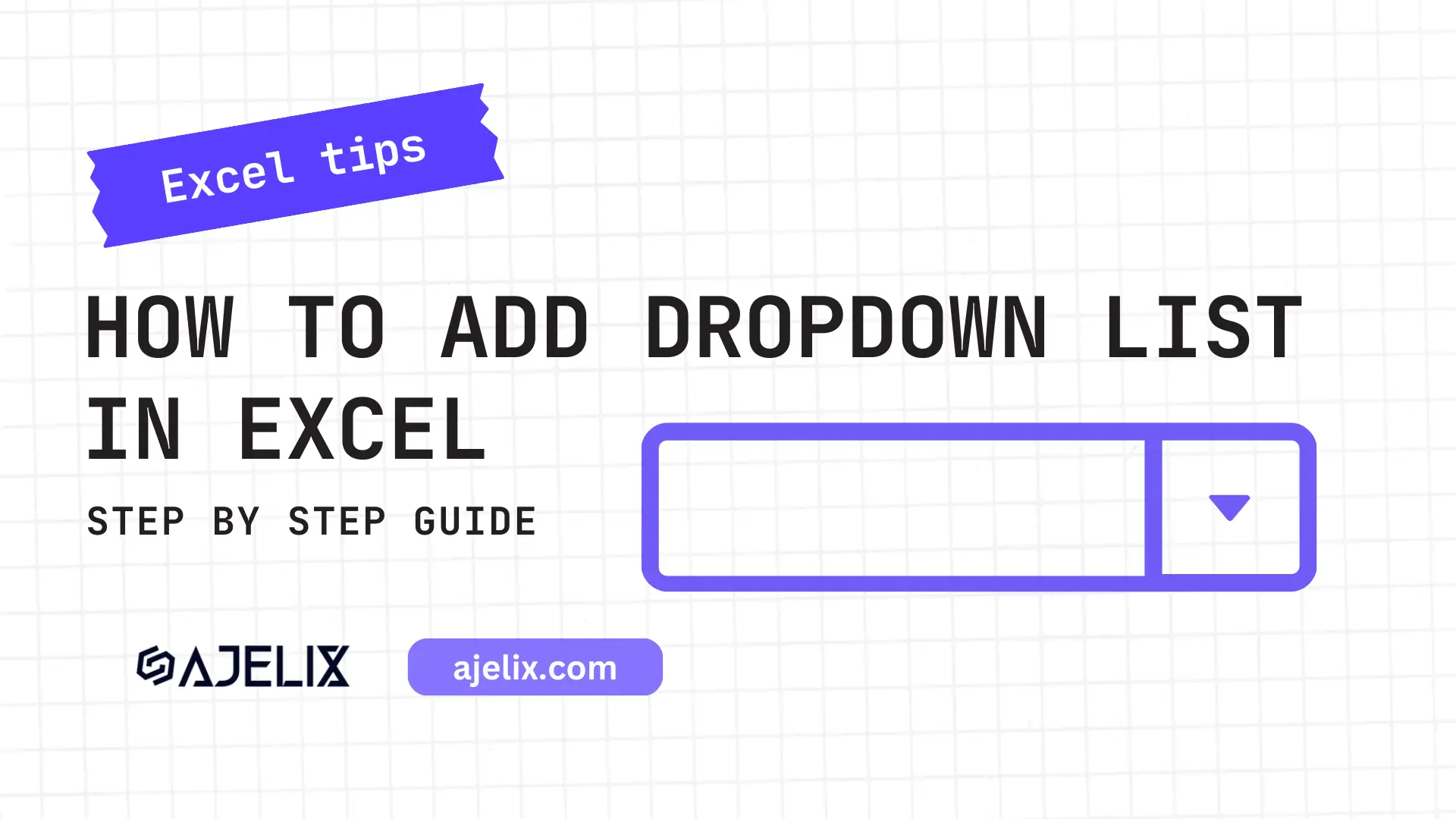- Home
- Data Visualization
- Tools
- AI Data Analyst
- Excel Formula Generator
- Excel Formula Explainer
- Google Apps Script Generator
- Excel VBA Script Explainer
- Excel VBA Script Generator
- Excel VBA Code Optimizer
- Excel VBA Code Debugger
- Google Sheets Formula Generator
- Google Apps Script Explainer
- Google Sheets Formula Explainer
- Google Apps Script Optimizer
- Google Apps Script Debugger
- Excel File Translator
- Excel Template Generator
- Excel Add-in
- Your Virtual AI Assistant For Excel Spreadsheets
- AI Answer Generator
- AI Math Solver
- AI Graph Generator
- AI SQL Generator
- Pricing
- Resources
What is PI function in Excel?
In Excel, the PI function returns the mathematical constant Pi (π) with a value of approximately 3.14159265358979323846. The syntax for this function is =PI()
PI Function Description
PI formula in Excel is used to return the mathematical constant π (pi), which is the ratio of the circumference of a circle to its diameter.
The function takes no arguments, so the syntax of PI() is simply: =PI().
PI is a pre-defined function in Excel, meaning it is always available to be used in your formulas. This function is useful when making calculations involving circles or other circular objects. For example, you can use PI() in your formulas to calculate the area or circumference of a circle or even the volume of a sphere.
The value returned by PI() is an approximation, with 15 decimal places. It is accurate to within 10^-15, which is equivalent to 0.000000000000001.
The function will not update itself when the value of pi changes. If you need a more precise value for pi, you can use the DECIMAL() function. This function allows you to specify the number of decimal places to be included in the result.
In addition to being used in calculations involving circles, you can also use PI() in other mathematical calculations.
For example, you can use it to calculate the angle of a triangle or the slope of a line.
Struggling with your Excel formulas?
Looking for a faster and easier way to write Excel formulas? Try AI Excel Formula Generator and turn your text into formulas with just a few clicks.
PI Function Syntax
=PI()
How to use PI function in your workbook:
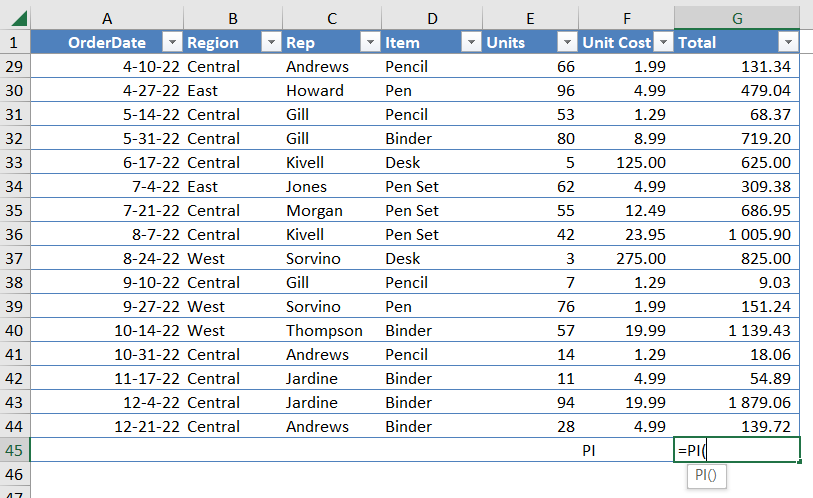
- Open MS Excel and go to the cell where you would like to input the PI formula.
- Type in “=PI()” and press enter.
- The cell should now display the PI formula, which will return the numerical value of pi (3.14159265358979).
Frequently Asked Questions
No, when you =PI() in a cell, Excel will return the value of Pi (π) with a fixed precision of 15 digits. This means that the PI formula does not require any input or parameters to work properly.
- Precision: The PI formula in Excel returns the value of Pi with a fixed precision of 15 digits. This precision is more than sufficient for most practical calculations, but if you need a higher level of precision, you may need to use other methods or tools.
- Localization: The value of Pi returned by the function is based on the English version of Excel, which uses the decimal point (.) as the decimal separator. If you are using a localized version of Excel that uses a different decimal separator, the PI formula may not work properly. In this case, you may need to use a different formula to calculate Pi or change the decimal separator in your Excel settings.
- Functionality: The PI formula in Excel is a simple built-in function that returns a single value. It does not perform any complex mathematical operations or calculations. If you need to perform more complex calculations involving Pi, you may need to use other functions or formulas in Excel.
Read latest blog articles about Excel
WEEKLY BLOG ARTICLES WITH INDUSTRY NEWS AND HELPFUL GUIDES
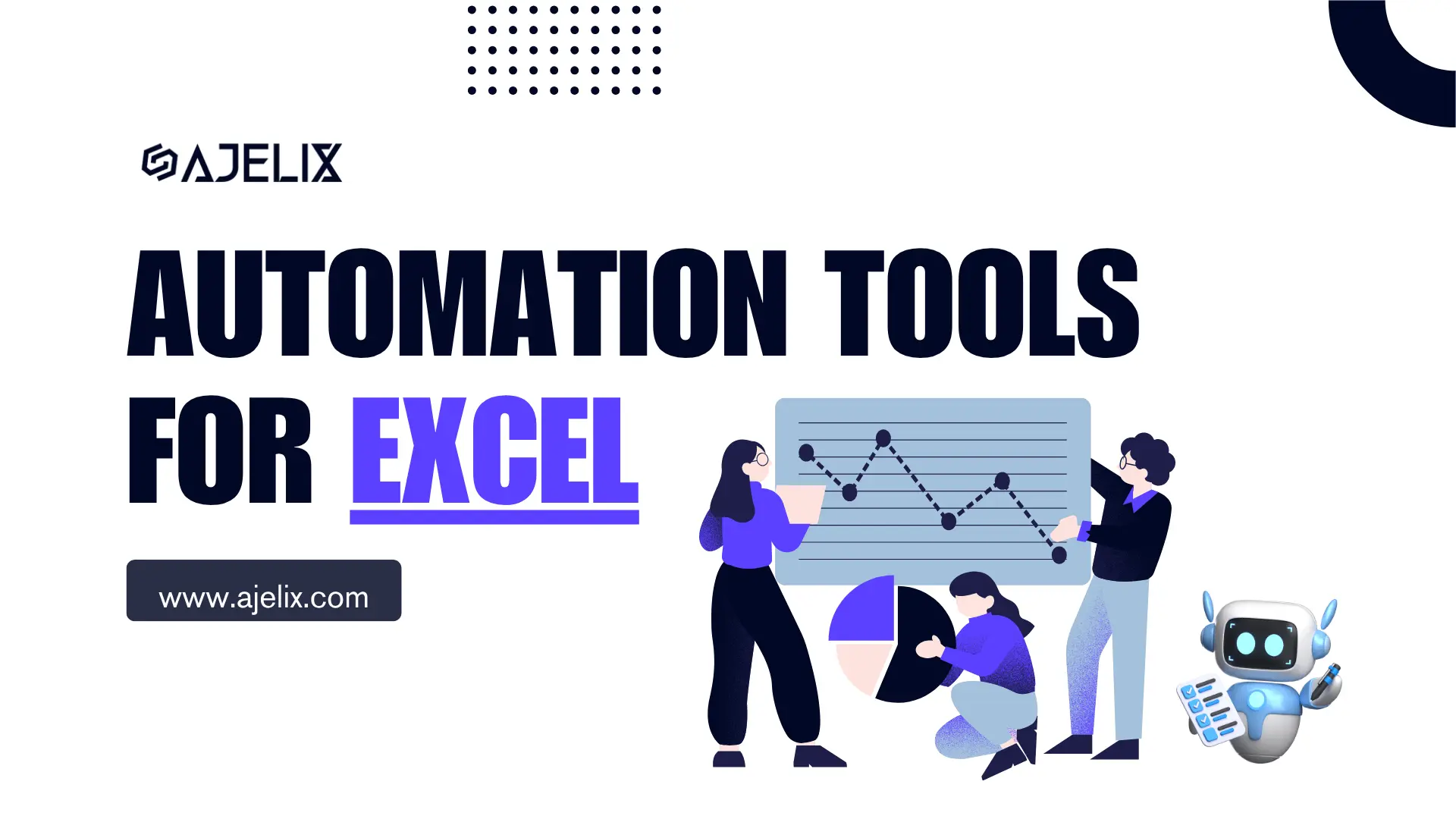
Top Automation Tools for Excel in 2025: Built-In and Third-Party Solutions
Written by Signe on . Posted in excel