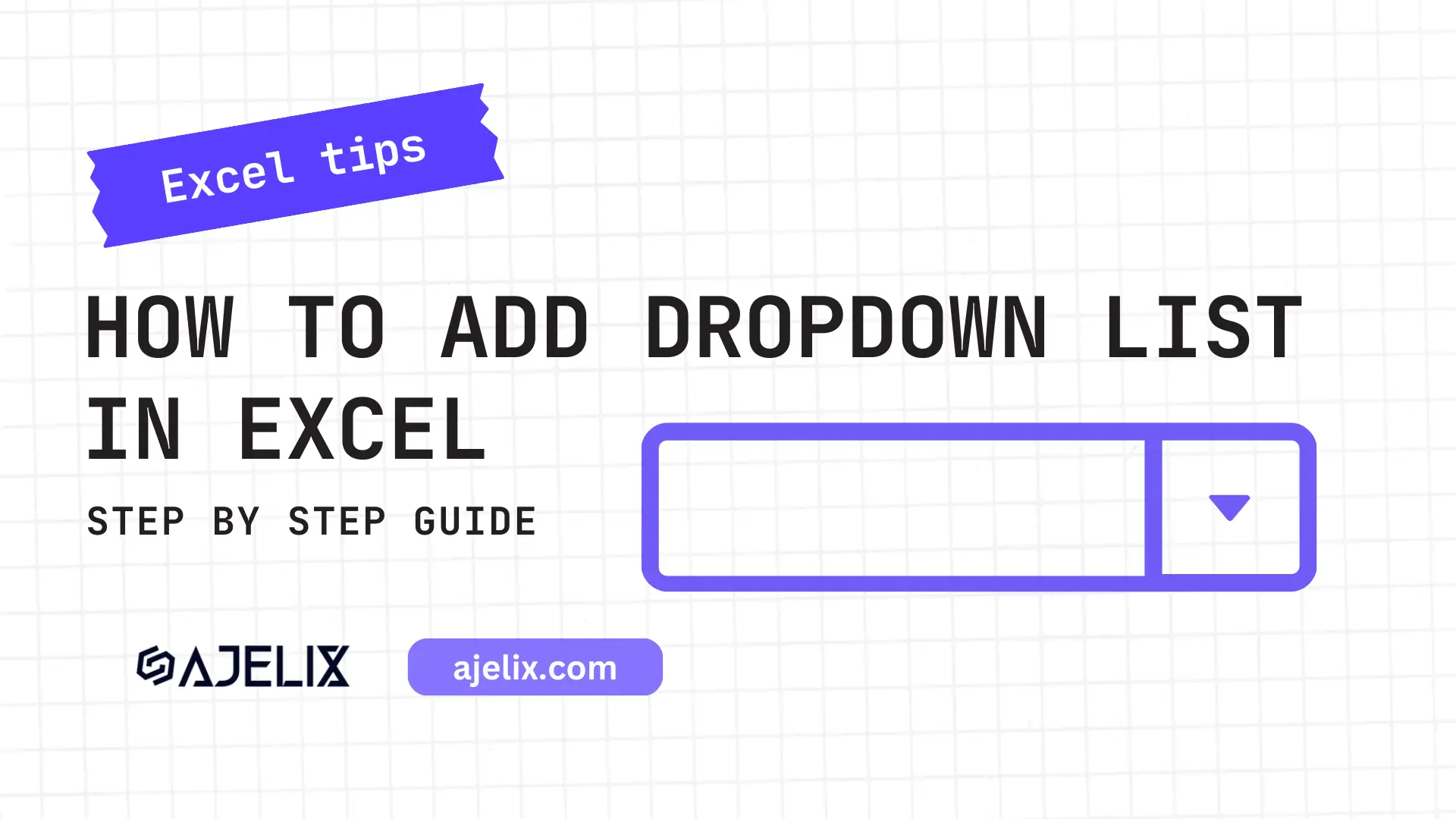- Home
- Data Visualization
- Tools
- AI Data Analyst
- Excel Formula Generator
- Excel Formula Explainer
- Google Apps Script Generator
- Excel VBA Script Explainer
- Excel VBA Script Generator
- Excel VBA Code Optimizer
- Excel VBA Code Debugger
- Google Sheets Formula Generator
- Google Apps Script Explainer
- Google Sheets Formula Explainer
- Google Apps Script Optimizer
- Google Apps Script Debugger
- Excel File Translator
- Excel Template Generator
- Excel Add-in
- Your Virtual AI Assistant For Excel Spreadsheets
- AI Answer Generator
- AI Math Solver
- AI Graph Generator
- AI SQL Generator
- Pricing
- Resources
What is IF function in Excel?
IF function in Excel is a logical function that allows you to make a logical comparison between two values and returns one value if the comparison is TRUE and another value if the comparison is FALSE.
Description
The IF function in MS Excel is a powerful tool that allows you to test a condition and return a value based on the result. This function is often used in combination with other functions to create complex formulas that can perform a wide range of tasks. Whether you’re a beginner or an advanced Excel user, the IF/THEN function is an essential tool for working with data in spreadsheets.
=IF(condition, value if true, value if false)
For example, if you wanted to test whether a cell contains a number that is greater than 10, you could use the following formula:
=IF(A1>10, “Greater than 10”, “Less than or equal to 10”)
This formula would test the value in cell A1 and return “Greater than 10” if the value is indeed greater than 10, or “Less than or equal to 10” if it is not.
The IF/THEN function is often used in combination with other functions, such as the SUM and AVERAGE functions, to perform more complex data tasks. For example, you could use the IF/THEN function to test whether a cell is empty, and then use the SUM function to add up a range of cells only if the cell is not empty.
Struggling with your Excel formulas?
Looking for a faster and easier way to write Excel formulas? Try AI Excel Formula Generator and turn your text into formulas with just a few clicks.
Syntax
=IF(condition, value if true, value if false)
- “condition” is the test that you want to perform.
- “value if true” is the value that you want to return if the condition is true.
- “value if false” is the value that you want to return if the condition is false.
Here is an example of how you might use the IF/THEN function in a formula:
=IF(A1>10, “Greater than 10”, “Less than or equal to 10”)
In this example, the condition being tested is “A1>10”, which tests whether the value in cell A1 is greater than 10. If the condition is true, the formula will return “Greater than 10”. If the condition is false, the formula will return “Less than or equal to 10”.
Remember to always use the correct syntax when using Excel functions. This will ensure that your formulas are properly formatted and that you get the correct results.
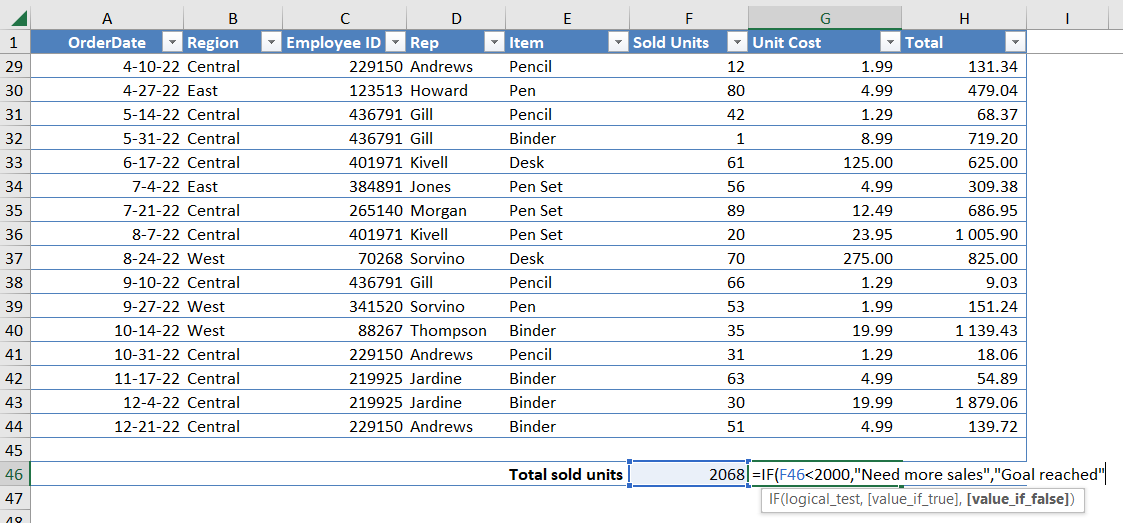
How to use IF function MS Excel in your workbook:
- Open your spreadsheet and select the cell where you want the result of the IF/THEN function to appear.
- Type “=IF(” into the cell. Specify the condition that you want to test. The condition should be a logical test that returns either true or false. Type a comma after the condition.
- Specify the value that you want to return if the condition is true. This can be a number, text, or a reference to another cell.
- Type a comma after the value if true.
- Specify the value that you want to return if the condition is false. This can be a number, text, or a reference to another cell.
- Type a closing parenthesis “)” after the value if false.
- Press “Enter” to execute the function.
How To Use Excel IF Function To Measure Sales Goal
How to use the #Excel IF function? There are many ways you can use this function to make your spreadsheet data more transparent.
Enter =IF(actual sales, desired sales goal, “Need more sales”, “Goal reached”) apply to all rows, and boom-you have a nice-looking column.
To make data easier to spot try using conditional formatting if the text in the column is “Need more sales” the color of the row is red. Watch our explainer on how to use Excel IF Function to measure sales goals below.
Frequently Asked Questions
The general syntax for an if-then formula is: IF(logical_test, [value_if_true], [value_if_false]) For example: IF(A1>5, “Yes”, “No”) This formula will check if the value in cell A1 is greater than 5 and return “Yes” if it is, and “No” if it isn’t.
An if statement in Excel is used to check whether a certain condition is met, and if it is, then a certain action is taken. Example: =IF(A1=”Yes”, “Accepted”, “Rejected”) This formula checks the value in cell A1. If A1 is equal to “Yes”, then the result will be “Accepted”. If A1 is anything other than “Yes”, then the result will be “Rejected”.
Read latest blog articles about Excel
WEEKLY BLOG ARTICLES WITH INDUSTRY NEWS AND HELPFUL GUIDES
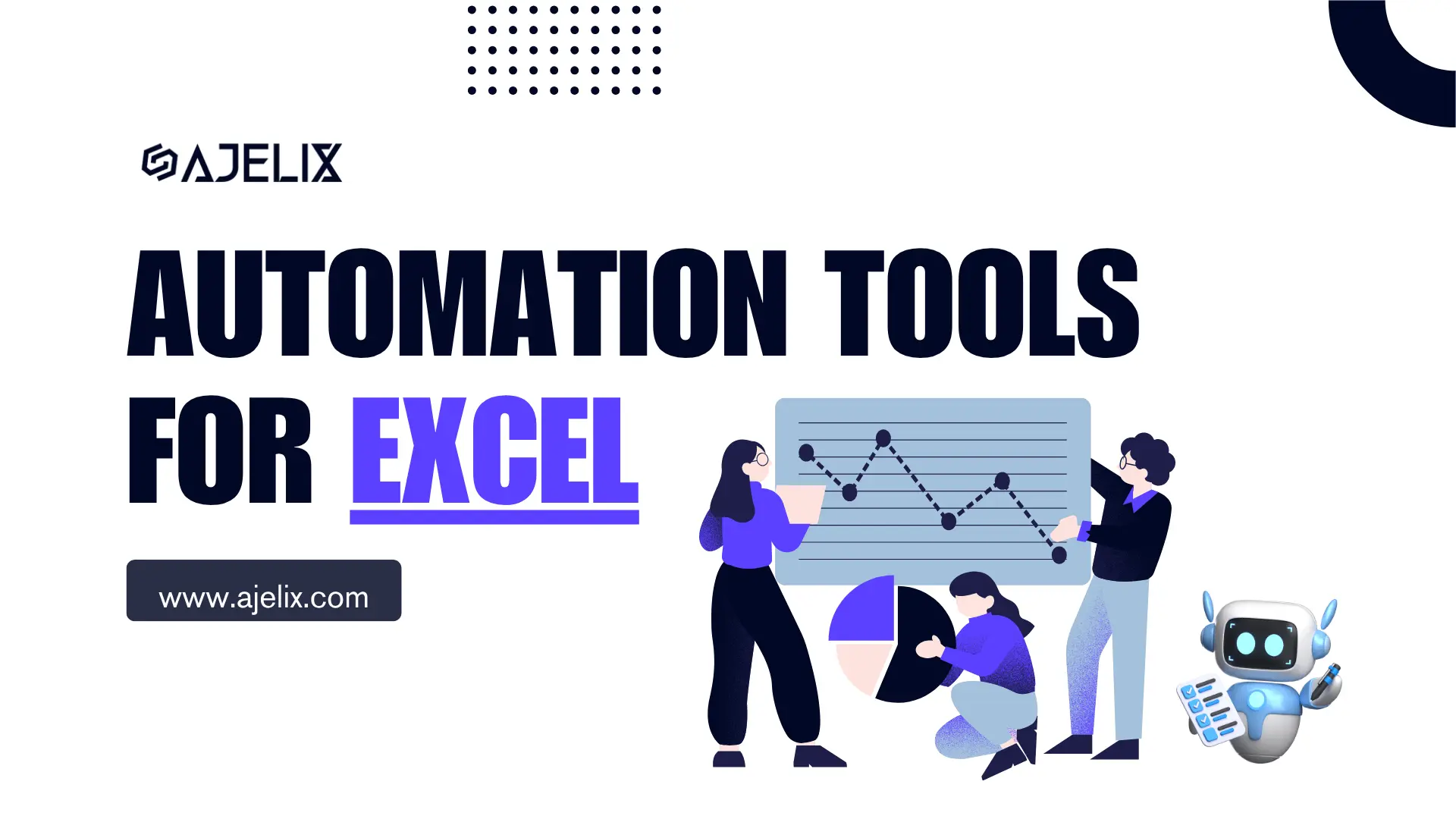
Top Automation Tools for Excel in 2025: Built-In and Third-Party Solutions
Written by Signe on . Posted in excel