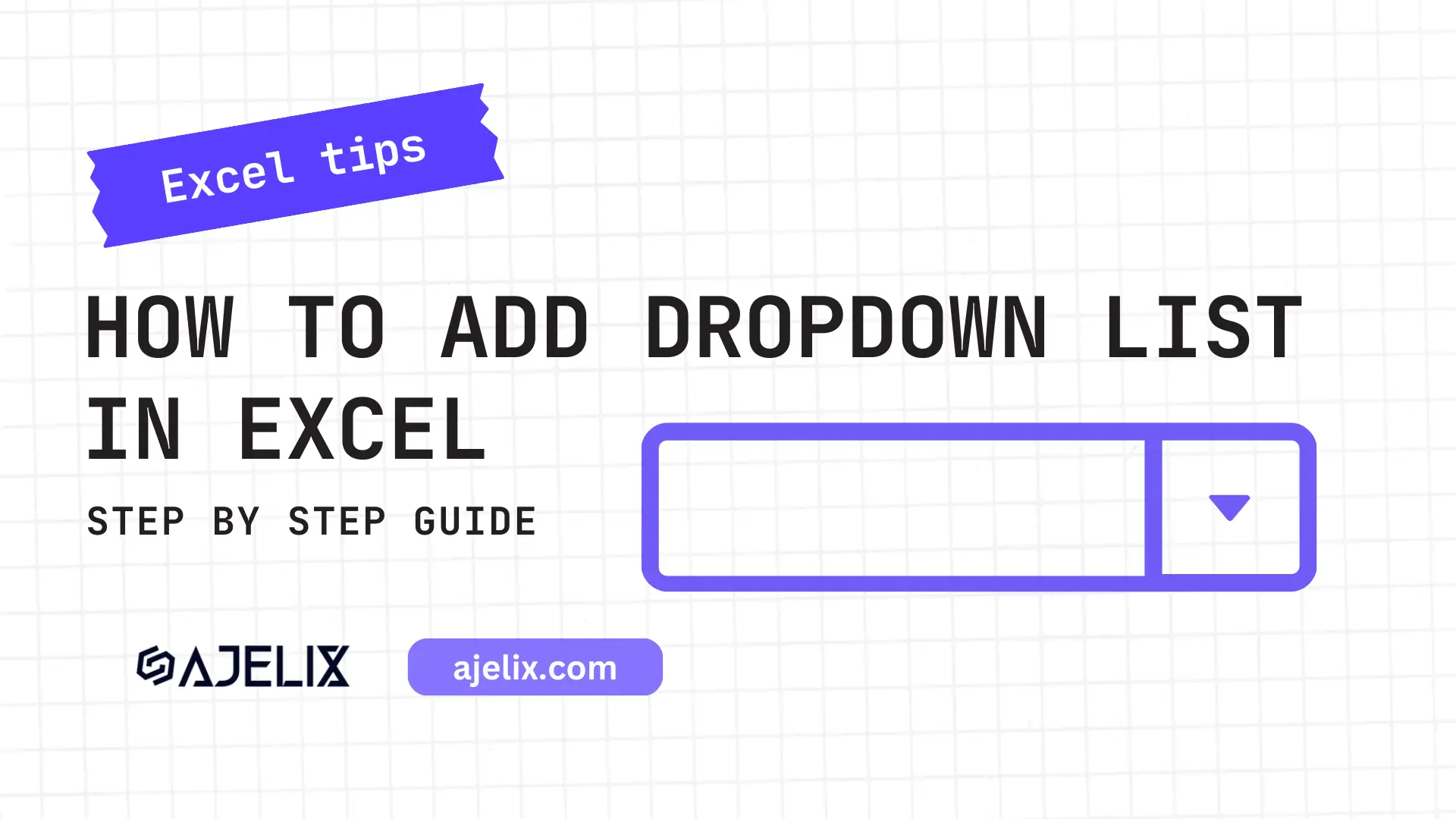- Home
- Data Visualization
- Tools
- AI Data Analyst
- Excel Formula Generator
- Excel Formula Explainer
- Google Apps Script Generator
- Excel VBA Script Explainer
- Excel VBA Script Generator
- Excel VBA Code Optimizer
- Excel VBA Code Debugger
- Google Sheets Formula Generator
- Google Apps Script Explainer
- Google Sheets Formula Explainer
- Google Apps Script Optimizer
- Google Apps Script Debugger
- Excel File Translator
- Excel Template Generator
- Excel Add-in
- Your Virtual AI Assistant For Excel Spreadsheets
- AI Answer Generator
- AI Math Solver
- AI Graph Generator
- AI SQL Generator
- Pricing
- Resources
What is RIGHT function in Excel?
The RIGHT function in Microsoft Excel extracts a specified number of characters from the right side of a text string. It takes two arguments: the text string and the number of characters to extract.
Description
The RIGHT function in Microsoft Excel is a powerful function for extracting text from a cell. It returns a specified number of characters from the end of a string of text. This makes it easy to pull specific information from the end of a long string of text.
For example, RIGHT can extract the domain name from a longer email address. The function takes two arguments, the text string and the number of characters to return. The RIGHT formula is often combined with other text functions, such as LEFT, MID, and FIND, to extract more complex strings of text.
Struggling with your Excel formulas?
Looking for a faster and easier way to write Excel formulas? Try AI Excel Formula Generator and turn your text into formulas with just a few clicks.
Syntax
=RIGHT(text, [num_chars])
Parameters:
text: The text string that contains the characters you want to extract.
num_chars (optional): The number of characters you want to extract, starting from the right-most character. If omitted, the default value is 1.
RIGHT Function Example in Excel
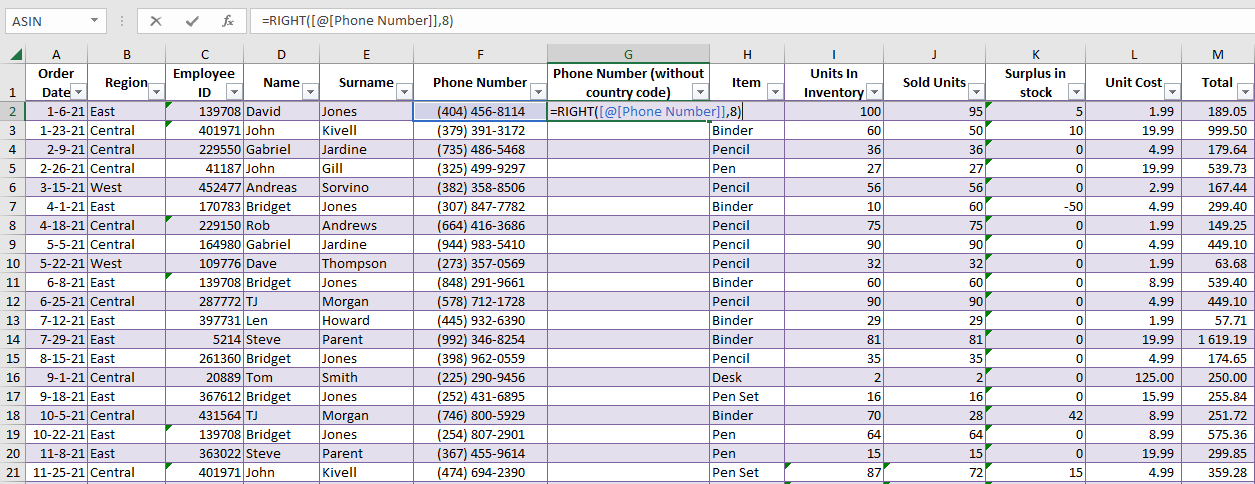
Similar to the LEFT function, the RIGHT formula extracts as many characters as you specify from the cell. The only difference is that this function extracts characters from the right side of the cell. In our example, we need to extract the phone number without the country code.
Function Example Result in Excel
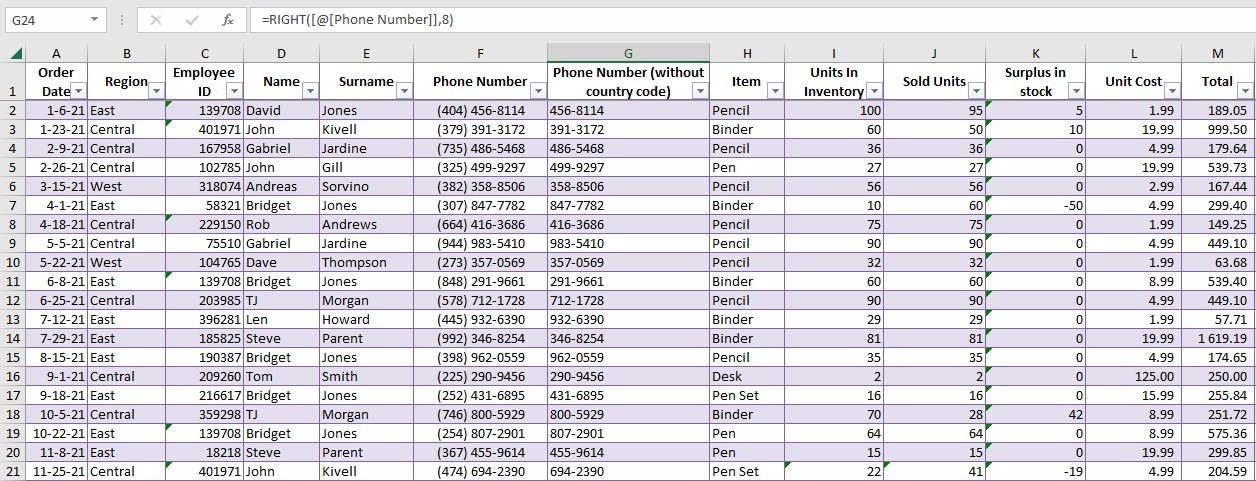
In the screenshot above we can see that function returned 8 characters from the right side, which is the phone number without the country code. You can mix this example with the count of characters you want to extract there are no limitations.
How to use RIGHT function MS Excel in your workbook:
- Open the Excel spreadsheet that contains the data you want to use the RIGHT formula on.
- Select the cell you want to use the function in.
- Type in the following formula: =RIGHT(text, [num_chars])
- Replace “text” with the cell reference of the text string you want to use.
- Replace “[num_chars]” with the number of characters you want to extract from the right side of the text string.
- Press Enter to apply the formula.
Frequently Asked Questions
Yes, the RIGHT function in Excel can handle non-English characters and languages. The function works based on the character positions, regardless of the language used. Therefore, it can be used to extract characters from strings in any language. However, it is important to note that the number of characters to extract should still be specified in terms of the English alphabet, as the function counts characters based on their position relative to the beginning of the string.
The RIGHT function can be nested within the CONCATENATE or the & function to extract specific characters from a string and then concatenate them with other strings or characters. It can also be used in combination with other text functions such as MID, LEN, and FIND to manipulate text and extract specific information from a string.
Read latest blog articles about Excel
WEEKLY BLOG ARTICLES WITH INDUSTRY NEWS AND HELPFUL GUIDES
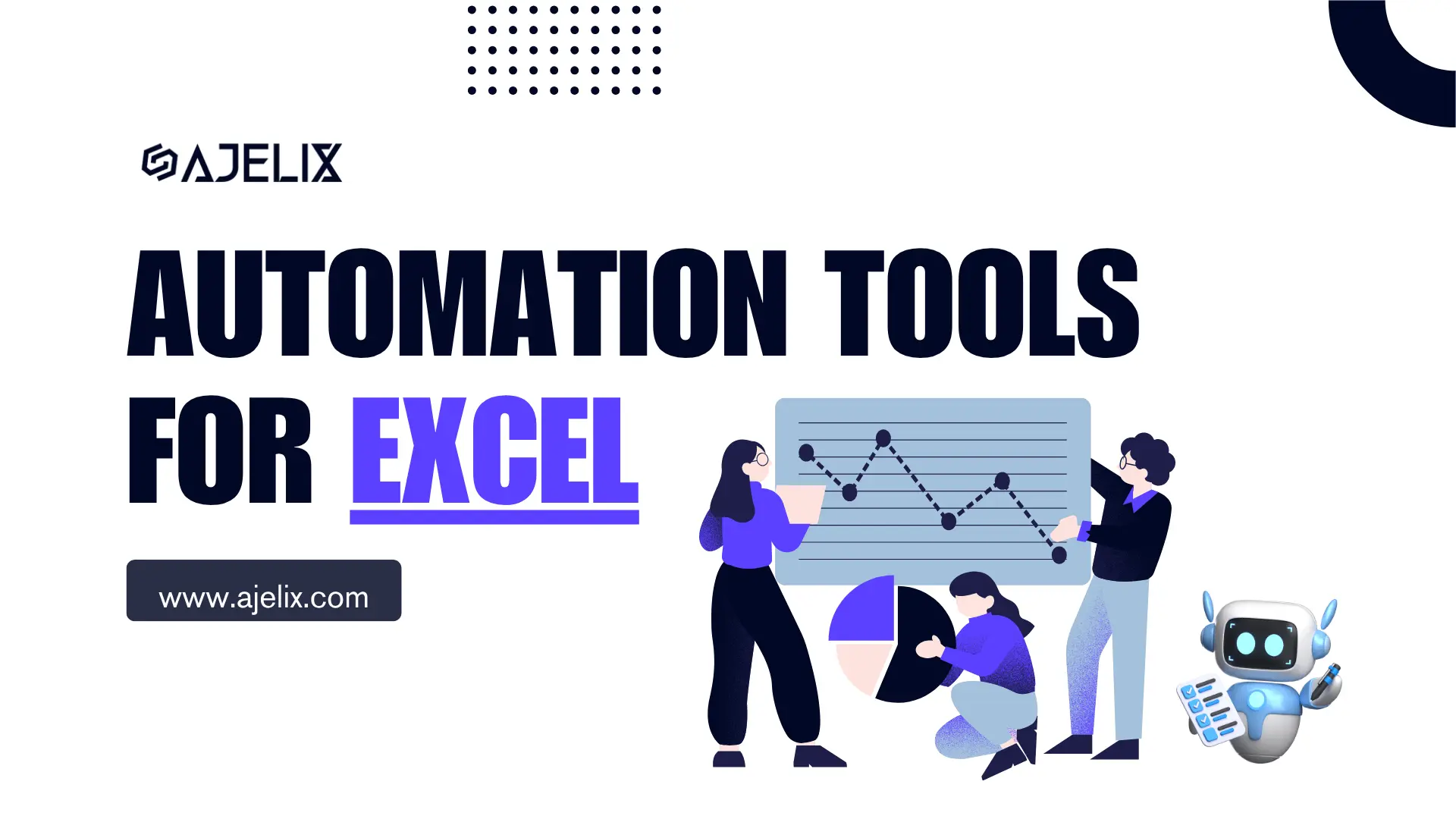
Top Automation Tools for Excel in 2025: Built-In and Third-Party Solutions
Written by Signe on . Posted in excel