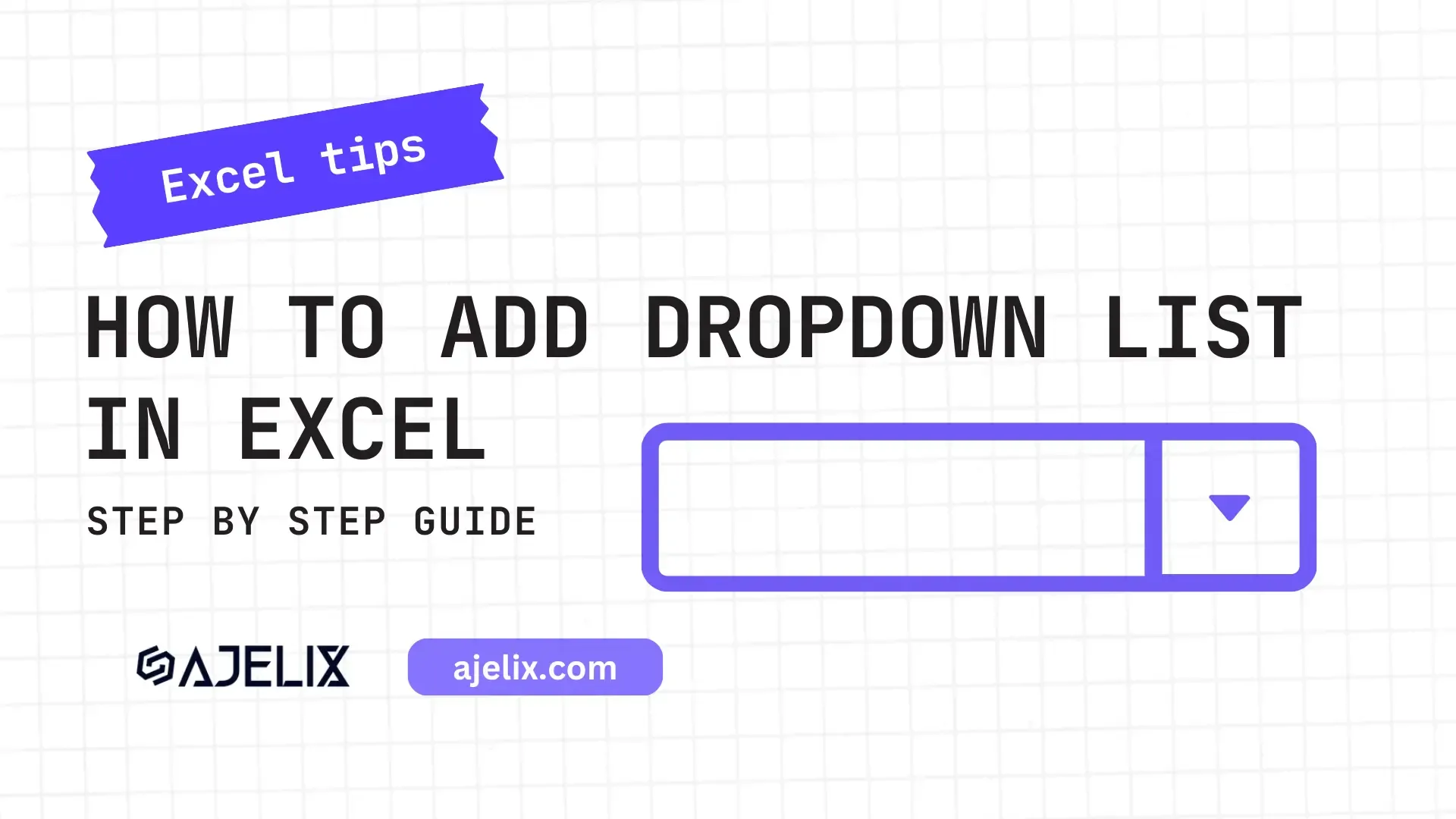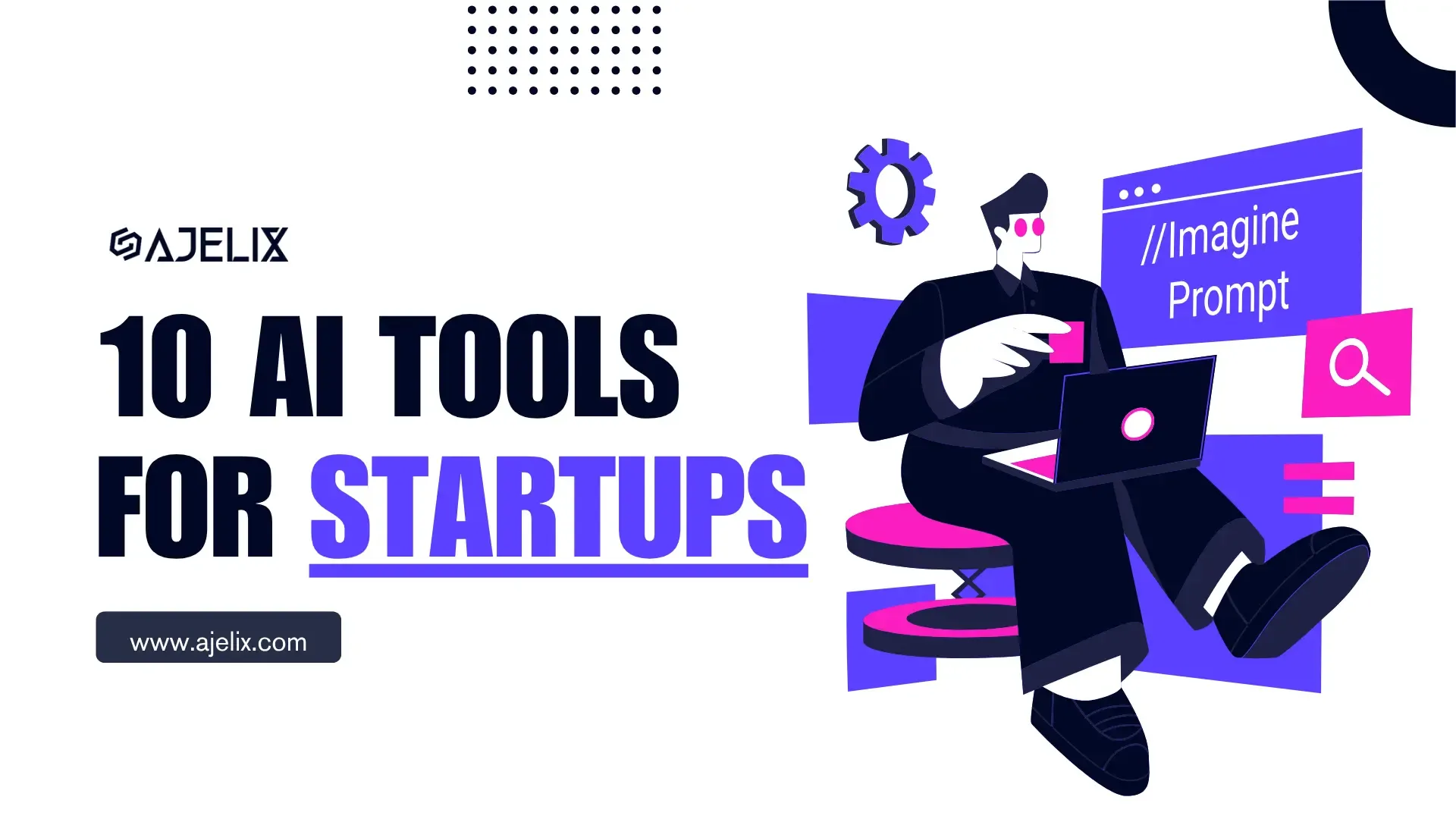- Home
- Data Visualization
- Tools
- AI Data Analyst
- Excel Formula Generator
- Excel Formula Explainer
- Google Apps Script Generator
- Excel VBA Script Explainer
- Excel VBA Script Generator
- Excel VBA Code Optimizer
- Excel VBA Code Debugger
- Google Sheets Formula Generator
- Google Apps Script Explainer
- Google Sheets Formula Explainer
- Google Apps Script Optimizer
- Google Apps Script Debugger
- Excel File Translator
- Excel Template Generator
- Excel Add-in
- Your Virtual AI Assistant For Excel Spreadsheets
- AI Answer Generator
- AI Math Solver
- AI Graph Generator
- AI SQL Generator
- Pricing
- Resources
- Author:
Mastering your Excel and Google Sheets Formulas
- Last updated:March 12, 2025
- Tags:
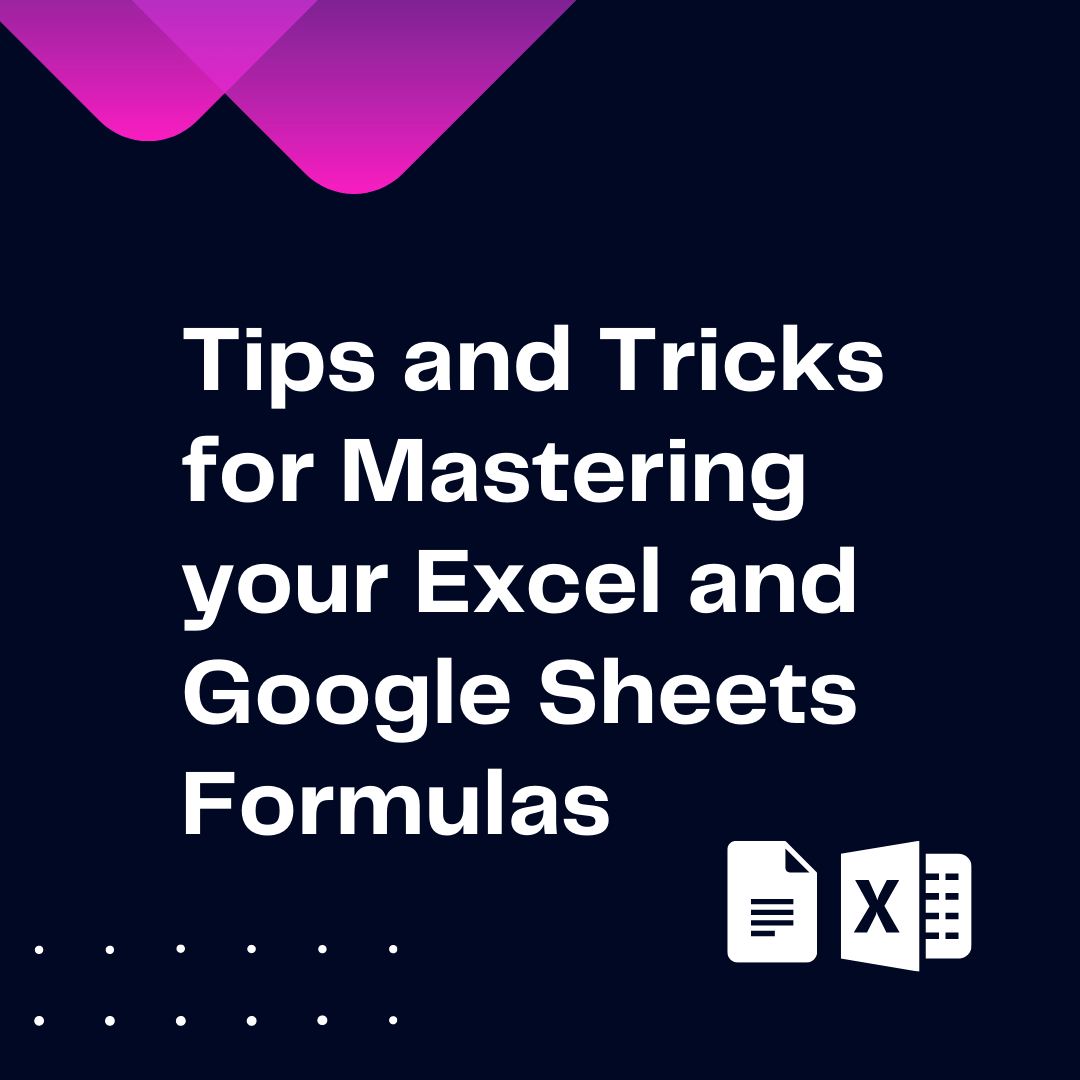
Explore other articles
- Top 5 Julius AI Alternatives for Data Analysis in 2025
- No Code Analytics: Business Impact and Top Tools in 2025
- Top Automation Tools for Excel in 2025: Built-In and Third-Party Solutions
- 5 Healthcare Data Analytics Trends 2025
- Which is the Best Analytics Platform for Startup Data Needs in 2025
- 10 Must-Have AI Tools for Startups in 2025
- 7 Best AI Tools for Excel Data Analysis (2025 Comparison)
- Why is AI-driven Data Intelligence the Key to Success?
- The Essential Role of AI in Conversational Analytics
- Which AI Model Will Survive Our Test: Claude vs Perplexity?
Try AI in Excel
These days, many businesses rely heavily on Excel and Google Sheets to manage their data. Working with spreadsheets is so common that there’s a good chance you’ve already used one of these programs to organize data, create charts, and do calculations.
By mastering Excel and Google Sheets formulas, you can streamline many of your daily tasks and save time in the process. We are all about efficiency and that’s why we want to share our favorite formula-mastering tips and tricks with you.
Let’s dive in!
Here’s a visual summary for mastering Excel and Google Sheets formulas:
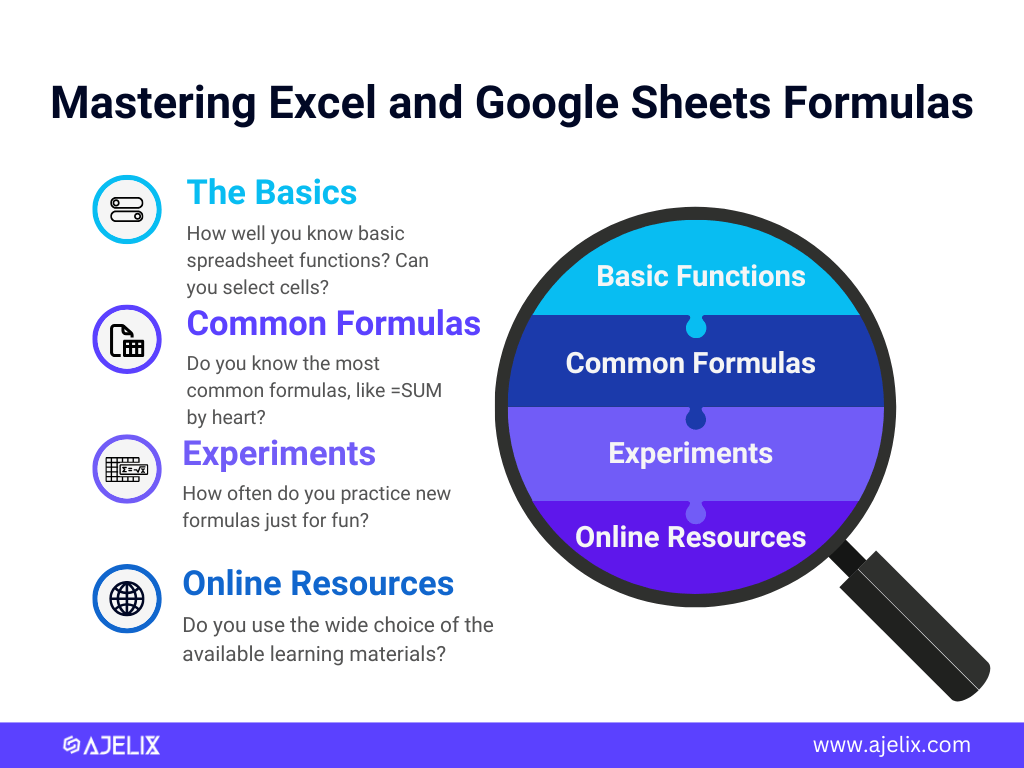
1. Understand the basics
Before you can start using formulas in Excel and Google Sheets, it’s important to have a good understanding of the basics. This includes knowing how to select cells, enter data, and format your spreadsheet.
For Excel, Microsoft provides a number of helpful tutorials to get you up to speed. You can also find plenty of tutorials and YouTube videos to help you learn the basics of Google Sheets.
2. Use Named Ranges
Named ranges are a great way to make your formulas easier to read and understand. When you name a range of cells, you can refer to them by their name instead of their cell references. This makes your formulas more organized and easier to debug if something goes wrong.
- In Excel, you can name a range by clicking the “Formulas” tab and then selecting “Define Name” from the “Defined Names” group.
- In Google Sheets, you can name a range by selecting the range of cells, then clicking “Data” > “Named Ranges”.
3. Practice writing formulas
The best way to get better at writing and understanding formulas is to practice. Take some time each day to write formulas for different problems. This will help you get comfortable with the various functions and syntax available in Excel and Google Sheets. You can also practice by taking online quizzes or playing spreadsheet games.
You can also use different AI tools to do this job for you.
In case you feel stuck in a formula and don’t understand it: there are AI Explainers that can clarify formulas for you!
Whenever we don’t understand a formula, we don’t waste time in googling because sometimes finding the right explanation can take hours. (We rather spend that time watching Friends)
One time we didn’t understand this scary formula: =LARGE(UNIQUE(FILTER(A1:A100, ISNUMBER(A1:A100))), 2)
So, we asked for help to Excel AI Formula Explainer:
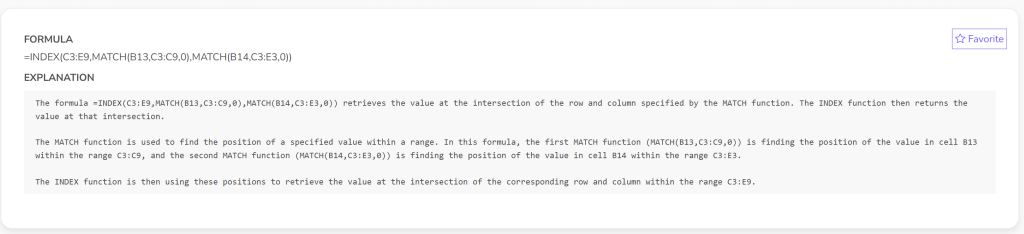
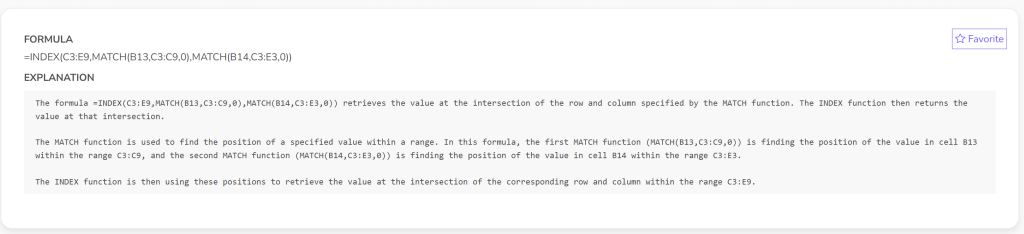
Don’t you agree that it delivered the result flawlessly?
Also if you don’t feel like doing anything yourself and formulas have never been your buddies. Well, we absolutely understand.
We can suggest a good solution – Formula Generator that translate your text into formulas.
There is also a Formula generator specifically tailored for Excel, so you don’t have to worry about remembering the right formula or searching for errors as to why the formula doesn’t work.
Check this AI tool in action:
4. Learn the most commonly used formulas
There are hundreds of formulas available in Excel and Google Sheets. But there are a few that you’ll use more often than others. These include SUM, AVERAGE, IF, and VLOOKUP. Take some time to learn how to use these formulas. You should also familiarize yourself with the various operators, such as + and -, that you can use in formulas.
Struggling with your Excel formulas?
Looking for a faster and easier way to write Excel formulas? Try AI Excel Formula Generator and turn your text into formulas with just a few clicks.
5. Use online resources
When you’re stuck on a problem or need help with a specific formula, don’t forget to use online resources. There are plenty of websites dedicated to helping you learn how to use Excel and Google Sheets. You can also head to Google and search for the specific formula you’re having trouble with. Chances are, you’ll find plenty of helpful tutorials and forum posts that can get you back on track.
6. Experiment with formulas
Finally, don’t be afraid to experiment with formulas. You can use Excel or Google Sheets to practice formulas and see how they work. This will help you better understand how these programs work, and it can also help you come up with creative solutions to difficult problems.
Conclusion
You’re one step closer to becoming a Formula Wizard. By continuously mastering your Excel and Google Sheets Formulas, you’ll be able to streamline your workflow and save more time!
Wishing to boost your efficiency? Explore our Excel productivity tools.
Wishing to learn more? We’re posting new blog articles weekly in our blog library.
Want to stay in the tips and tricks loop? Sure, let’s stay connected.
FAQ
The easiest way is to start with the basics, practice writing formulas regularly, and use online resources like tutorials, YouTube videos, and interactive courses. AI tools like formula explainers and generators can also make learning faster.
Named ranges make your formulas easier to read and debug by allowing you to refer to specific cell ranges with a name instead of complex cell references. This improves clarity and organization in your spreadsheets.
Some of the most frequently used formulas include SUM, AVERAGE, IF and VLOOKUP.Learning these essential functions will help you perform calculations and data analysis efficiently.
Yes! Ajelix AI-powered formula generators can convert plain text descriptions into Excel and Google Sheets formulas, making it easier for you to create and apply formulas without memorizing syntax.
Speed up your spreadsheet tasks with Ajelix AI in Excel