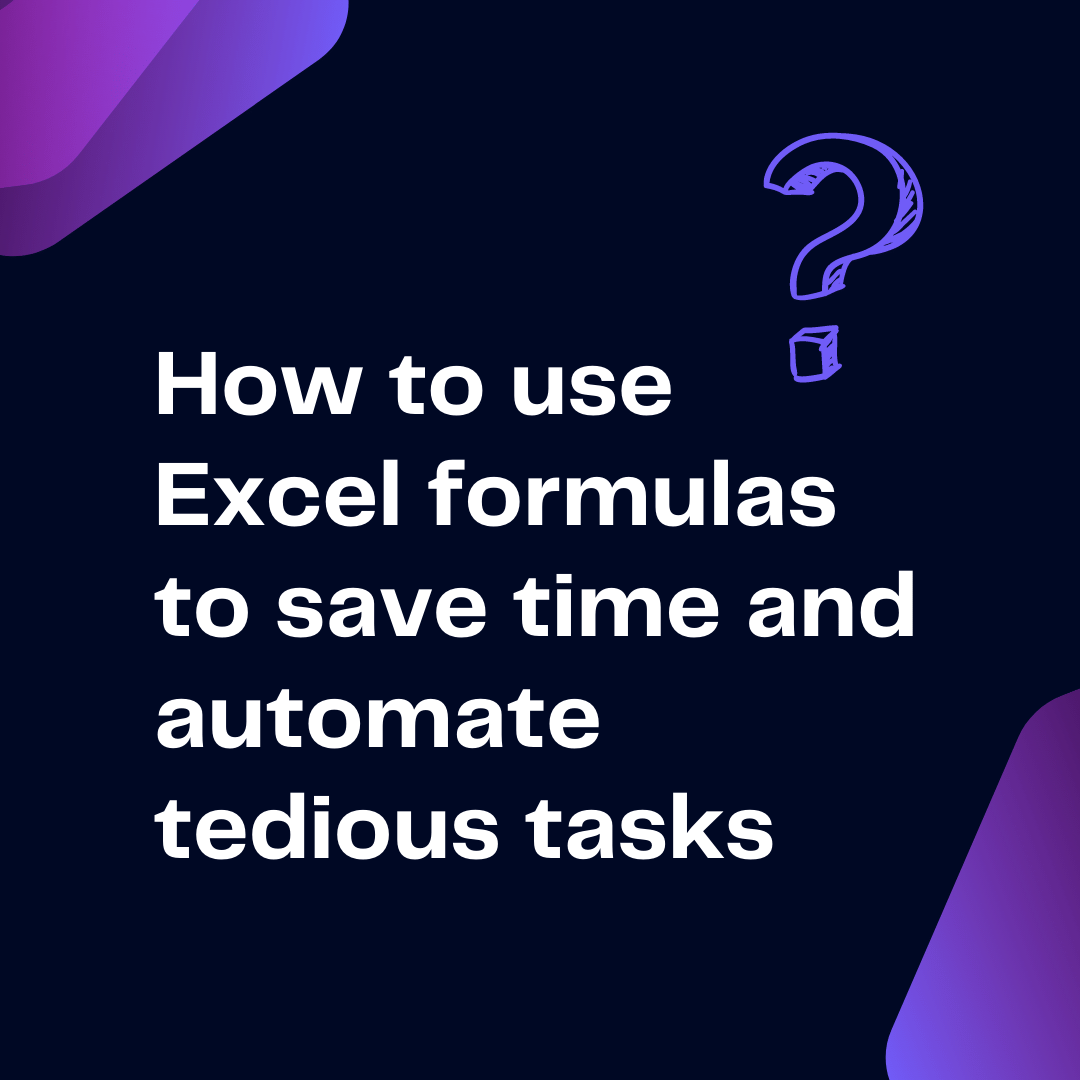- Home
- Data Visualization
- Tools
- AI Data Analyst
- Excel Formula Generator
- Excel Formula Explainer
- Google Apps Script Generator
- Excel VBA Script Explainer
- Excel VBA Script Generator
- Excel VBA Code Optimizer
- Excel VBA Code Debugger
- Google Sheets Formula Generator
- Google Apps Script Explainer
- Google Sheets Formula Explainer
- Google Apps Script Optimizer
- Google Apps Script Debugger
- Excel File Translator
- Excel Template Generator
- Excel Add-in
- Your Virtual AI Assistant For Excel Spreadsheets
- AI Answer Generator
- AI Math Solver
- AI Graph Generator
- AI SQL Generator
- Pricing
- Resources
Explore other articles
- 7 Productivity Tools and AI Plugins for Excel
- Top 5 Julius AI Alternatives for Data Analysis in 2026
- No Code Analytics: Top Tools in 2026
- Automation Tools for Excel in 2026: Built-In & Third-Party
- 5 Healthcare Data Analytics Trends 2026
- Best Analytics Platform For Startups In 2026
- 15 Best AI Tools For Startups In 2026 We Tried
- 7 Best AI Tools for Excel Data Analysis (2026 Comparison)
- AI Data Intelligence For Workspace
- Conversational Analytics & AI
Try AI in Excel
If you want to work smarter in the good old Excel, mastering the right Excel hacks is a must. From Excel tips and tricks for faster data entry to powerful formulas and automation tools, our 8 hacks will help you save time and money.
Whether you’re someone looking for advanced Excel tricks or the contrary and just want to simplify everyday tasks, these Excel hacks and tricks work for everyone.
Let’s dive in!

8 Hacks For Excel
1. Flash Fill
Quickly populate cells with consistent patterns, reducing manual input errors.
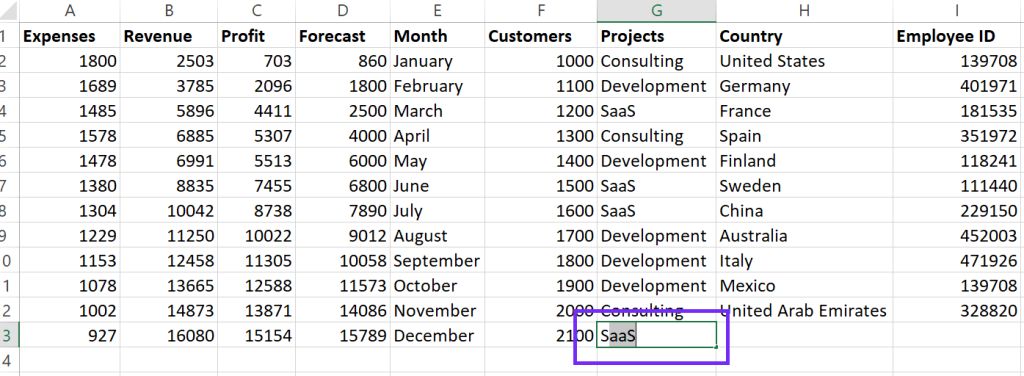
- What it does:Flash fill automatically fills in data based on patterns.
- How to use it: Enter the first few entries in a column, then start typing the next entry. Excel will suggest completions based on the pattern. Press Tab to accept.
2. Quick Analysis Tool
Instantly generate charts, pivot tables, and formulas, streamlining data analysis and visualization.
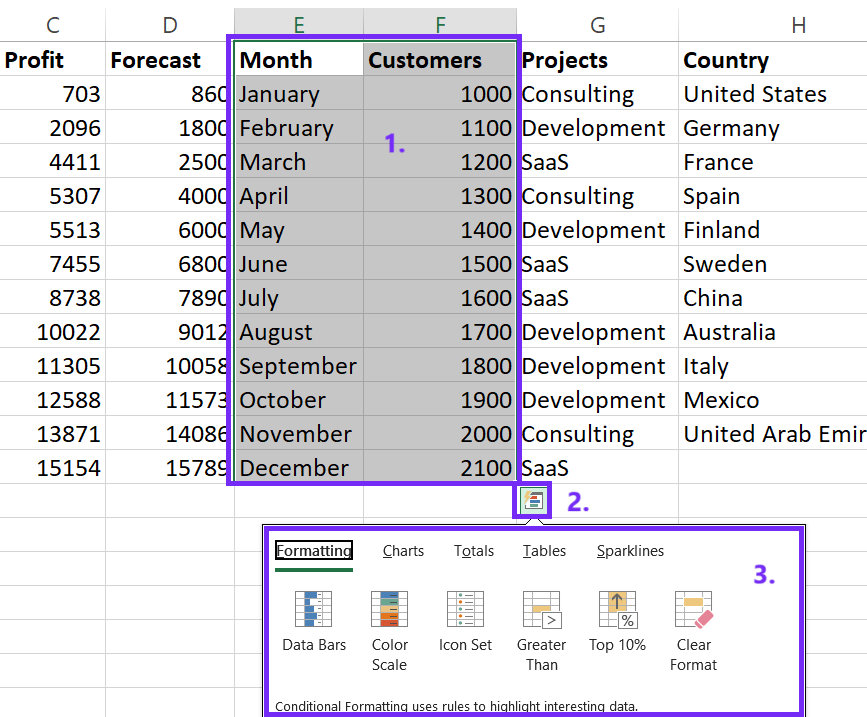
- What it does: Provides quick data analysis options like creating charts, pivot tables, and formulas.
- How to use it: Select a range of data and click the Quick Analysis button (looks like a small chart) that appears in the bottom-right corner.
3. Conditional Formatting
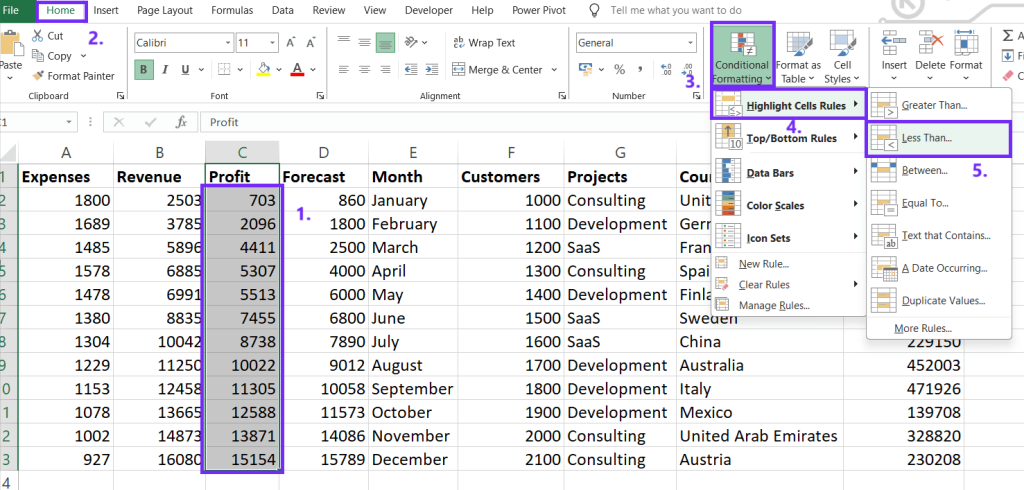
- What it does: Applies formatting based on specific conditions.
- How to use it: Select your data, go to the Home tab, and click Conditional Formatting. Choose a rule, set your conditions, and format accordingly.
Learn how to remove conditional formatting.
4. Power Query
Clean and transform data efficiently.
- What it does: A powerful data cleaning and transformation tool.
- How to use it: Go to the Data tab, click Get & Transform Data, and choose your data source. Clean, transform, and shape your data as needed.
5. PivotTables
Summarize and analyze large datasets.
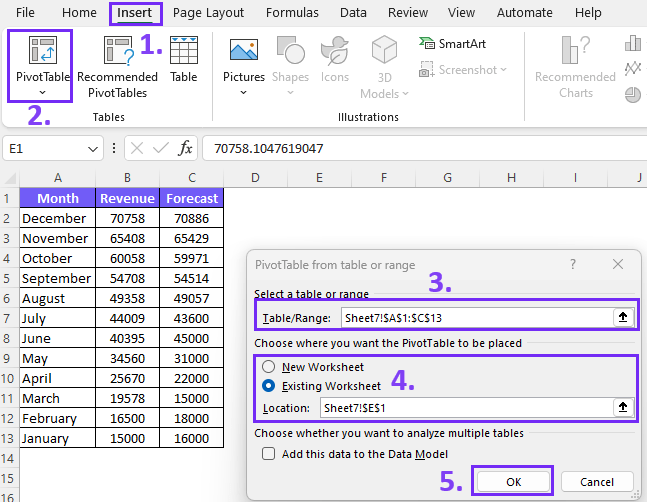
- What it does: Summarizes and analyzes large datasets.
- How to use it: Select your data, go to the Insert tab, and click PivotTable. Drag and drop fields to create your desired summary.
This might interest you: How to Create and Customize Pivot Table
6. Macros
Automate repetitive tasks. Record and replay a series of actions, saving time and reducing the risk of human error.

- What it does: Records and automates repetitive tasks.
- How to use it: Go to the Developer tab (enable it if necessary), click Record Macro, perform the actions, and stop recording.
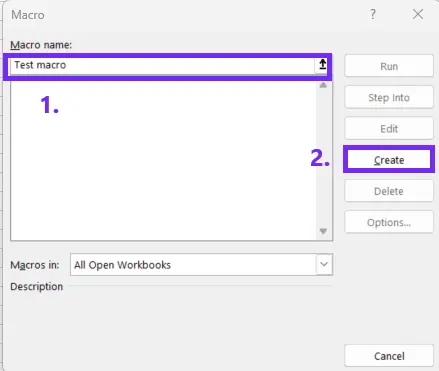
7. VLOOKUP and INDEX-MATCH
Retrieve specific data from other tables.
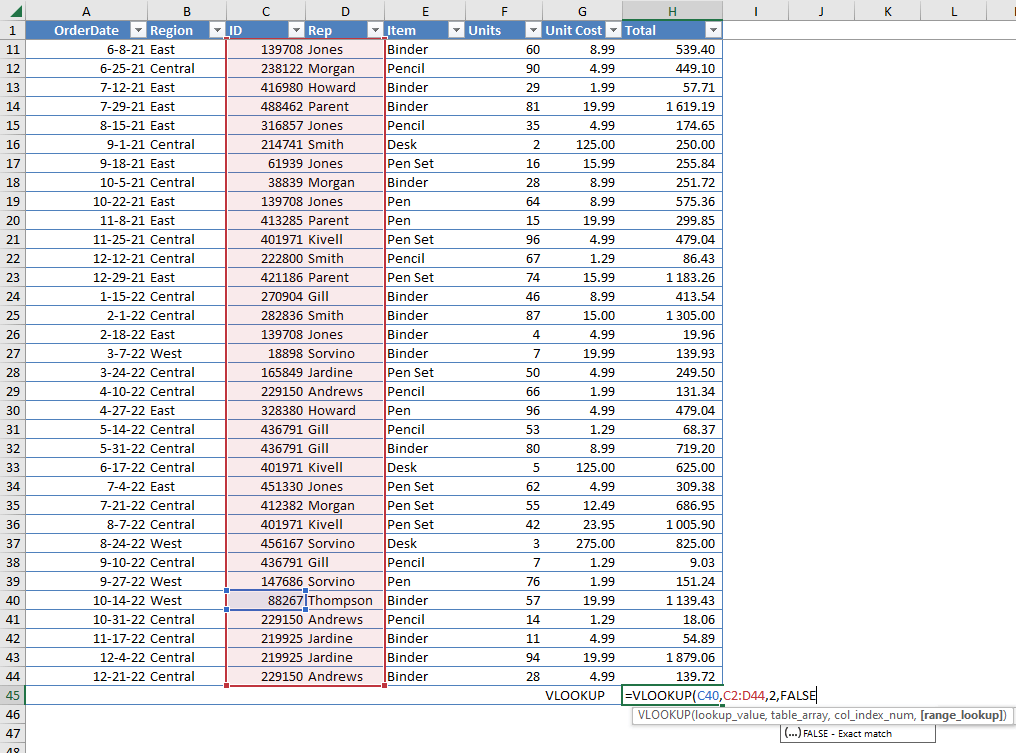
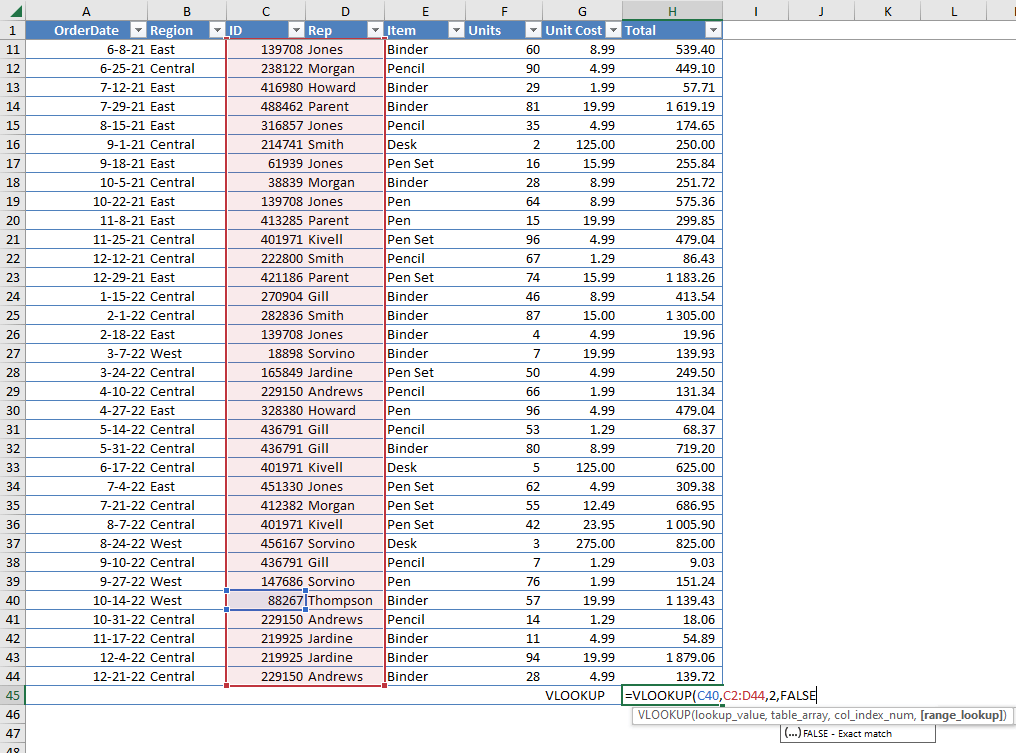
- What it does: These functions allow you to look up and retrieve data from other tables.
- How to use them: Use VLOOKUP for simple lookups, and INDEX-MATCH for more complex ones, especially when dealing with multiple criteria.
This might interest you: Free Excel Formulas Library
8. Text to Columns
Split text strings into multiple columns. This is one of my favorite Excel features.
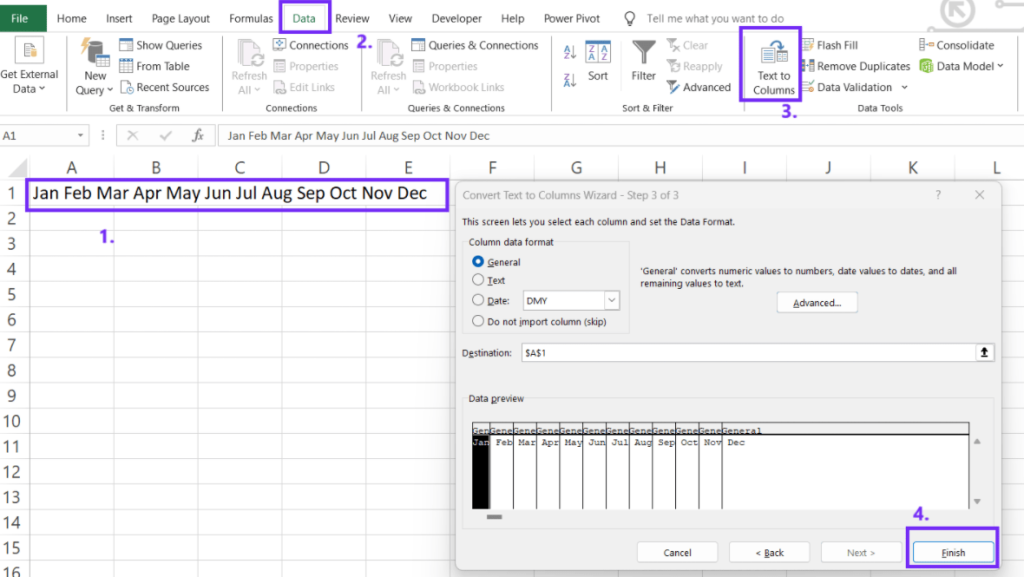
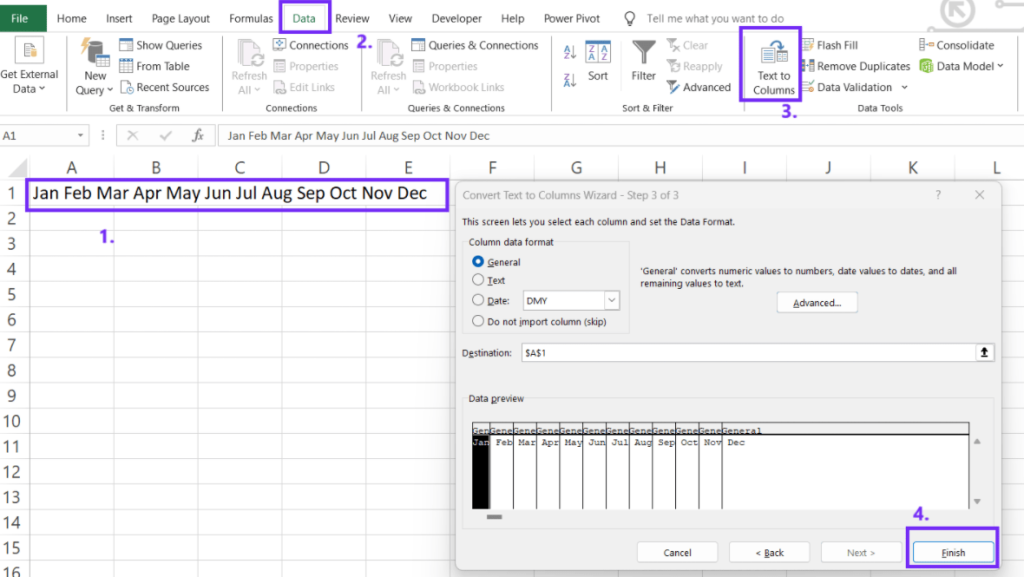
- What it does: Splits text strings into multiple columns.
- How to use it: Select your data, go to the Data tab, and click Text to Columns. Choose a delimiter (like comma, tab, or space) or specify a fixed width to split the text.
Conclusion
With these Excel hacks, you can speed up data entry, automate repetitive tasks, and work more efficiently.
Hopefully, our 8 Excel tips and tricks will boost your productivity and help you save some time!
Want an extra Productivity Booster? Consider trying The Excel Formula Generator! (For free & no Sign-up):
Wishing to stay in the Excel tips and tricks loop? Sure, let’s stay connected.
FAQ
Using Macros is one of the best ways to automate repetitive actions. By recording a sequence of steps and replaying them with a single click, you can eliminate manual work and improve efficiency.
You can manually enter the correct pattern in the next few cells, and Flash Fill will likely pick up on it. If not, you may need to adjust the data format or clean up any inconsistencies.
Yes, you can record multiple actions in a single macro. Simply start recording, perform the desired actions, and then stop recording. You can even combine multiple macros into a single, more complex macro.
PivotTables are a powerful tool for summarizing and analyzing large amounts of data efficiently. They allow you to quickly organize and filter data, making it easier to extract key insights without complex formulas.
Speed up your spreadsheet tasks with Ajelix AI in Excel