- Home
- Data Visualization
- Tools
- AI Data Analyst
- Excel Formula Generator
- Excel Formula Explainer
- Google Apps Script Generator
- Excel VBA Script Explainer
- AI VBA Code Generator
- Excel VBA Code Optimizer
- Excel VBA Code Debugger
- Google Sheets Formula Generator
- Google Apps Script Explainer
- Google Sheets Formula Explainer
- Google Apps Script Optimizer
- Google Apps Script Debugger
- AI Excel Spreadsheet Generator
- AI Excel Assistant
- AI Graph Generator
- Pricing
- Resources
- Home
- Blog
- Google Sheets
- Goal-tracking with Google Sheets “Goal Seek” add-on
-
Written by:
Goal-tracking with Google Sheets “Goal Seek” add-on
-
Last update:January 11, 2025
-
Tags:
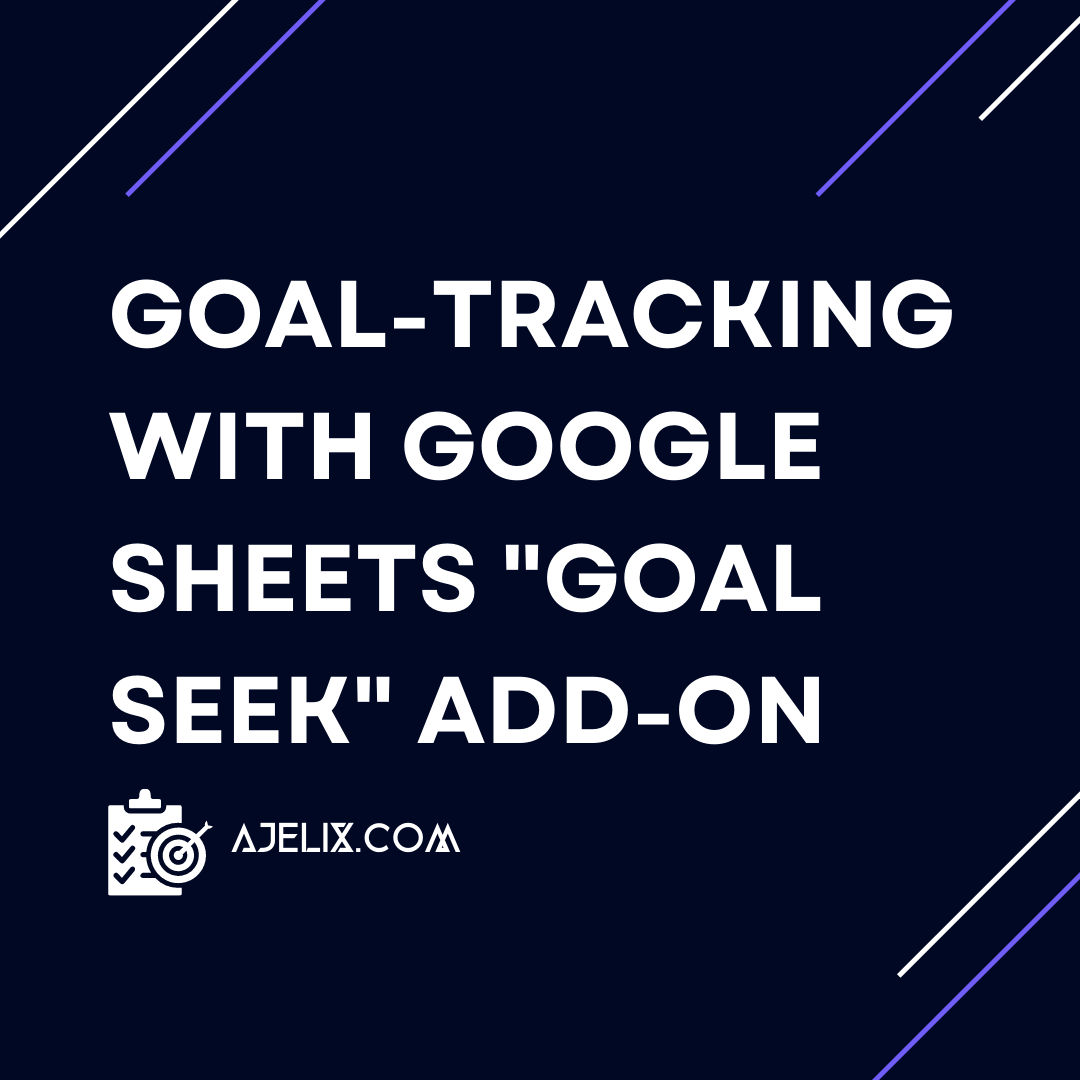
Discover other articles
- 7 Productivity Tools and AI Plugins for Excel
- Julius AI Alternatives: Top 5 Choices 2026
- No Code Analytics: Top Tools in 2026
- Automation Tools for Excel in 2026: Built-In & Third-Party
- 5 Healthcare Data Analytics Trends 2026
- Best Analytics Platform For Startups In 2026
- 15 Best AI Tools For Startups In 2026 We Tried
- 7 Best AI Tools for Excel Data Analysis (2026 Comparison)
- AI Data Intelligence For Workspace
- Conversational Analytics & AI
- Which AI Model Will Survive Our Test: Claude vs Perplexity?
- Will AI Replace Data Analysts?
- Ajelix Launches AI Data Analyst Tool to Simplify Data Analysis Through Conversation
- Business Intelligence vs Data Analytics: The Difference
- Perplexity AI vs ChatGPT: Not Your Average Chatbots Comparison
- DeepSeek vs ChatGPT: AI Chatbots Comparison
- Marketing Reports: What Should Be Your Focus When Creating One
- 25+ Jobs AI Can’t Replace: Careers For The Future
- ChatGPT vs Gemini vs Claude: Best AI Chatbots Compared
- Restaurant Dashboard Examples & Templates
Try AI in Google Sheets
If you’re looking for a way to track your goals and make sure that you are consistently meeting them, then the Google Sheets’ “Goal Seek” add-on is the perfect tool for you. The Goal Seek function is designed to help you find the solution to a problem by adjusting existing values until a goal is achieved.
With this function, you can set up a goal-tracking system that will help keep you on track and make sure that you are meeting your goals.
The first step in setting up your goal-tracking system is to create a spreadsheet in Google Sheets. You can use this spreadsheet to track your goals and progress towards achieving them.
Once you have the spreadsheet, you can use the Goal Seek function to help you determine the best course of action to take in order to reach your goal.
Here’s how to add the Google Seek add-on (it’s for free):
- Open your spreadsheet in Google Sheets.
- Click the “Extensions” menu at the top of the page.
- Select “Add-ons” and “Get Add-on” from the drop-down menu.
- Type “Goal Seek” in the search bar and press enter.
- Select the “Goal Seek” add-on and click “+ Free” to install it.
- Click “Allow” to give the add-on permission to access your spreadsheet.
- Click “Done” to finish the installation process.
- The Goal Seek add-on will now appear in the “Add-ons” menu.
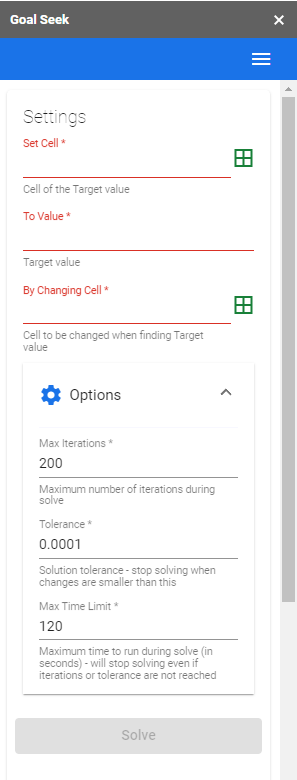
Once you’ve downloaded the add-on let’s see how it works:
- Open the Google Sheet you want to use with Goal Seek.
- Select the cell containing the formula which needs to be solved.
- Select “Data” from the menu bar.
- Select “What-if Analysis” and then select “Goal Seek”.
- In the “Goal Seek” pop-up window, enter the cell that contains the result you are trying to achieve in the “Set cell” field.
- Enter the value you want to achieve in the “To value” field.
- Enter the cell which contains the variable you want to adjust in the “By changing cell” field.
- Click “OK”.
- The Goal Seek add-on will then adjust the value in the “By changing cell” until it reaches the desired “To value”.
To use the Goal Seek function, you will need to set up a goal and a range of possible solutions. For example, if your goal is to save a certain amount of money each month, you can set up a range of possible solutions that could help you reach this goal. You can then use the Goal Seek function to find the best solution that will help you reach your goal.
Using the Goal Seek function can be an incredibly useful tool for tracking your goals and making sure that you are consistently meeting them. With this function, you can easily adjust the parameters of your goal to make sure that you are on track to meeting it. So, if you’re looking for a way to track your goals and make sure that you are achieving them, then the Google Sheets’ “Goal Seek” function is the perfect tool for you.
Did you find it useful?
If you are struggling with Excel and Google Sheets formula writing try out AI Excel Assistant which can generate formulas for you. Explore other Excel productivity tools that can help you work more smartly.
Follow us on Twitter and Linkedin for more tips & tricks and updates.


