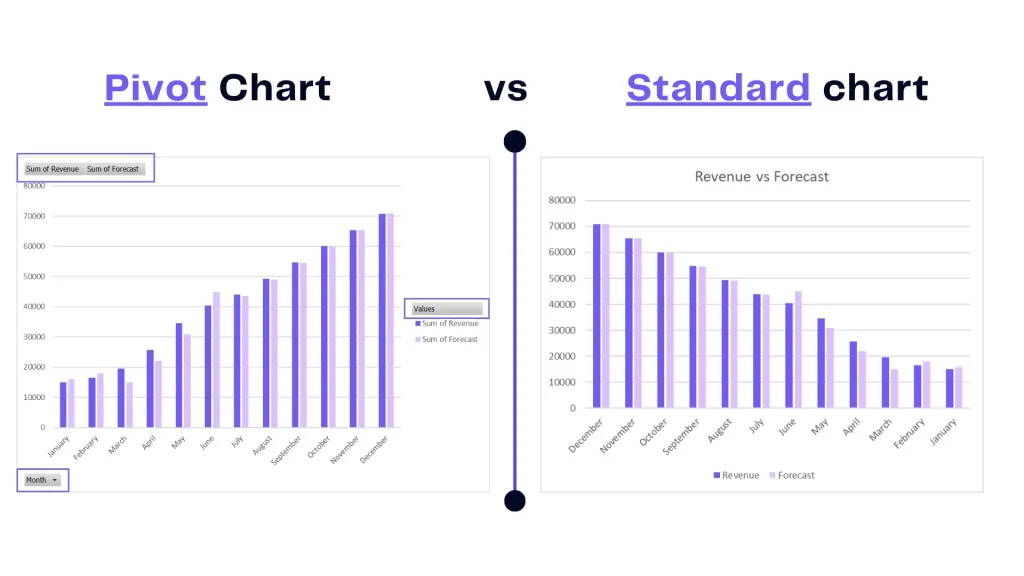- Home
- Data Visualization
- Tools
- AI Data Analyst
- Excel Formula Generator
- Excel Formula Explainer
- Google Apps Script Generator
- Excel VBA Script Explainer
- AI VBA Code Generator
- Excel VBA Code Optimizer
- Excel VBA Code Debugger
- Google Sheets Formula Generator
- Google Apps Script Explainer
- Google Sheets Formula Explainer
- Google Apps Script Optimizer
- Google Apps Script Debugger
- AI Excel Spreadsheet Generator
- AI Excel Assistant
- AI Graph Generator
- Pricing
- Resources
-
Author:
How to Insert a Clustered Column Pivot Chart in Excel
-
Last updated:June 5, 2025
-
Tags:
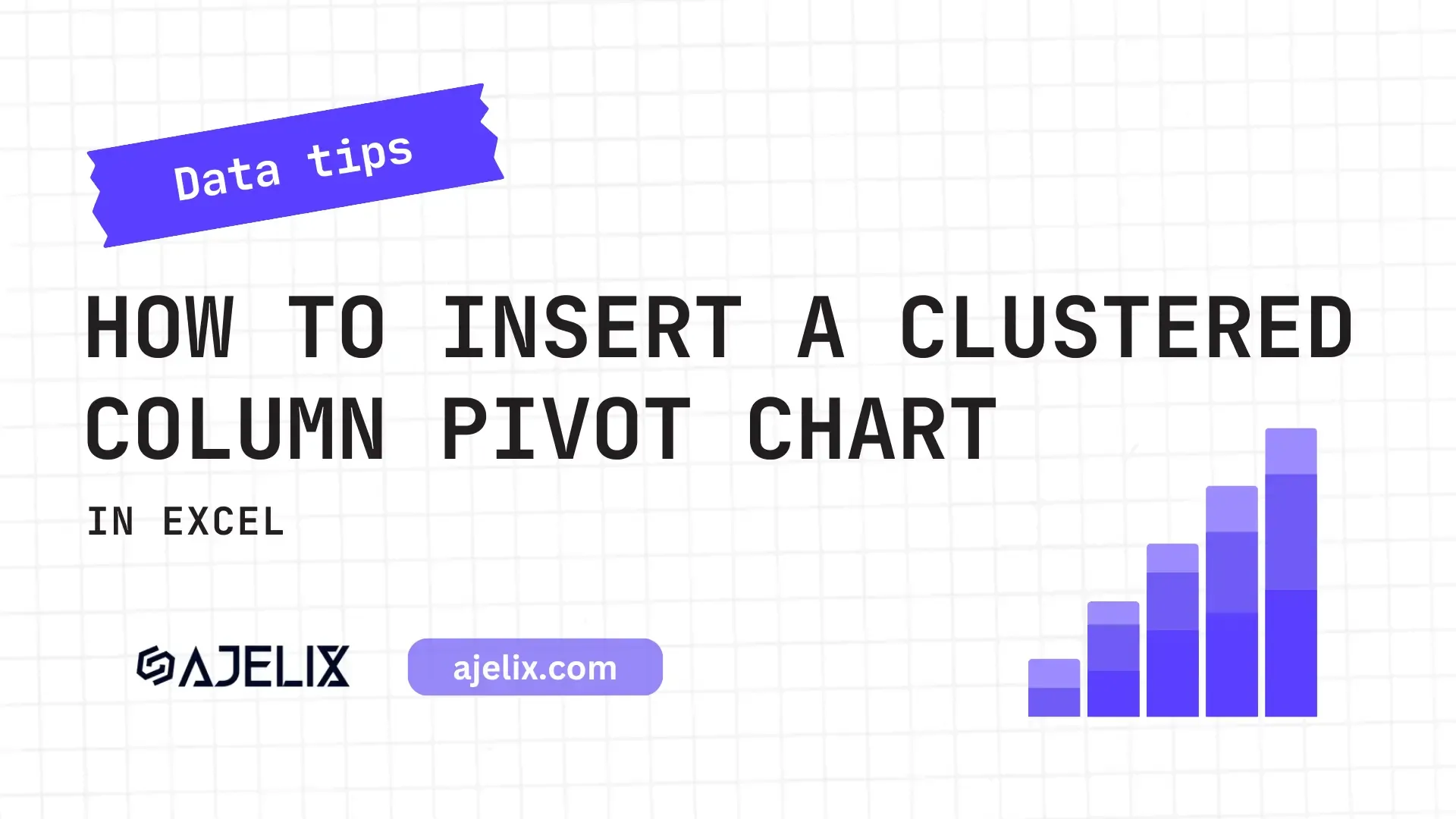
Explore other articles
- 7 Productivity Tools and AI Plugins for Excel
- Julius AI Alternatives: Top 5 Choices 2026
- No Code Analytics: Top Tools in 2026
- Automation Tools for Excel in 2026: Built-In & Third-Party
- 5 Healthcare Data Analytics Trends 2026
- Best Analytics Platform For Startups In 2026
- 15 Best AI Tools For Startups In 2026 We Tried
- 7 Best AI Tools for Excel Data Analysis (2026 Comparison)
- AI Data Intelligence For Workspace
- Conversational Analytics & AI
Try AI in Excel
In the ever-evolving landscape of data analysis, pivot charts stand as indispensable tools. This article delves into the intricacies of creating a pivotal visualization – the clustered column pivot chart.
What is a Pivot Chart?
A pivot chart is a dynamic graphical representation of data created from a pivot table in Excel. To create a pivot chart you first need to create a pivot table. Once you have all set up you can make calculations in the chart or change data in the pivot table. The chart will change automatically making reporting interactive.
What’s the difference between a Pivot Chart and a Standard chart?
A pivot chart is a graphical representation of data created from a pivot table, offering dynamic analysis capabilities. While a standard chart is a static chart that represents data directly from a worksheet.
The key difference is the interactivity and flexibility offered by a pivot chart, making it easier to explore and summarize complex data compared to a standard chart. As you can see in the picture above pivot chart offers many filters and drop-downs so you can make calculations easier.
How To Insert a Clustered Column Pivot Chart?
Before you are trying to insert a pivot chart make sure you’ve created a pivot table, find the guide here. Once you have the pivot table, here’s how to add a clustered column pivot chart:
Time needed: 2 minutes
Add clustered column pivot chart in your Excel spreadsheet:
- Insert pivot table
Simply choose your data table, go to Insert, and pick Pivot table. Confirm the data table and choose cells where you want to place the pivot table.
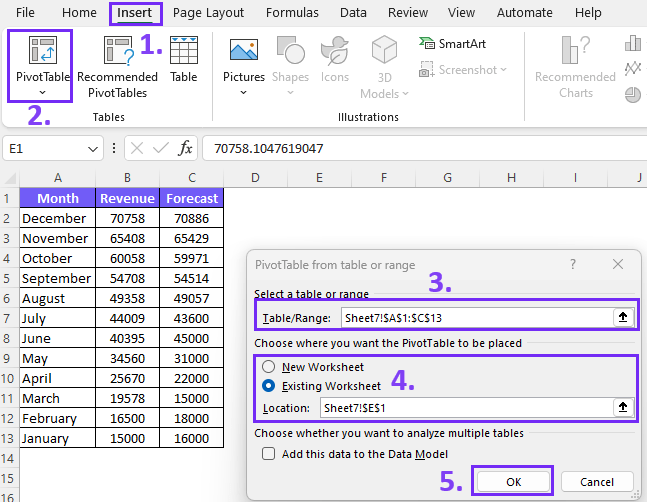
- Set up your Pivot Table
Choose the calculations and values that should be visualized as rows or columns.
- Choose data for the Pivot chart
Select the pivot table for your chart go to Insert and choose Pivot Chart.
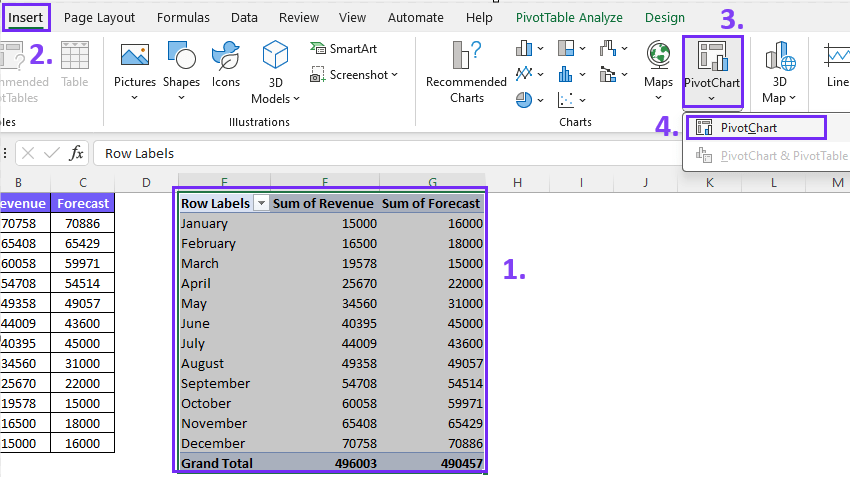
- Pick the correct Pivot Chart
Now you can pick any pivot chart style. To insert a clustered column graph go to column charts and pick the needed graph.
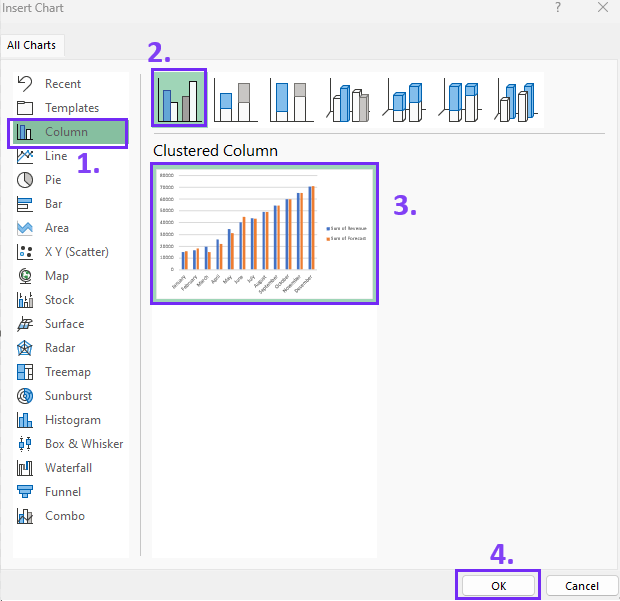
Author’s Note: You might also like data visualization principles for effective data storytelling. If you are an experienced Excel user you will find our guides useful and I strongly suggest trying out some of our tools such as AI data analytics and Excel formula generator.
Easy Data Visualization With Ajelix BI
Have you ever wondered how software can simplify the challenges of data visualization? As well as streamline your Excel skills, and significantly expedite the reporting process. Explore the report we’ve created in under 5 minutes to witness just how effortlessly you can commence your data visualization journey with Ajelix BI.
Here’s a quick demo to help you understand the power of Ajelix:
Conclusion
In closing, this article serves as your guide in the realm of clustered column pivot charts. It’s an encouragement to embrace the power of data visualization, unlocking the doors to deeper insights and enhanced data reporting in Excel. Your data, your story, your insights – visualize them with clarity.
Speed up your spreadsheet tasks with Ajelix AI in Excel