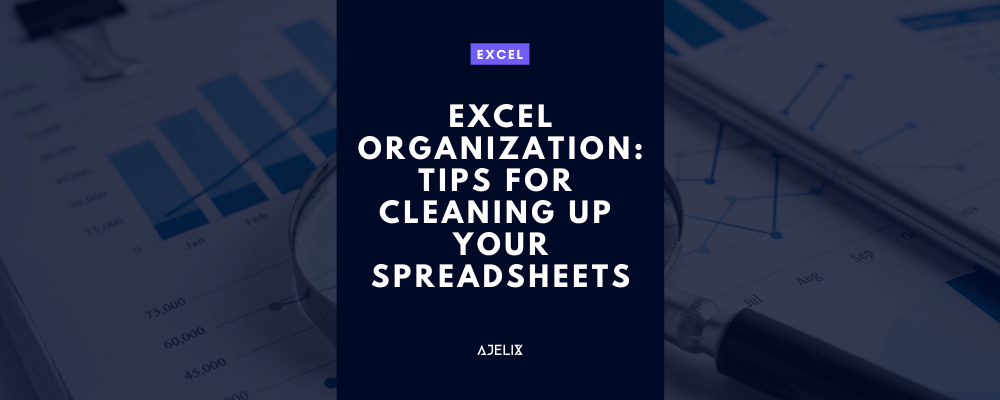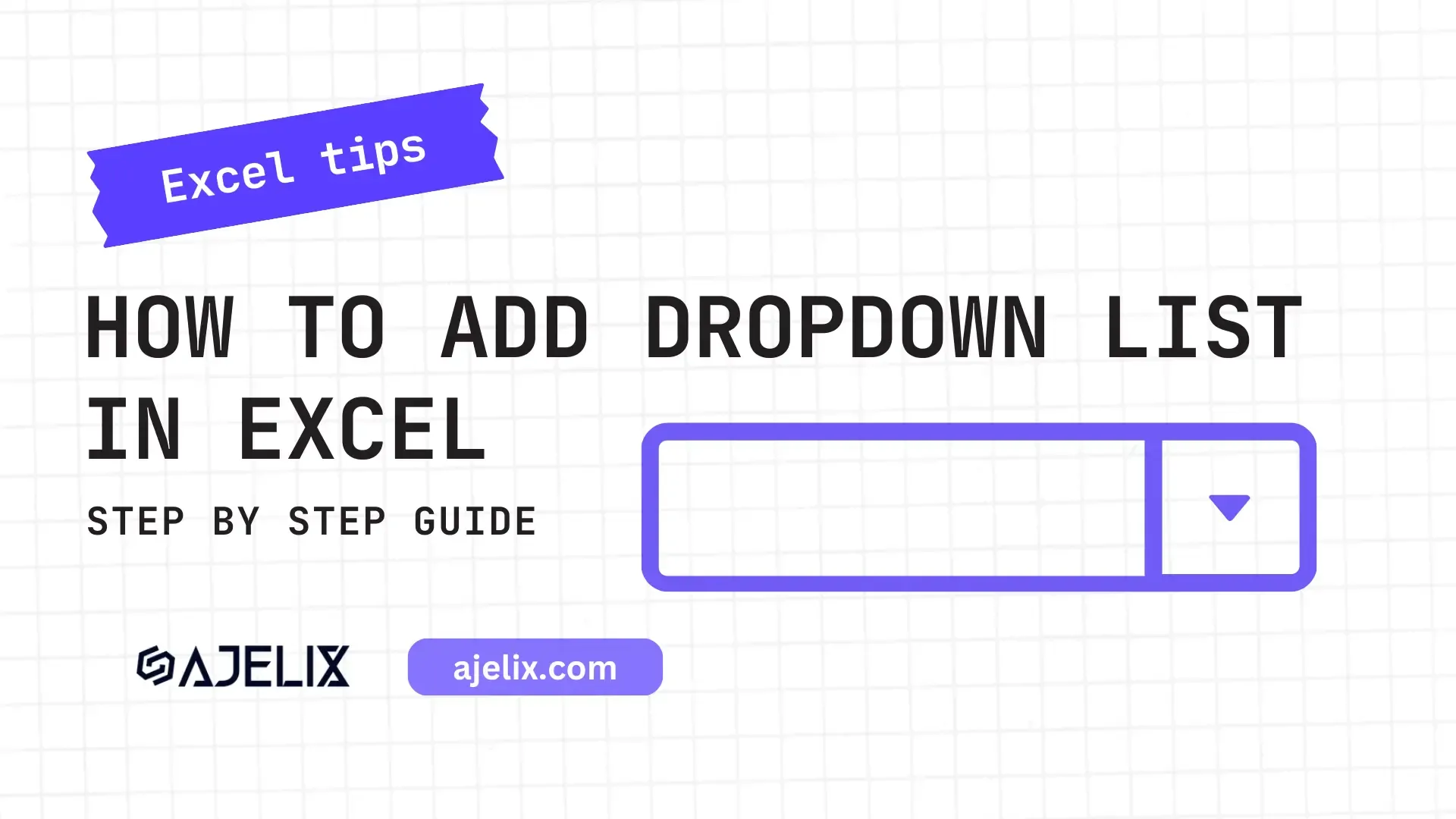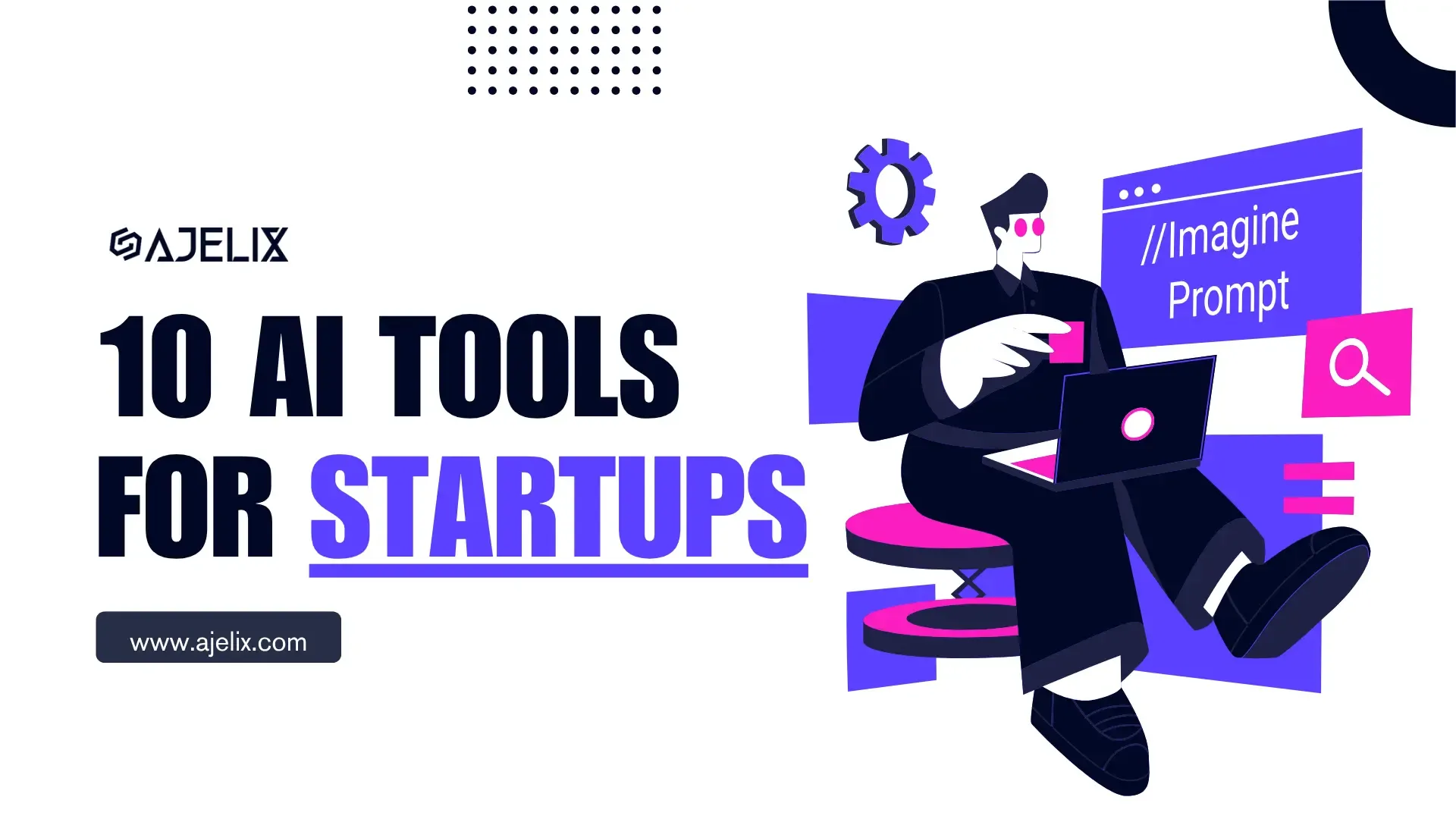- Home
- Data Visualization
- Tools
- AI Data Analyst
- Excel Formula Generator
- Excel Formula Explainer
- Google Apps Script Generator
- Excel VBA Script Explainer
- Excel VBA Script Generator
- Excel VBA Code Optimizer
- Excel VBA Code Debugger
- Google Sheets Formula Generator
- Google Apps Script Explainer
- Google Sheets Formula Explainer
- Google Apps Script Optimizer
- Google Apps Script Debugger
- Excel File Translator
- Excel Template Generator
- Excel Add-in
- Your Virtual AI Assistant For Excel Spreadsheets
- AI Answer Generator
- AI Math Solver
- AI Graph Generator
- AI SQL Generator
- Pricing
- Resources
Explore other articles
- Top 5 Julius AI Alternatives for Data Analysis in 2025
- No Code Analytics: Business Impact and Top Tools in 2025
- Top Automation Tools for Excel in 2025: Built-In and Third-Party Solutions
- 5 Healthcare Data Analytics Trends 2025
- Which is the Best Analytics Platform for Startup Data Needs in 2025
- 10 Must-Have AI Tools for Startups in 2025
- 7 Best AI Tools for Excel Data Analysis (2025 Comparison)
- Why is AI-driven Data Intelligence the Key to Success?
- The Essential Role of AI in Conversational Analytics
- Which AI Model Will Survive Our Test: Claude vs Perplexity?
Try AI in Excel
Are you finding it difficult to learn how to organize data in Excel? Whether you’re handling company finances or organizing your basketball playbook with Excel, keeping your spreadsheets well-organized is crucial.
Without appropriate maintenance, Excel can quickly become cluttering and hard to navigate.
Improve your Excel spreadsheet organization
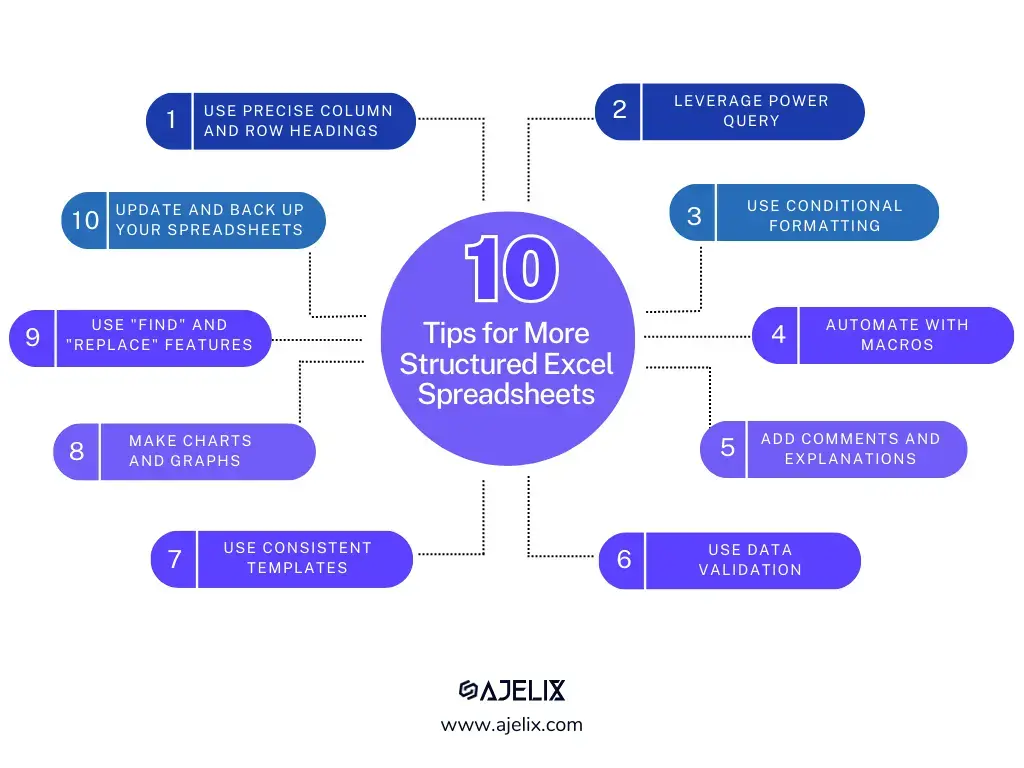
1. Clear, descriptive column and row headings
Ensure that your column and row headings accurately describe the data they contain. This clarity will help you and others understand and navigate your spreadsheet more easily.
2. Efficient spreadsheet organization with Power Query
Say goodbye to manual sorting and filtering features in Excel. Keep your data organized more efficiently with Power Query. It’s perfect for merging datasets, removing duplicates, and automating repetitive tasks.
3. Conditional formatting to highlight important data
Conditional formatting allows you to highlight certain cells based on a set of rules, making it easy to identify important data. For example, you can use conditional formatting to highlight cells that contain a certain value or that fall within a certain range.
4. Excel Organization with macros to automate repetitive tasks
Macros can save you time by automating repetitive tasks, such as data entry or formatting. Learn how to automate your business process workflow with Excel macros.
5. Comments to add notes and explanations
Comments can help you add notes and explanations to your spreadsheet, making it easier to understand and collaborate with others.
6. Accurate Excel organization with data validation
Data validation can help ensure that your data is accurate and consistent by setting rules for what data can be entered into a specific cell. For example, you can use data validation to ensure that a cell can only contain a number or a date. Find more ideas about data validation possibilities in Excel.
7. Templates and styles to create a consistent look and feel
Templates and styles allow you to create a consistent look and feel throughout your spreadsheet, making it easier to navigate and read. Try searching for ready-to-use templates or make your own template by entering keywords and generating a unique Excel template with our Excel template generator.
8. Charts and graphs to visualize your data
Charts and graphs can help you quickly understand and visualize your data, making it easier to spot patterns and trends.
9. “Find and Replace” feature to quickly update data
The “Find and Replace” feature can help you quickly update data throughout your spreadsheet, saving you time and effort. For even greater efficiency, spreadsheets alternatives may offer batch editing and improved search functions, streamlining your workflow.
10. Keeping your spreadsheet updated and backed up
Regularly update and back up your spreadsheet to ensure that you always have the most current and accurate data.
By implementing these 10 tips, you can level up your Excel organization, making it easy to navigate. Always keep a backup of your spreadsheet, and ensure that your data is consistent and accurate. With a little bit of effort, you can turn your Excel spreadsheets into powerful tools for organizing and analyzing data.
Keep your spreadsheets as simple as possible
Additionally, it’s always a good idea to keep your spreadsheet as simple as possible. Try to avoid using unnecessary formulas or data that doesn’t contribute to your analysis. The simpler your spreadsheet, the easier it will be to understand, navigate and maintain.
Another tip is to use keyboard shortcuts. This will save you time in the long run and help you work more efficiently. We have summarized the top Excel shortcuts.
Lastly, it’s important to remember that Excel is a powerful tool, but it’s not the only available tool. Other programs such as Google Sheets or R can also be used for data analysis and organization. It’s a good idea to evaluate the best tool for your specific needs and consider switching to another program if it’s more suitable for your needs. Here’s our comparison which one is better Google Sheets or Excel?
Using AI in Excel
Conclusion
Keeping your Excel spreadsheets organized and clean is essential for efficient data analysis and organization. By following these 10 tips, you can make your spreadsheets more manageable, accurate, and easy to use. Remember to keep things simple, use keyboard shortcuts, and evaluate other tools if necessary. With a little effort and attention, you can turn your spreadsheets into powerful tools for data analysis and organization.
Learn more about Excel and Google Sheets hacks in other articles. Stay connected with us on social media and receive more daily tips and updates.
Speed up your spreadsheet tasks with Ajelix AI in Excel