Reference Formulas in Excel: A Comprehensive Guide
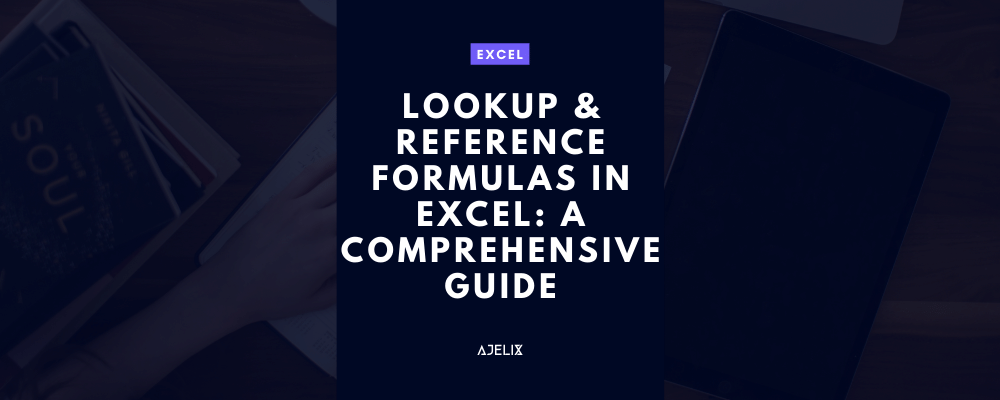
Microsoft Excel is the best tool to help you manage, analyze, and organize your data. It comes with a wide range of formula options that make it easier to sift through large amounts of data quickly. Two of the most powerful Excel formula types are Lookup and Reference formulas.
Lookup and Reference formulas allow you to quickly and accurately find information in a database or table. These formulas are incredibly useful for a wide range of tasks, from creating dynamic reports to analyzing large datasets. You might find helpful our article using Power Pivot in Excel to analyze large datasets. This guide will help you master Lookup and Reference formulas in Excel.
What Are Lookup & Reference Formulas?
Lookup and Reference formulas are two of the most powerful formulas in Excel. They are used to search for and return information from a database or table. Lookup formulas search for specific data, while Reference formulas refer to specific cells or ranges of cells. We created a summary of the most popular array functions in excel with examples.
Lookup formulas can search for specific data in a database or table. The most popular lookup formula is the VLOOKUP formula, which searches for data in a vertical table. Read more about the VLOOKUP function in our blog. The HLOOKUP formula is similar to VLOOKUP but searches for data in a horizontal table. The INDEX and MATCH formulas are advanced lookup formulas that can search for data in both vertical and horizontal tables. These formulas are used to work with text data in Excel, learn more about text functions in excel.
Reference formulas, on the other hand, refer to specific cells or ranges of cells in a spreadsheet. The most popular reference formulas are the OFFSET and INDIRECT formulas. The OFFSET formula refers to a cell or range of cells relative to the cell you are currently in. The INDIRECT formula refers to a cell or range of cells based on a cell reference or address.
How to Use Lookup & Reference Formulas in Excel
Now that you know what Lookup and Reference formulas are, let’s take a look at how to use them in Excel. The VLOOKUP and HLOOKUP formulas search for data in a vertical or horizontal table. To use these formulas, you need to provide four arguments: the lookup value, the table array, the column index number, and the range lookup.
The lookup value is the data you are searching for. The table array is the range of cells that contains the data you are searching for. The column index number is the column number of the data you are searching for. The range look-up is a logical value determining whether the formula should return an exact or approximate match.
For example, let’s say we have a table of sales data and we want to use VLOOKUP to find the total sales for a specific product. The formula would look something like this:
=VLOOKUP(lookup_value, table_array, column_index_number, range_lookup)
In this case, the lookup value is the product name, the table array is the range of cells containing the sales data, the column index number is the column containing the total sales, and the range lookup is FALSE. Read about data validation tools in Excel to prevent errors in sheets.
Using Reference Formulas
Reference formulas refer to specific cells or ranges of cells in a spreadsheet. The OFFSET and INDIRECT formulas are the most commonly used Reference formulas in Excel. Visit our Excel formula and function library and learn about excel functions and their usability.
The OFFSET formula refer to a cell or range of cells relative to the cell you are currently in. To use the OFFSET formula, you need to provide five arguments: the reference, the rows to move, the columns to move, the height, and the width.
The reference is the cell or range of cells you are starting from. The rows to move and the columns to move are the number of rows and columns you want to move from the reference cell. The height and width are the number of rows and columns you want the range to include.
OFFSET and INDIRECT Function examples
For example, let’s say we want to use the OFFSET formula to find the total sales for the next three months. The formula would look something like this:
=OFFSET(reference, rows_to_move, columns_to_move, height, width)
In this case, the reference is the cell containing the current month’s total sales. The rows to move and the columns to move are both 3 (we are moving 3 months forward). The height and width are both 1, as we only want to include the total sales for the next three months.
The INDIRECT formula is similar to the OFFSET formula, but it uses cell references or addresses instead of numerical values. To use the INDIRECT formula, you need to provide one argument: the cell reference or address.
For example, let’s say we want to use the INDIRECT formula to find the total sales for the next three months. The formula would look something like this:
=INDIRECT(cell_reference_or_address)
In this case, the cell reference or address is the cell containing the current month’s total sales. Learn about statistical functions in excel or read about excel functions for working with large datasets.
Conclusion
This guide provides a comprehensive overview of Lookup and Reference formulas and how to use them in Excel. With a little practice, you’ll be able to use these formulas to accurately find information in a database or table. Or use excel formula generators and let AI generate formulas for you. In case you’re wondering we have created an article on how to use AI to help you work efficiently in Excel.
Learn more about Excel and Google Sheets hacks in other articles. Stay connected with us on social media and receive more daily tips and updates.


