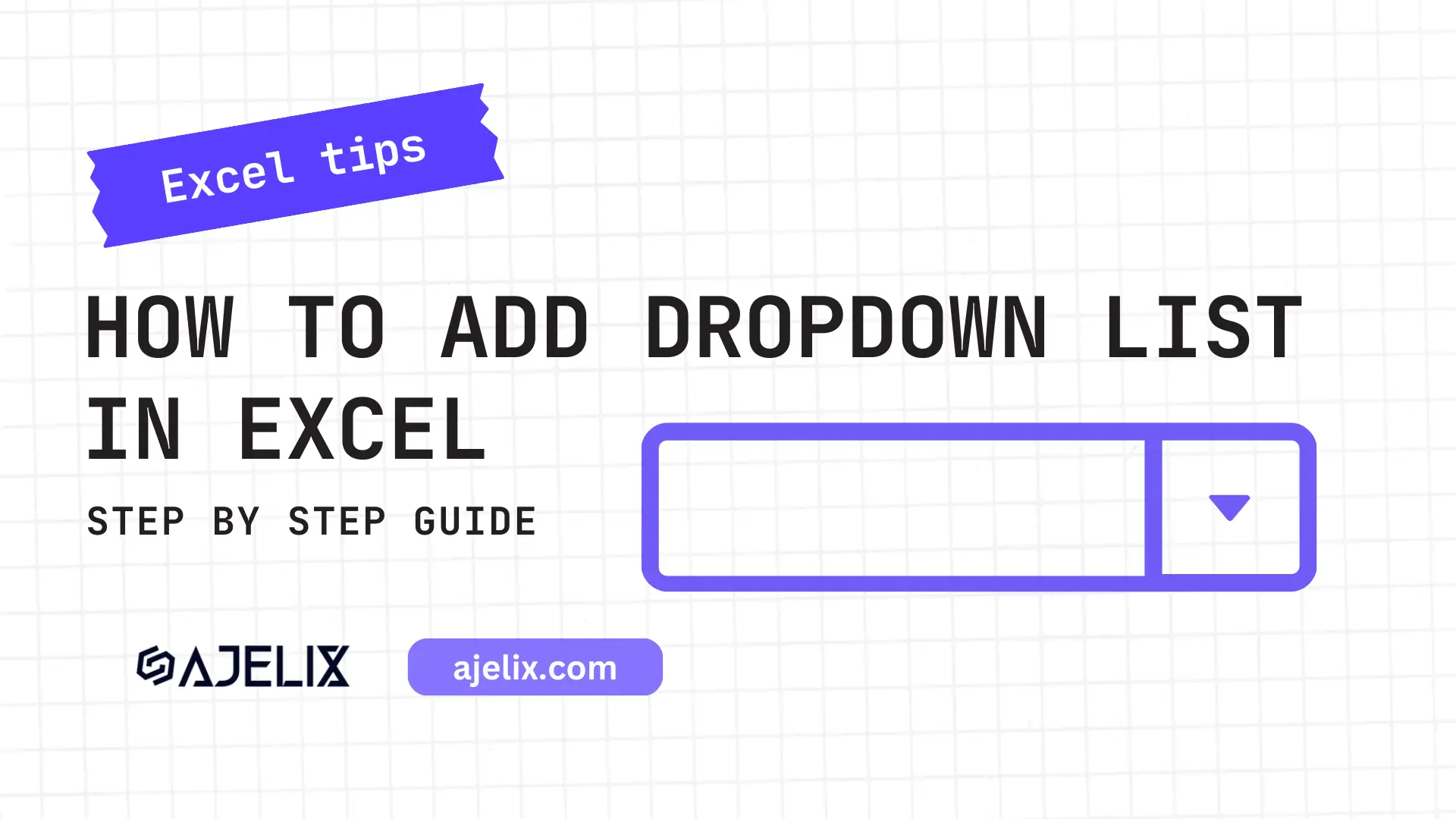- Home
- Data Visualization
- Tools
- AI Data Analyst
- Excel Formula Generator
- Excel Formula Explainer
- Google Apps Script Generator
- Excel VBA Script Explainer
- Excel VBA Script Generator
- Excel VBA Code Optimizer
- Excel VBA Code Debugger
- Google Sheets Formula Generator
- Google Apps Script Explainer
- Google Sheets Formula Explainer
- Google Apps Script Optimizer
- Google Apps Script Debugger
- Excel File Translator
- Excel Template Generator
- Excel Add-in
- Your Virtual AI Assistant For Excel Spreadsheets
- AI Answer Generator
- AI Math Solver
- AI Graph Generator
- AI SQL Generator
- Pricing
- Resources
What is ROUND function in Excel?
The ROUND function in Excel is a mathematical function used to round a number to a specified number of digits. It rounds a number up or down to the nearest integer, or to the nearest multiple of a specified factor.
Description
The ROUND function in Excel is used to round a number to a specified number of digits. It takes two arguments: the number to round and the number of digits to round to. The function will return a number rounded to the nearest specified digit for you.
For example, if you have the number 3.14159 and want to round it to two decimal places, the ROUND formula would return 3.14. The function works on positive and negative numbers and you can use it to round fractions, integers, and decimals.
Struggling with your Excel formulas?
Looking for a faster and easier way to write Excel formulas? Try AI Excel Formula Generator and turn your text into formulas with just a few clicks.
Syntax
=ROUND(number, num_digits)
Where:
number: The number to be rounded.
num_digits: The number of digits to which you want to round the number.
ROUND Function Example in Excel
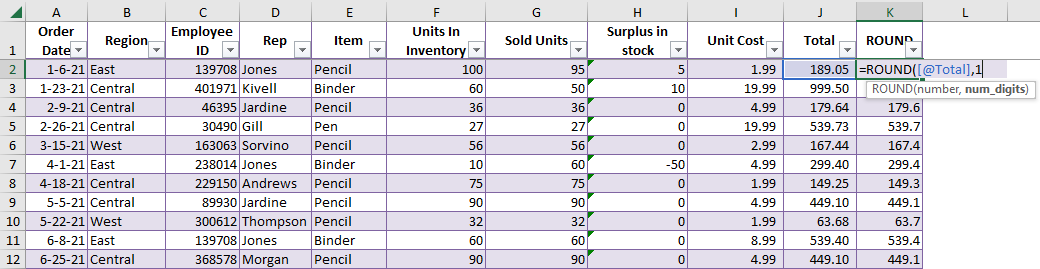
Choose the cell you want to round and add the number of digits after the comma you want to see. In our example, we will round numbers to 1 digit.
ROUND Function Example Result in Excel
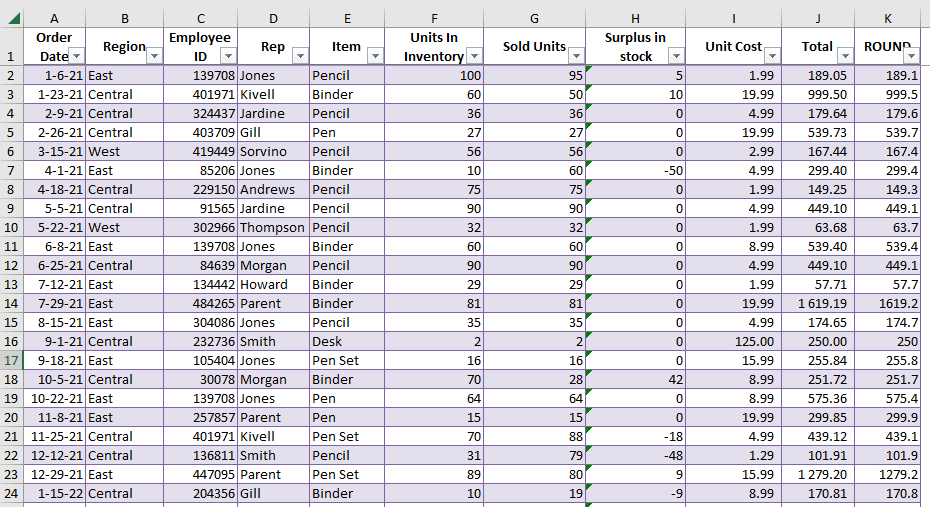
The example above shows that the function rounded numbers to 1 digit after a comma.
How to use ROUND function in your workbook:
- Open your Excel worksheet and select the cell or range of cells that you want to round.
- Enter the “=ROUND” function in the formula bar.
- Select the cell or range of cells that contains the number you want to round.
- Add a comma after the cell reference, and enter the number of decimal places you want to round to.
- For example, to round to the nearest whole number, enter “0”. To round to two decimal places, enter “2”.
- Press enter to calculate the result. The cell or range of cells should now be rounded to the specified number of decimal places.
Frequently Asked Questions
Yes, the ROUND formula can return an error if the argument supplied is not a valid number or if the value being rounded exceeds the maximum size allowed in Excel. This can result in the #VALUE! or #NUM! error values.
You can use the ROUND formula with negative numbers. The function will round negative numbers just like it would round positive numbers. The sign of the number being rounded does not affect how the function works.
The largest number that the ROUND function in Excel can handle depends on the version of Excel being used. In general, the maximum number that Excel can handle is approximately 1.79769313486231E+308. If a number being rounded is larger than this maximum, the function will return the #NUM! error value.
Read latest blog articles about Excel
WEEKLY BLOG ARTICLES WITH INDUSTRY NEWS AND HELPFUL GUIDES
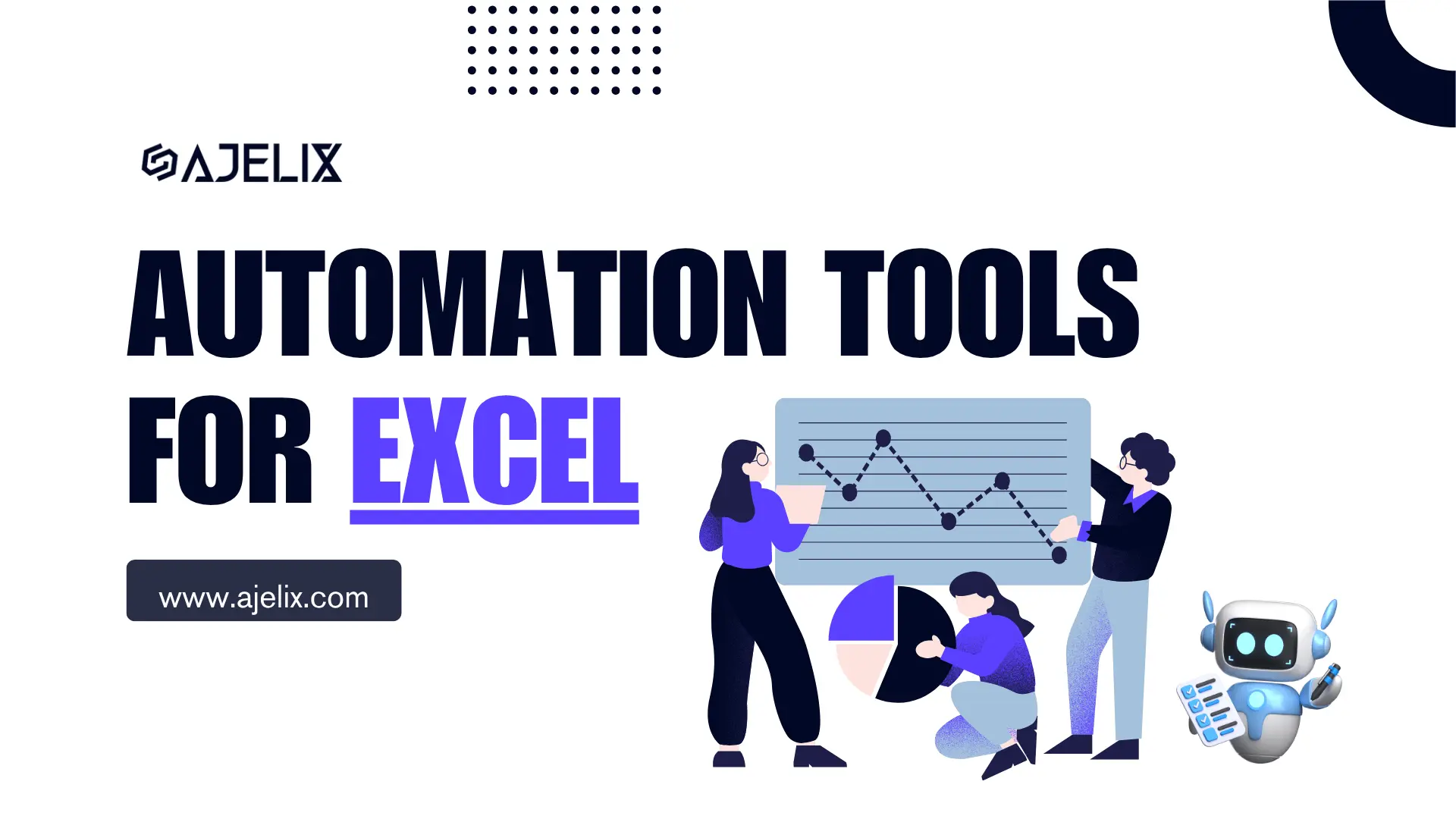
Top Automation Tools for Excel in 2025: Built-In and Third-Party Solutions
Written by Signe on . Posted in excel