- Home
- Data Visualization
- Tools
- AI Data Analyst
- Excel Formula Generator
- Excel Formula Explainer
- Google Apps Script Generator
- Excel VBA Script Explainer
- AI VBA Code Generator
- Excel VBA Code Optimizer
- Excel VBA Code Debugger
- Google Sheets Formula Generator
- Google Apps Script Explainer
- Google Sheets Formula Explainer
- Google Apps Script Optimizer
- Google Apps Script Debugger
- AI Excel Spreadsheet Generator
- AI Excel Assistant
- AI Graph Generator
- Pricing
- Resources
Guides & Tutorials
How To Explain Google Sheets Formulas with AI
Use AI to your advantage and explain Google Sheets formulas with AI Tools. During this guide, you’ll learn how to explain formulas and master your spreadsheets more efficiently.
How To Explain Google Sheets Formulas With AI.
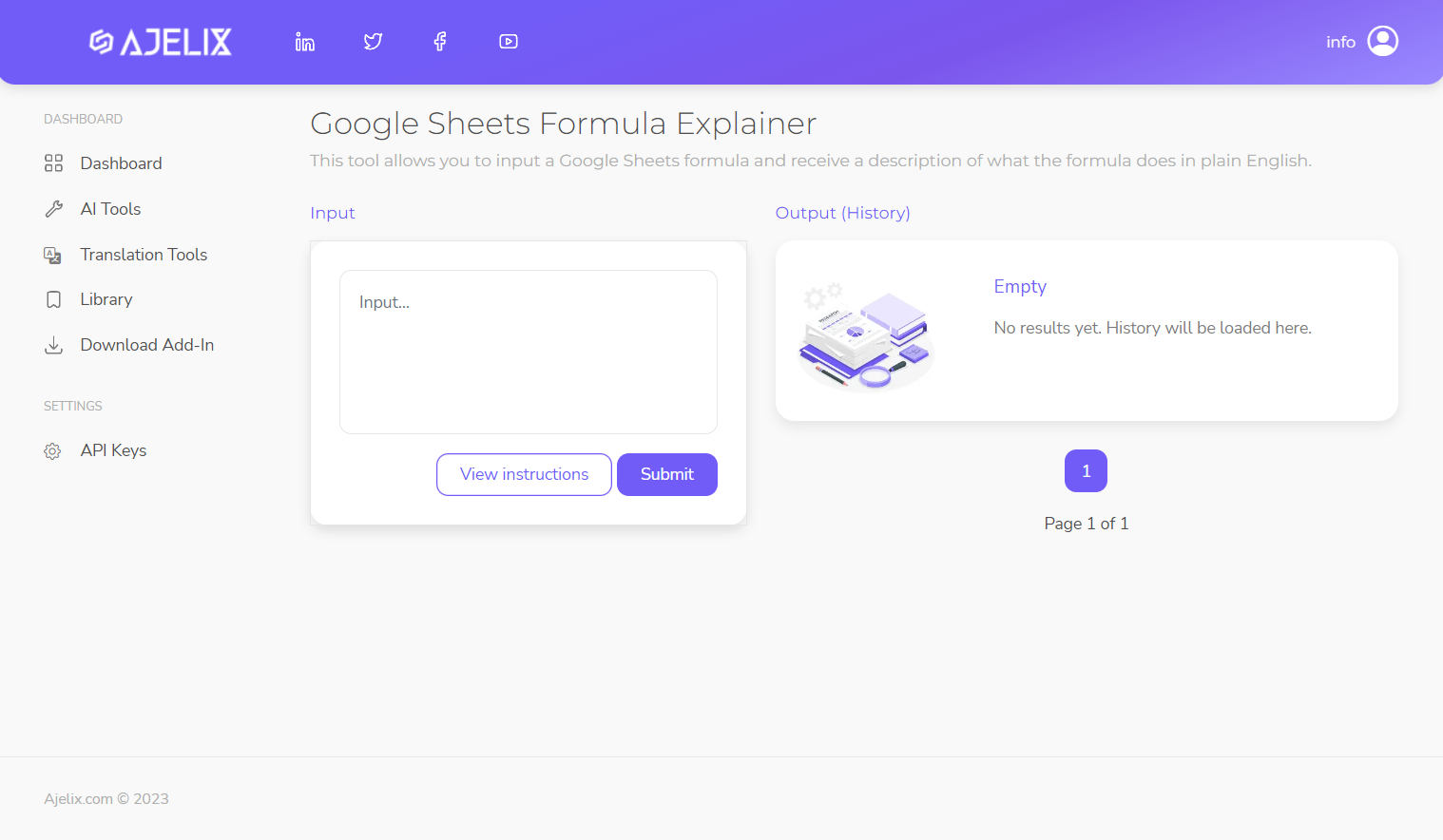
Insert the Google Sheets formula and receive a detailed formula description. Be one step ahead with AI–efficiently analyze and explain formulas with the help of Ajelix Google Sheets Formula Explainer. If you didn’t have a chance to read about this tool then visit Google Sheets formula explainer page.
Step 1. Insert your formula.
Our tool is designed to help every spreadsheet user from an advanced analytics expert to a beginner. AI formula explainer will be able to provide different descriptions based on your formula difficulty. Start off by typing any formula in the “input” field (see the example below). Feel free to insert any formula whether it’s from online, your colleague’s formula, or your custom-made formula. AI will be able to understand it and give you an explanation. Discover 5 efficiency tips for managing your Google Sheets in our blog article.
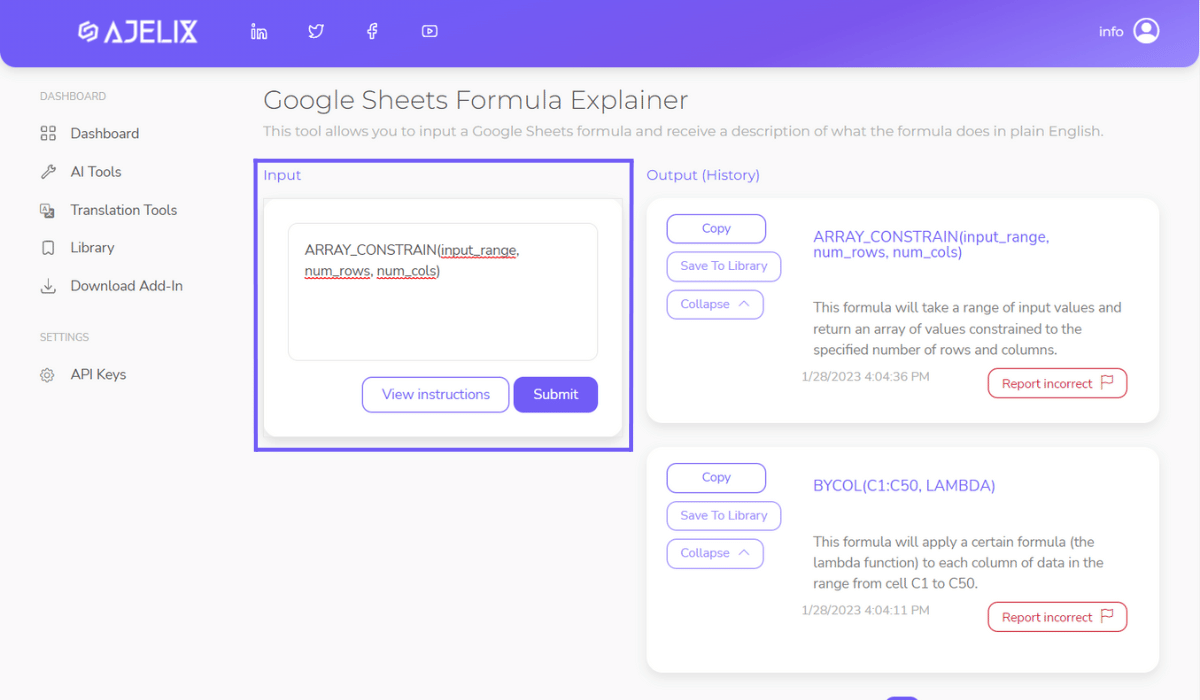
Screenshot from Ajelix Portal. Insert your Google Sheets formula and receive a formula explanation from AI.
Step 2. Receive Google Sheets Formula Explanation
After you entered the formula AI will generate an explanation and detailed insights about your formula’s meaning and usability. In the picture below you can see that explanation will pop out in “Output” column. Once you have the explanation you can copy it or save it in your formula library and later share it with others. From time to time your formula explanation might not be 100% accurate. If you feel like the explanation doesn’t meet your needs press the “Report incorrect” button and we’ll make sure to manually change the explanation for it to be precise the next time. If you’re looking for new smarter ways to work in Google Sheets you might find useful our article about Automation possibilities and Google Apps Code.
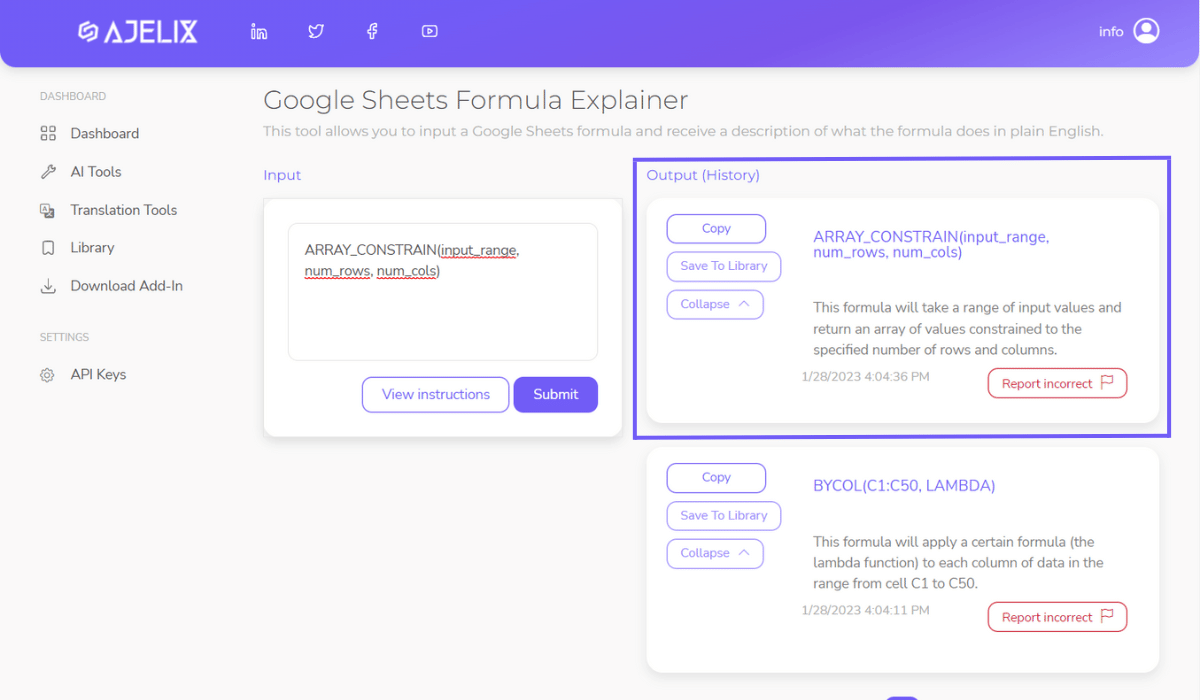
Screenshot from Ajelix Portal. Explain Google Sheets Formulas with AI and manage your formula and description library.
You can access your formula explanation history anytime, save your formula descriptions for later, and share them with others.
Explain the unlimited count of Google Sheets Formulas as long as you have gold coins. Each request costs 1 Gold Credit. Remember that in a free plan, you receive 5 monthly requests. Join freemium to get started.
Watch our tutorial and learn how to explain Google Sheets formulas with AI.
Press on the video below and watch our video on how to use AI to explain your formulas. With these step-by-step guides, you’ll be able to explain formulas easily.
What Formulas Can AI Explain?
Enter any formula you don’t understand and AI will be able to explain it. It doesn’t matter if the formula is from online or from your spreadsheets. We have summarized a few tips that might help you to explain formulas more successfully.
-
Enter Customized Formulas From Your SpreadsheetsInclude text, data, rows, columns, etc.
-
Insert Your Colleagues FormulasAdd Google Sheets formulas that your colleagues have created.
-
Copy Google Sheets Formulas That You Found on The InternetAI will explain the formula and provide a detailed description.
Use Cases
-
Data Analytics Experts
Use AI to enhance your data analytics skills and work more efficiently.As a data analytics expert spreadsheets are a part of the daily routine and so are countless formulas that need an explanation. Our AI Excel Formula Explainer has proved that formula explanations can improve your productivity. No more confusion or frustration trying to decipher complicated formulas on your own.
Data analytics experts might use many different formulas, and our AI Excel formula explainer can help explain all of them.
Here are a few examples:
- SUMIF: This formula allows you to sum cells that meet certain criteria. For example, you might use SUMIF to sum all cells in a range with a value greater than 1000.
- VLOOKUP: This formula allows you to search for a value in a table or range of cells and return a corresponding value from a different column in the same row. For example, you might use VLOOKUP to look up the sales revenue for a particular product based on the product’s ID number.
- IFERROR: This formula allows you to specify a value to display in the event that an error occurs in a formula. For example, you might use IFERROR to return the value “N/A” if a divide-by-zero error occurs in a formula.
- INDEX/MATCH: This formula combination allows you to perform a lookup based on multiple criteria. For example, you might use INDEX/MATCH to look up the sales revenue for a particular product in a specific region.
Access Ajelix Tools
-

Excel Formula Generator
Generate ready-to-use Excel formulas in just a few clicks with the help of AI. Write what you need in your native language and AI will generate formula for you.
Learn More -

Excel Formula Explainer
Understand spreadsheets with the help of AI Assistant. Input any formula from your spreadsheet and receive an explanation.
Learn More -

Excel VBA Script Generator
Get the power of AI to generate VBA Script for your spreadsheet quickly. Write code requirements in your native language and AI will create Excel VBA Script.
Learn More -

Excel VBA Script Explainer
Explain Excel VBA Scripts in 2 clicks with AI. Insert the script you want to understand and AI will generate a description for you.
Learn More -

Google Sheets Formula Generator
Generate ready-to-use Google Sheets formulas in just a few clicks with the help of AI. Write what needs to be done in your native language and AI will do the rest.
Learn More -

Google Sheets Formula Explainer
Be one step ahead with AI–understand what your Google Sheets formulas do. Simply input the formula and AI will generate a description.
Learn More -

Google Apps Script Generator
Boost your efficiency and generate Google Apps Scripts in just a few clicks. Write what needs to be done and AI Assistant will generate Google Apps Script.
Learn More -

Google Apps Script Explainer
Improve efficiency and explain Google Apps Scripts in just a few seconds. Insert the Script and AI Assistant will generate an explanation for you.
Learn More -

Excel File Translator
Make translations 10 times faster with Excel File Translator. Upload the file, pick a language and it’s ready! Or use Excel Add-in right into your workbook.
Learn More -

Excel Template Generator
Provide a keyword and receive a downloadable and ready-to-use template with the right columns and sample data based on your topic.
Learn More -

Excel Trick Generator
Provide a keyword and receive a downloadable and ready-to-use template with the right columns and sample data based on your topic.
Learn More -

Virtual AI Assistant
Ask Excel & Google Sheets “how to” questions and our AI will provide guidelines and answers. Learn faster with our Assistant and become more productive.
Learn More -

Quote Generator
Ask Excel & Google Sheets “how to” questions and our AI will provide guidelines and answers. Learn faster with our Assistant and become more productive.
Learn More


