- Home
- Data Visualization
- Tools
- AI Data Analyst
- Excel Formula Generator
- Excel Formula Explainer
- Google Apps Script Generator
- Excel VBA Script Explainer
- Excel VBA Script Generator
- Excel VBA Code Optimizer
- Excel VBA Code Debugger
- Google Sheets Formula Generator
- Google Apps Script Explainer
- Google Sheets Formula Explainer
- Google Apps Script Optimizer
- Google Apps Script Debugger
- Excel File Translator
- Excel Template Generator
- Excel Add-in
- Your Virtual AI Assistant For Excel Spreadsheets
- AI Answer Generator
- AI Math Solver
- AI Graph Generator
- AI SQL Generator
- Pricing
- Resources
What is ABS function in Excel?
The ABS function in Excel is used to calculate the absolute value of a number. In simpler terms, it removes the negative sign if the number is negative, and leaves the number unchanged if it’s positive or zero.
Description
The purpose of this formula is to calculate the absolute value of a number. Absolute value simply means the distance from zero without considering the direction (positive or negative).
ABS argument is a number (required). This can be a numeric value, a cell reference containing a number, or another formula that evaluates to a number.
ABS essentially ignores the negative sign of a number and returns its distance from zero.
Positive numbers and zero remain unchanged.
ABS function is useful in financial calculations, distance measurements, or any scenario where you only care about the magnitude of a value.
This formula can help eliminate negative signs in formulas, making them easier to read and manipulate. When dealing with differences or variations, absolute values can provide a clearer picture.
Syntax
ABS(number)
The ABS function takes a single number as an argument and returns the absolute value of that number.
ABS Example
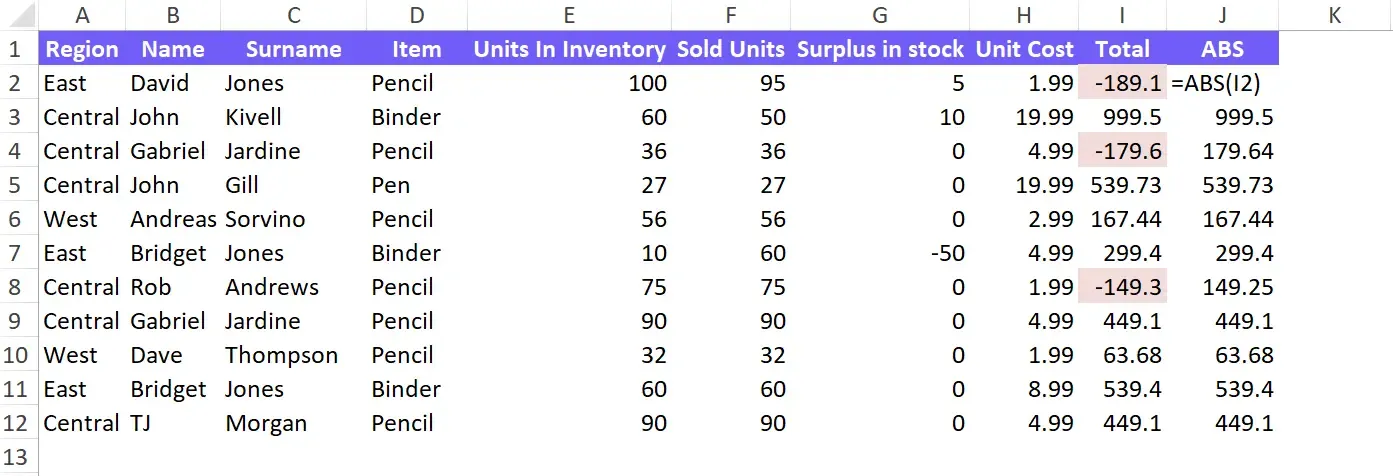
Finding the distance between two points: If point A is -3 and point B is 10, =ABS(A-B) calculates the distance as 13.
Simplifying a formula:
Instead of writing =10 – ABS(A2), you can use =10 + ABS(A2) for better readability (assuming cell A2 contains a number).
Additional Points:
- ABS works with both real numbers and integers.
- It can be nested within other formulas for complex calculations.
For advanced absolute value functionality, Excel also offers the ABSX function, which returns the exact absolute value without rounding errors.
How to use ABS in your spreadsheet?
- Click on the cell where you want the absolute value.
- In the formula bar, type: =ABS(, followed by:
- Number: Directly enter the number (e.g., =ABS(-3))
- Cell reference: Click the cell containing the number (e.g., =ABS(A1))
- Close the parentheses: Type )
- Press Enter: The absolute value will be displayed in the cell.
Struggling with your Excel formulas?
Looking for a faster and easier way to write Excel formulas? Try AI Excel Formula Generator and turn your text into formulas with just a few clicks.


