Once you’ve created a report Ajelix BI offers functionality to share it with others. There are different ways how you can access sharing settings.
Sharing Options
Once you’ve upgraded to the Ajelix business plan, you have unlocked different sharing options:
- You can share a report using a link; anyone with a link will be able to view the report
- Secure your report with a password
- Add viewers via email: The report will show up on their dashboard, and they will receive an email
Steps To share a dashboard
There is only one way how you can access sharing settings. This section will walk you through all the steps.
You can share the report while in editing mode. So to access these settings, first you have to create a dashboard. Once you’re in the editor, you will see the Share button in the top right corner.
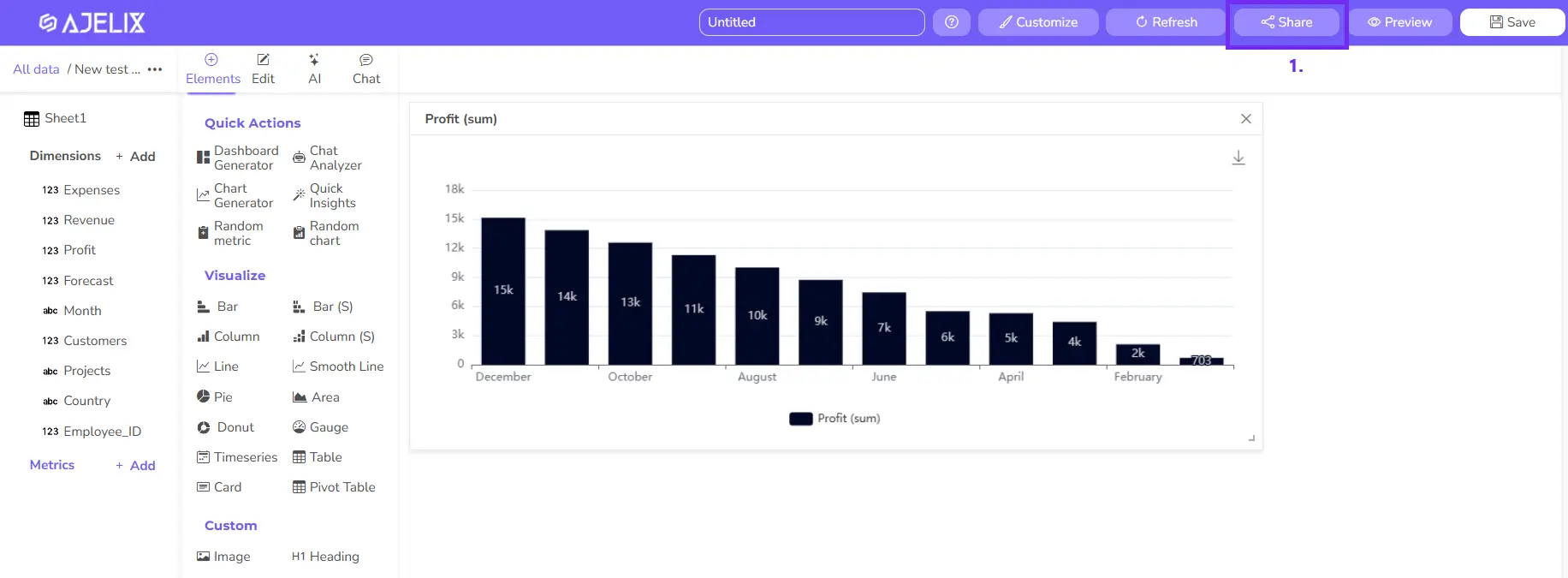
Once you’ve clicked the share button you’ll open a dropdown settings where you can set up different sharing options.
Anyone with a link sharing
The most popular feature is sharing reports via links. Enabling this option will allow anyone with a link to see the report. To set the report from private to public, click on a dropdown, select, and press the “Copy link” button.
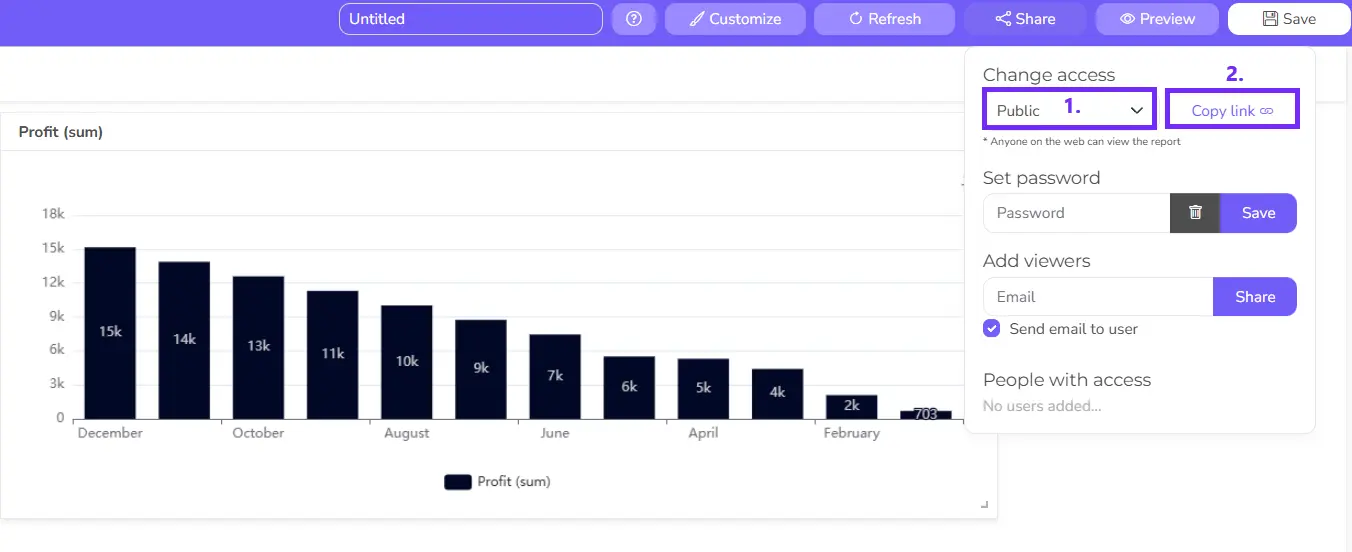
You don’t have to save the settings, as report settings change automatically. Keep in mind that every report is private by default.
Secure dashboard with a password
For more safety, you can set a password to your reports. Anyone who wants to view a report will have to insert the password.
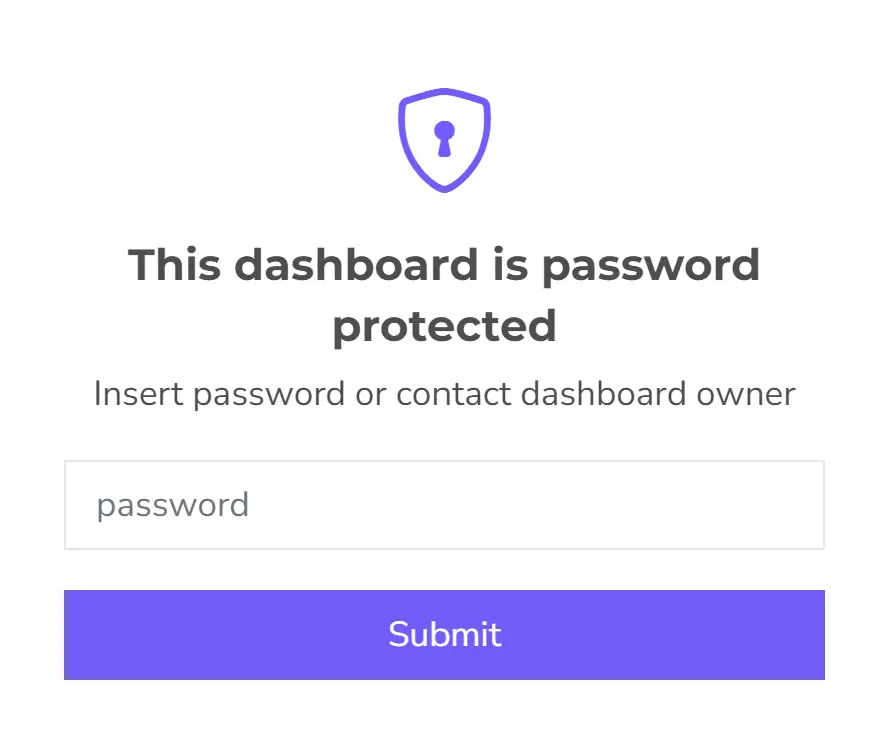
To set the password insert your password in the input field and click “Save”.
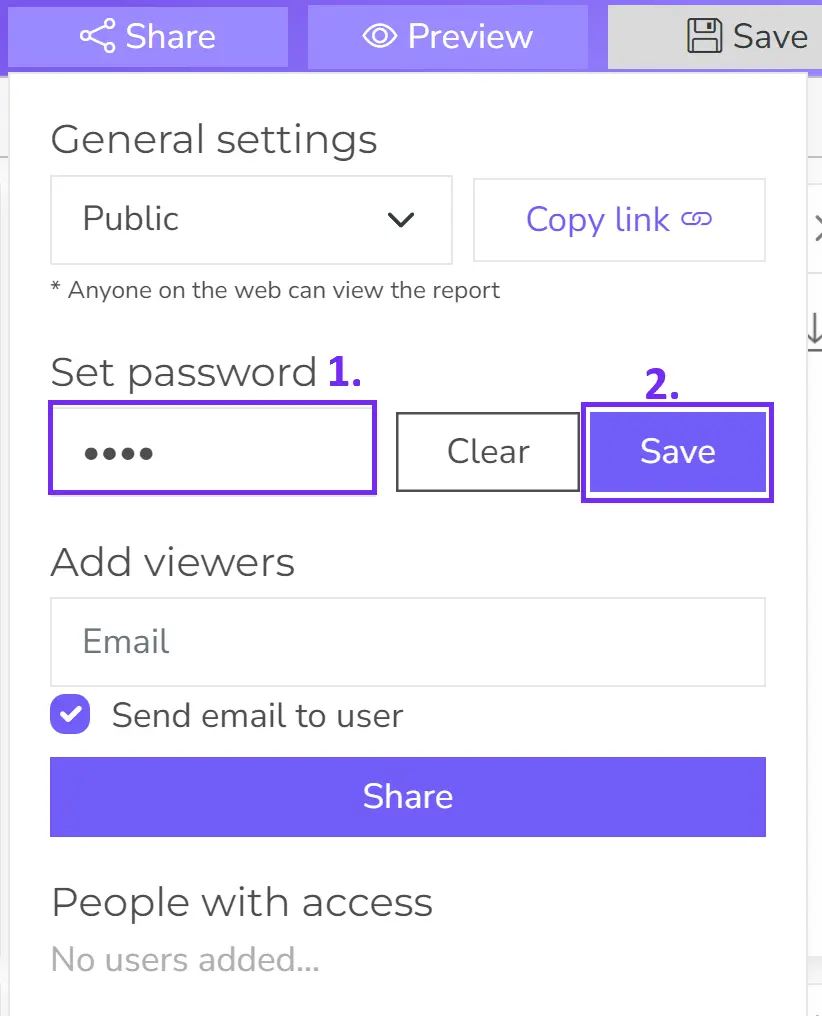
You can remove the password anytime by clicking “Clear” and “Save”.
Share a report via email
If you don’t want to share the report via link, you can add report viewers via email. Before viewing the report, they will be asked to log in. They can create a free account with the same email address and access the report. They don’t have to be subscribers.
To share a report with the user insert their email, select if you want to send a notification email, and click Share. Once you share it you will see added users list that you can edit anytime.
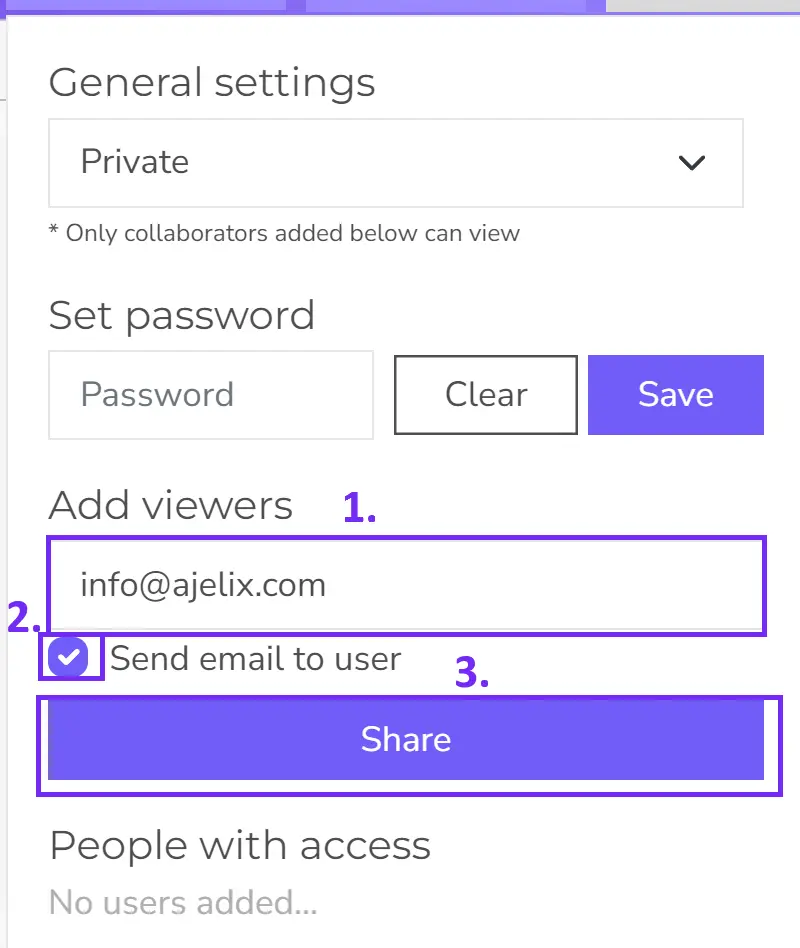
Didn’t find the answer to your question? Contact us via: support@ajelix.com


