- Home
- Data Visualization
- Tools
- Excel Formula GeneratorUnderstand Excel formulas in a fraction of the time.
- Excel Formula ExplainerUnderstand Excel formulas in seconds.
- Google Apps Script GeneratorGenerate script from requirements.
- Excel VBA Script ExplainerExplain Excel VBA code with AI.
- Excel VBA Script GeneratorGenerate VBA Scripts.
- Excel VBA Code Optimizer
- Excel VBA Code Debugger
- Google Sheets Formula GeneratorTranslate text into formulas.
- Google Apps Script ExplainerExplain scripts with AI.
- Google Sheets Formula ExplainerAnalyze and explain formulas.
- Google Apps Script Optimizer
- Google Apps Script Debugger
- Excel File TranslatorTranslate Excel files 10X faster.
- Formula And Script LibrarySave and collaborate formulas.
- Excel Template GeneratorCreate downloadable Excel file from keyword
- Excel Add-inUse our tools right into your sheet.
- Your Virtual AI Assistant For Excel SpreadsheetsGet advanced help with spreadsheets.
- Pricing
- Services
- Resources
-
Guides & Tutorials
How To Generate Excel VBA Script with AI
Learn how to generate Excel VBA Script in seconds with AJelix AI VBA Script Generator. Read the guidelines and understand how to use Ajelix AI VBA Script Generator to create powerful macros for your spreadsheets.
How To Generate Excel VBA Script With AI.
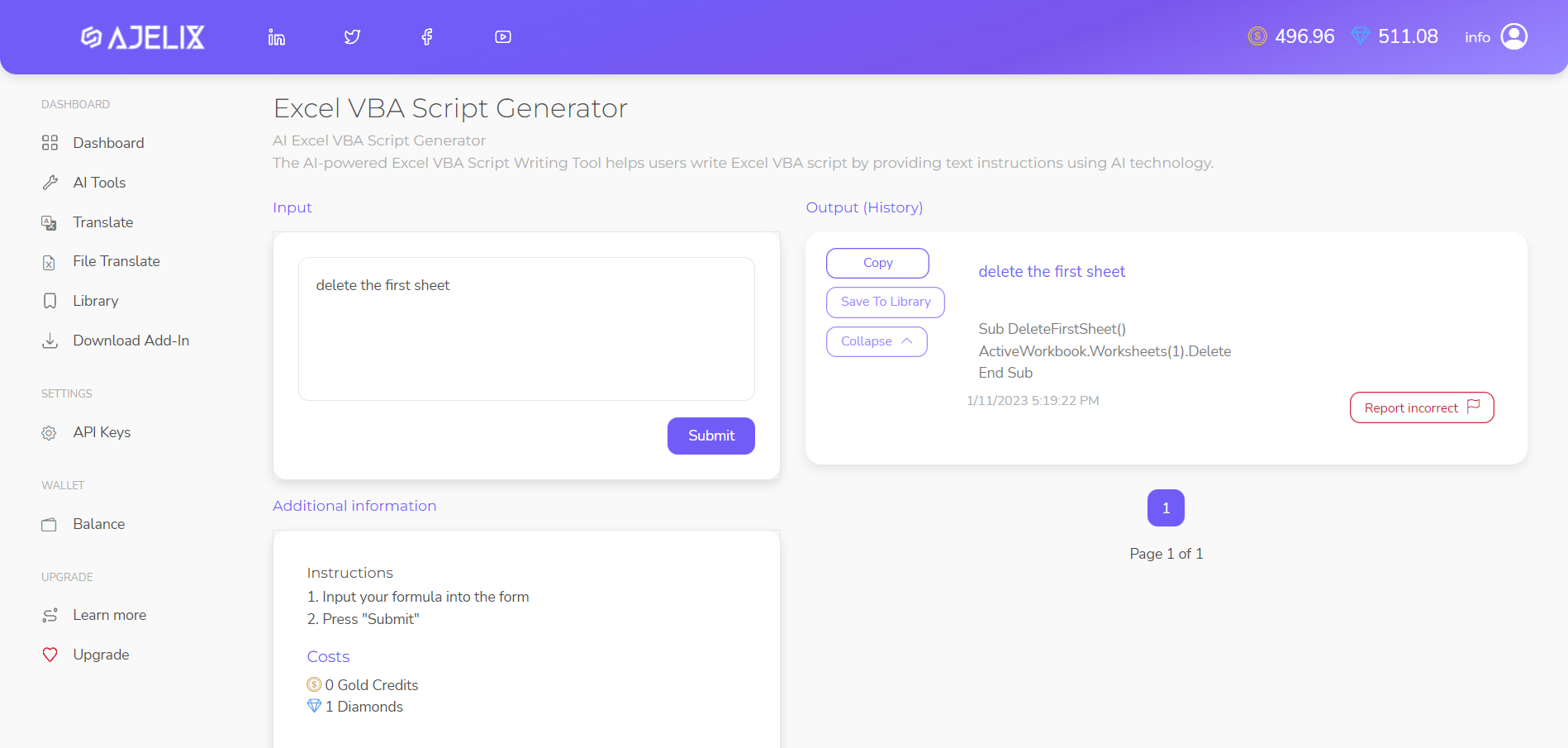
With the Excel VBA Script Generator, you can create scripts in a fraction of the time! Using artificial intelligence, this tool will generate scripts based on your requirements. Learn more about Excel VBA Script Generator. Whether you’re a beginner or an advanced user this tool can help you improve your VBA coding skills.
Step 1. Insert your requirements to Generate Excel VBA Script.
To start using generator first you must clearly define the task/tasks that you want the script to perform. Before you begin, take some time to think about the specific actions and insert them into “input” field in plain English. Keep in mind that the more detailed your task description is, the more accurate and efficient the resulting script will be. This step is crucial as it will help save time and effort by avoiding any unnecessary iterations during the script development and testing. For more macros, ideas and inspiration read our article on how to streamline your workflow with automation.
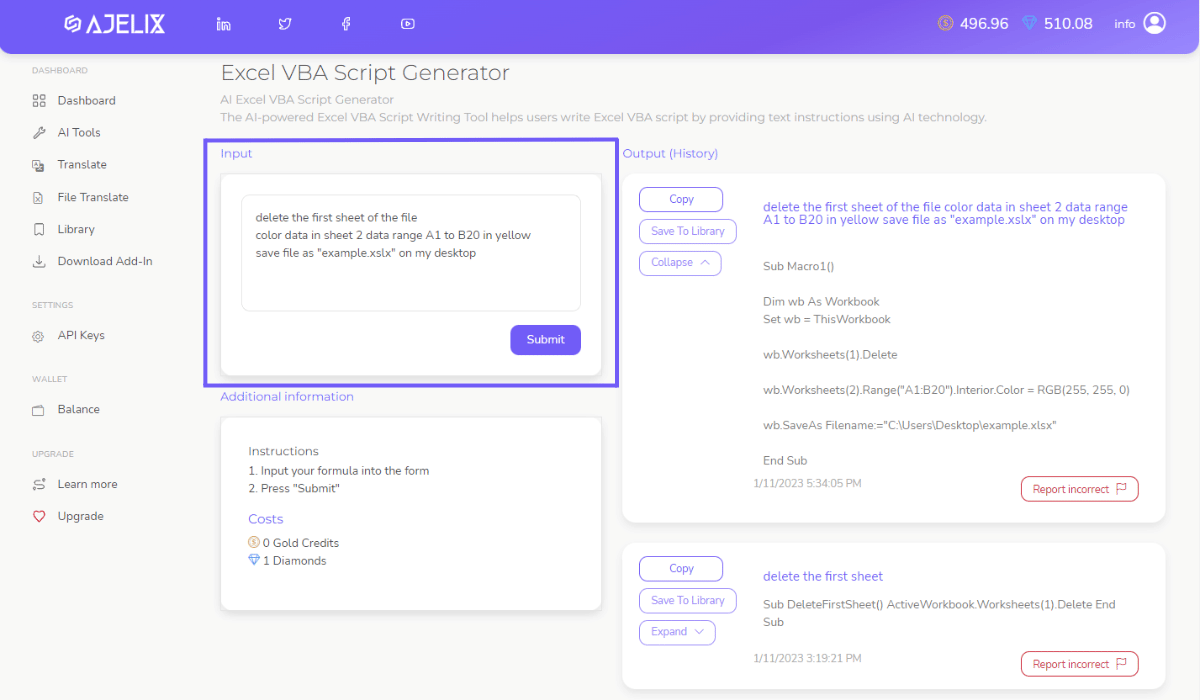
Screenshot from Ajelix Portal. Insert your text requirements and receive a VBA Script from AI.
Step 2. Receive VBA Script.
Step 2 of our Excel VBA Script Generator guidelines is where the magic happens! Using the task description you provided in step 1, our AI will generate Excel VBA script specifically tailored to your needs. The generated script can be used immediately in your spreadsheet to automate the task you described.
Additionally, you have the option to save the generated script in our library for later use, or even share it with other users. In case you find any errors or bugs in the script, you can report it to us and we will work with our AI to correct it.
It’s important to note that the generated script will be based on the information you’ve provided, and the quality of the code will depend on the clarity and completeness of the task description.
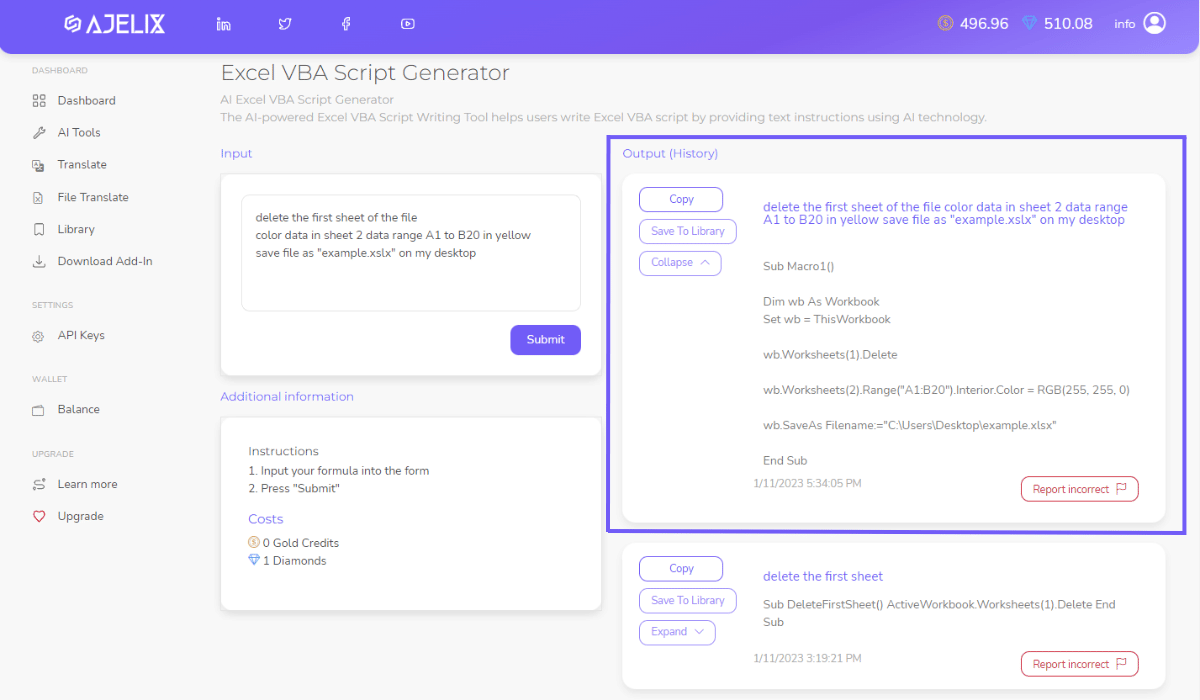
Screenshot from Ajelix Portal. Generate Excel VBA Scripts with AI and automate your spreadsheets.
This tool is useful for advanced users as it allows them to get the automation they need quickly and easily and with the added benefit of the AI correcting itself over time with the help of the user’s reports. But it can serve as a great learning tool also for beginners with Script Explainer you can quickly master the art of VBA and macros. Our article an introduction to VBA programming in Excel will help you get started and discover macros possibilities.
How much does it cost to generate Excel VBA script?
Generate an unlimited count of Excel VBA Scripts as long as you subscribe. Remember that in a free plan, you receive 5 free monthly requests. In order to generate more requests you’ll have to subscribe.
Ready to generate Excel VBA scripts yourself? Join freemium.
Watch our quick tutorial and see how to Generate Excel VBA Script!
Watch our tutorial below and see how Excel VBA Script Generator works in a portal. If you’re ready to try it out yourself then head to the portal and register for freemium.
How To Write Script Requirements for AI.
The more precise you’ll write the requirements the better the code will be. So make sure you follow our recommendations on how to write requirements to AI for better results.
-
Write specific data inputs for the scripts, including the data types and ranges.Include rows, sheets, files names, columns, data ranges, etc.
Example: Color data range in sheet 2 rows B1:D20 in yellow.
-
Specify the actions that script must perform.Name actions such as delete, mark, rename, color, etc.
Example: Color data rows in sheet 1 B10 to D20.
-
Write your requirements as a separate tasks.For better experience divide code tasks with bulleted lists, that will help you to navigate and change requirements easier.
Example:
Color data rows in sheet 1 B10 to D20.
Delete the first 10 rows in sheet 2.
Save the file as “example.xslx” on my desktop.
-
Script Generation is limited to Excel and Macros functions.Remember that AI can generate scripts for actions that are possible to perform in Excel.
Access Ajelix AI Tools
-
Excel Formula Generator
Generate ready-to-use Excel formulas in just a few clicks with the help of AI. Write what you need in your native language and AI will generate formula for you.
Learn More -
Excel Formula Explainer
Understand spreadsheets with the help of AI Assistant. Input any formula from your spreadsheet and receive an explanation.
Learn More -
Excel VBA Script Generator
Get the power of AI to generate VBA Script for your spreadsheet quickly. Write code requirements in your native language and AI will create Excel VBA Script.
Learn More -
Excel VBA Script Explainer
Explain Excel VBA Scripts in 2 clicks with AI. Insert the script you want to understand and AI will generate a description for you.
Learn More -
Google Sheets Formula Generator
Generate ready-to-use Google Sheets formulas in just a few clicks with the help of AI. Write what needs to be done in your native language and AI will do the rest.
Learn More -
Google Sheets Formula Explainer
Be one step ahead with AI–understand what your Google Sheets formulas do. Simply input the formula and AI will generate a description.
Learn More -
Google Apps Script Generator
Boost your efficiency and generate Google Apps Scripts in just a few clicks. Write what needs to be done and AI Assistant will generate Google Apps Script.
Learn More -
Google Apps Script Explainer
Improve efficiency and explain Google Apps Scripts in just a few seconds. Insert the Script and AI Assistant will generate an explanation for you.
Learn More -
Excel File Translator
Make translations 10 times faster with Excel File Translator. Upload the file, pick a language and it’s ready! Or use Excel Add-in right into your workbook.
Learn More -
Excel Template Generator
Provide a keyword and receive a downloadable and ready-to-use template with the right columns and sample data based on your topic.
Learn More -
Excel Trick Generator
Provide a keyword and receive a downloadable and ready-to-use template with the right columns and sample data based on your topic.
Learn More -
Virtual AI Assistant
Ask Excel & Google Sheets questions and our AI will provide guidelines and answers. Learn faster with our Assistant and become more productive.
Learn More -
Quote Generator
Ask Excel & Google Sheets “how to” questions and our AI will provide guidelines and answers. Learn faster with our Assistant and become more productive.
Learn More













