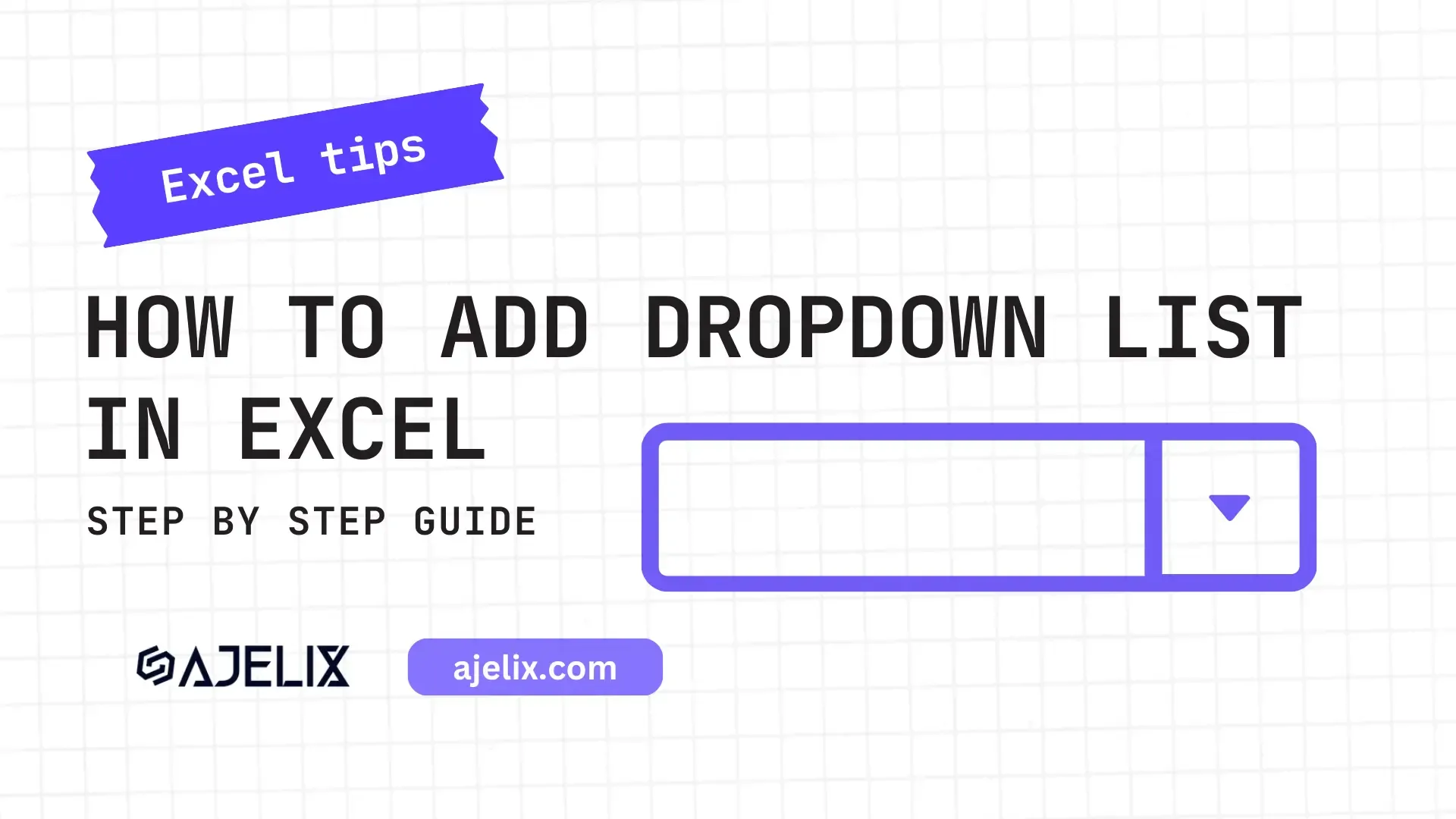- Home
- Data Visualization
- Tools
- AI Data Analyst
- Excel Formula Generator
- Excel Formula Explainer
- Google Apps Script Generator
- Excel VBA Script Explainer
- Excel VBA Script Generator
- Excel VBA Code Optimizer
- Excel VBA Code Debugger
- Google Sheets Formula Generator
- Google Apps Script Explainer
- Google Sheets Formula Explainer
- Google Apps Script Optimizer
- Google Apps Script Debugger
- Excel File Translator
- Excel Template Generator
- Excel Add-in
- Your Virtual AI Assistant For Excel Spreadsheets
- AI Answer Generator
- AI Math Solver
- AI Graph Generator
- AI SQL Generator
- Pricing
- Resources
-
Author:
Automation Tools for Excel in 2026: Built-In & Third-Party
-
Last updated:November 29, 2025
-
Tags:

Explore other articles
- 7 Productivity Tools and AI Plugins for Excel
- Julius AI Alternatives: Top 5 Choices 2026
- No Code Analytics: Top Tools in 2026
- Automation Tools for Excel in 2026: Built-In & Third-Party
- 5 Healthcare Data Analytics Trends 2026
- Best Analytics Platform For Startups In 2026
- 15 Best AI Tools For Startups In 2026 We Tried
- 7 Best AI Tools for Excel Data Analysis (2026 Comparison)
- AI Data Intelligence For Workspace
- Conversational Analytics & AI
Try AI in Excel
Looking for the top automation tools for Excel? You are in the right place.
TL;DR
Best automation tools in 2026, both built-in and third-party solutions, based on reviews, are Ajelix, Zapier, Kutools, Alteryx, Power Pivot, Power Query, VBA, and Office Scripts.
Excel remains the world’s go-to spreadsheet software, powering everything from simple budgets to complex enterprise analytics. What’s changed is how much of the time-consuming work can now be automated, often without writing a single line of code.
In this article, we will explore the best automation tools for Excel, combining built-in tools with third-party tools that could speed up your workflow.
Why Automating Excel is Essential
In today’s data-driven business environment, Excel automation is a competitive necessity. Let’s look at the reasons why it has become essential.
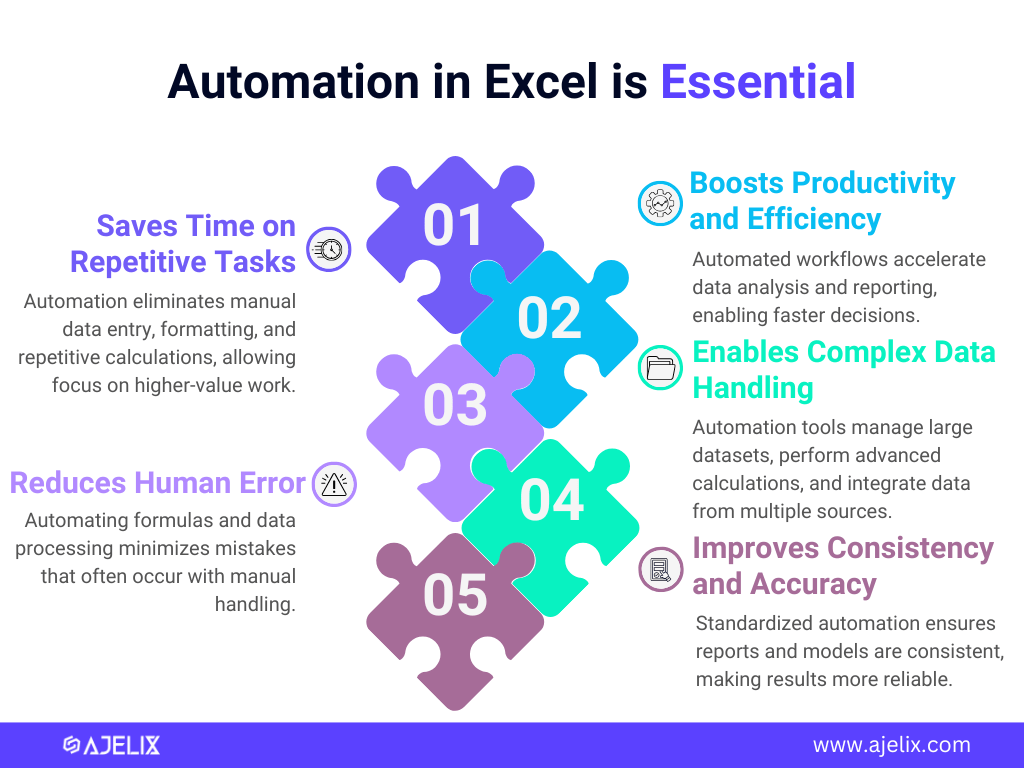
Automation isn’t just a nice-to-have. It’s quickly becoming a core skill for working efficiently in Excel. As data volumes grow and teams aim to do more with less, automating repetitive tasks helps improve accuracy and productivity, save time, and unlock deeper insights.
Whether you’re using Excel’s built-in or third-party tools, automation is the smartest step toward efficient spreadsheets. So, let’s explore some of the most powerful tools that can help you automate Excel.
Third-Party Tools for Excel Automation
Though not native to Excel, third-party tools can significantly improve work in spreadsheets by offering powerful ways to streamline tasks and integrate with other platforms.
1. Zapier
Zapier is a popular no-code automation platform that connects Excel with thousands of other apps to simplify and automate workflows. Its extensive library of over 5,000 integrations makes it easy to link Excel with almost any tool.
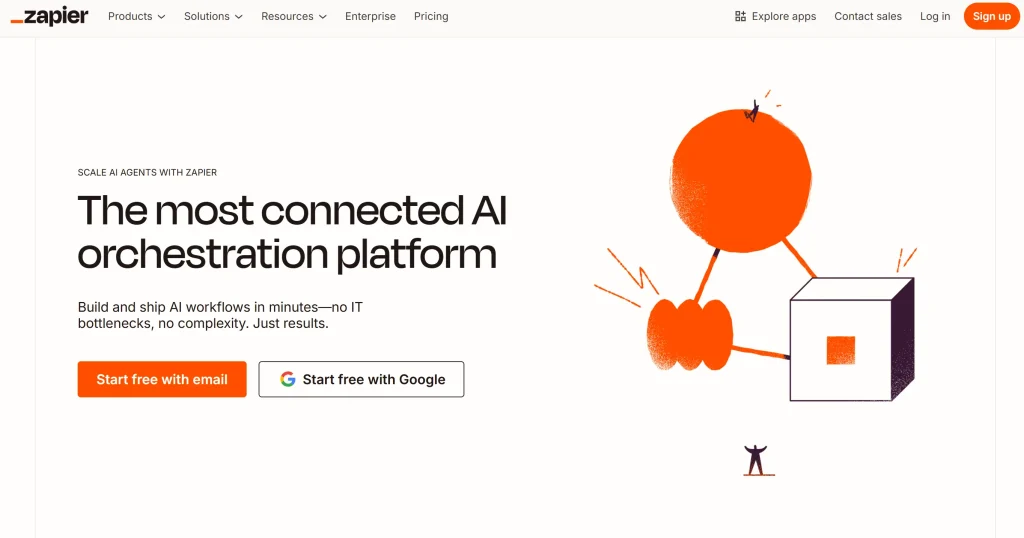
Key Features
- Extensive App Integration: Seamlessly connects Excel with thousands of popular web applications, enabling data exchange and automation across platforms like Gmail, Slack, Salesforce, and others.
- Intuitive Drag-and-Drop Workflow Builder: Users can easily create automated workflows, called “Zaps”, using a visual drag-and-drop interface that requires no coding skills.
- Multi-Step Automated Processes: Zapier lets users build sophisticated multi-step workflows that can trigger multiple actions across different apps based on specific conditions.
- Real-Time Data Sync and CRM Integration: Keeps Excel data updated instantly by syncing it in real time with other business tools, including CRM systems.
You might be interested: 10+ Online Reporting Tools
Cons
- Limited Customization for Complex Workflows: Although powerful, some highly specific or complex automation needs may require workarounds or additional tools, as Zapier’s interface can be limiting for very advanced use cases.
- Occasional Delays in Task Execution: Depending on the plan, some automations may not run instantly and can have delays ranging from a few minutes to longer, which might be an issue for time-sensitive tasks.
Pricing
Zapier operates on a freemium model, with each plan offering different levels of task runs, access to premium features, and workflow complexity.
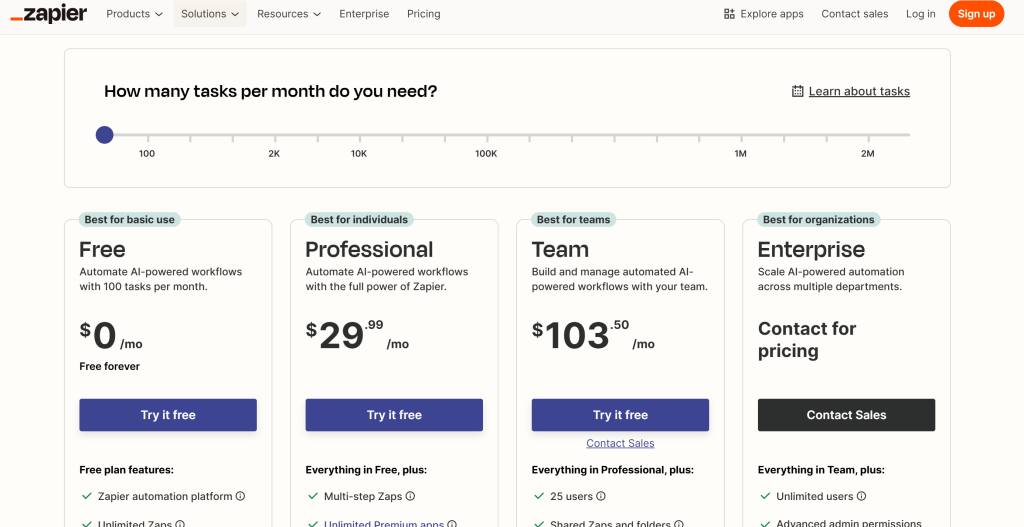
Learning Curve
Zapier has a moderate learning curve, with an intuitive drag-and-drop interface that allows beginners to set up simple automations quickly. However, mastering more complex multi-step workflows and advanced features may require additional time and practice.
2. Ajelix
Ajelix is a powerful data analytics toolkit designed for founders and managers to automate and simplify different kinds of data tasks: from script generation to data cleaning. Ajelix also offers access to a BI platform for non-technical users, simplifying data reporting and visualization.
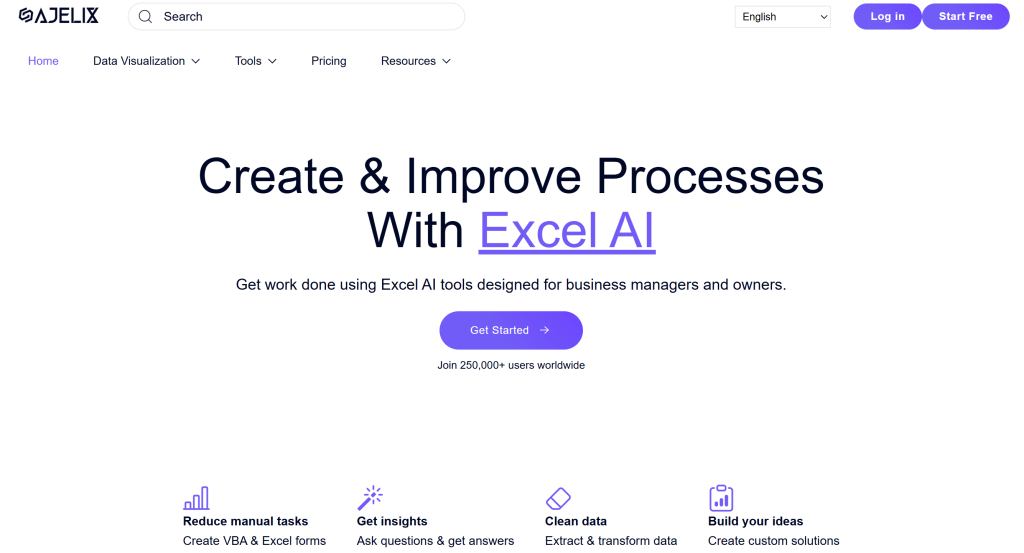
Key Features
- Powerful Data Analytics Toolkit: Ajelix replaces the need for a full-time data analyst by automating and simplifying data tasks. With over 20 AI productivity tools, it helps teams manage and analyze data without technical expertise. Excel-wise, Ajelix has 8 tools: Excel template builder, Excel add-in, VBA code generator, and others.
- BI Platform for Non-Technical Users: Ajelix has a no-code business intelligence platform, which enables easy data analysis.
- Report Creation and Data Visualization: In a few clicks, users can generate detailed reports and clear visualizations to present data insights professionally.
- Real-Time Data Analysis and Collaboration: The Ajelix platform enables real-time data processing and seamless team collaboration for fast and data-driven decisions.
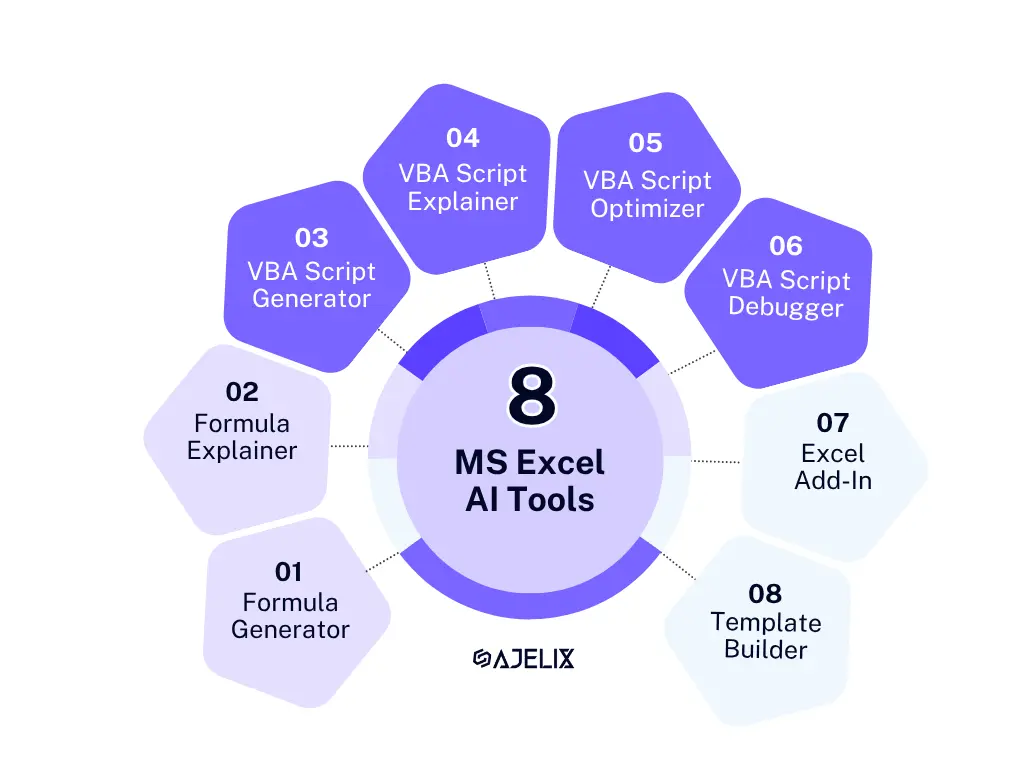
Cons
- May Require Time to Explore: Ajelix offers a rich choice of advanced features, such as a BI platform and over 20 AI spreadsheet tools, which can make the onboarding process take a longer time for new users.
- Not Tailored for Large-Scale Enterprise Workloads: While useful for data analysis in many organizations, Ajelix is not designed to handle the demands of extensive big data or large-scale enterprise environments.
Pricing
Ajelix operates on a freemium model, offering affordable pricing options that make it accessible for startups, small businesses, and growing teams alike.
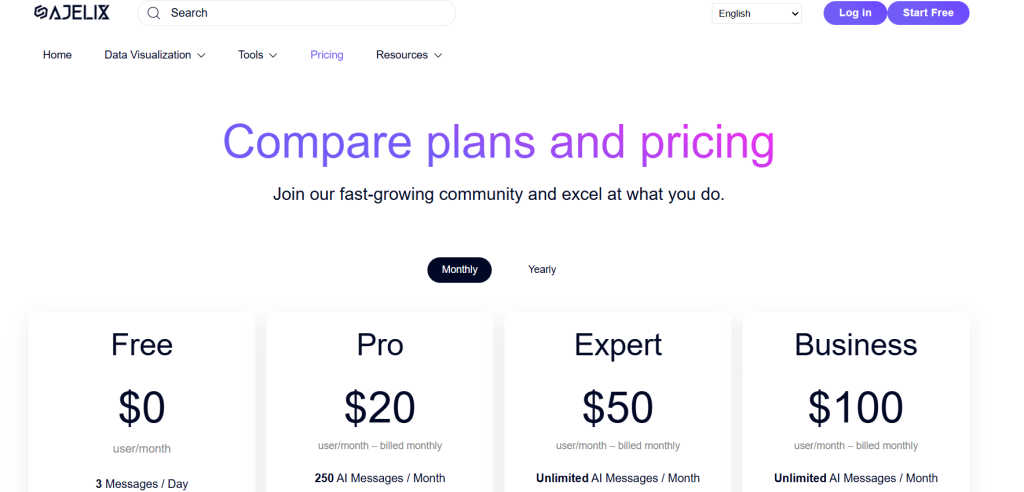
Learning Curve
Ajelix is designed with non-technical users in mind, keeping the learning curve low. While some users may need a bit more time to explore all the features, the platform’s intuitive interface and helpful onboarding documentation make it easy to get up to speed quickly.
3. Kutools for Excel
Kutools for Excel is a powerful add-in with over 300 advanced features designed to automate common Excel tasks.
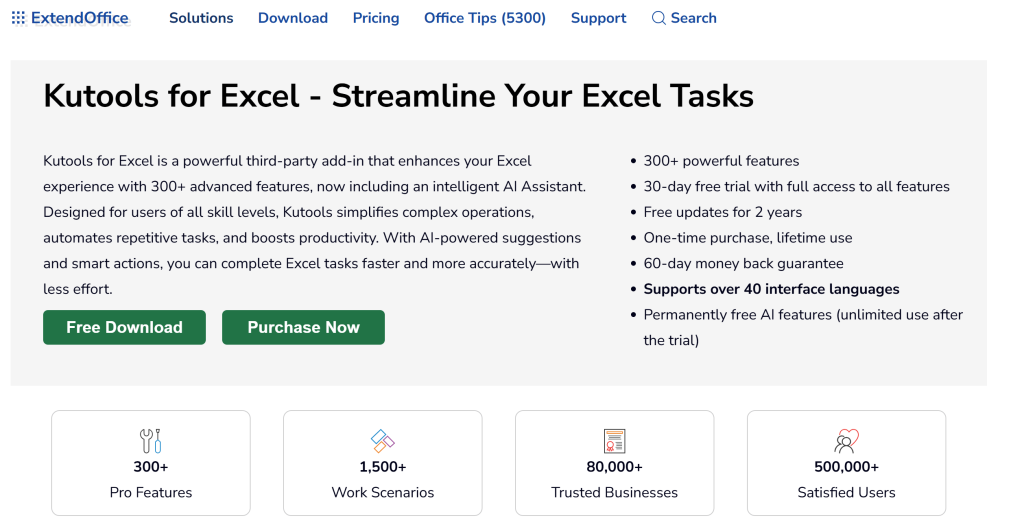
Key Features
- 300+ specialized utilities for repetitive spreadsheet tasks like merging sheets, removing duplicates, and managing ranges.
- One-click batch processing lets users perform repetitive actions across multiple sheets or workbooks simultaneously.
- Advanced data transformation tools for sorting, filtering, and splitting data, help users save more time in spreadsheet tasks.
- Automated worksheet management, like bulk renaming, deleting, and organizing worksheets, provides an efficient workflow.
Cons
- The tools don’t include AI capabilities, which are rapidly evolving and require ongoing development.
- Some users report that Kutools can cause Excel to crash or become unstable in certain scenarios.
Pricing
Kutools pricing depends on the number of licenses the user needs to purchase, with a single license costing $49.
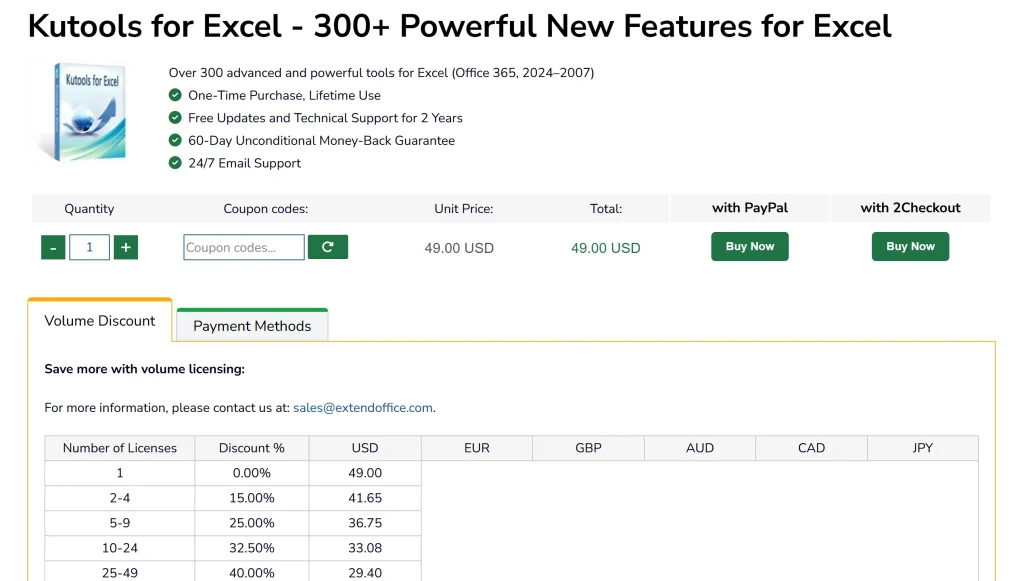
Learning Curve
Learning curve is moderate. The toolkit is intuitive for Excel power users, but its extensive feature set may take some time to fully master.
4. Alteryx
Alteryx is primarily a data analytics platform that also offers Excel automation designed to help enterprise users optimize complex workflows.
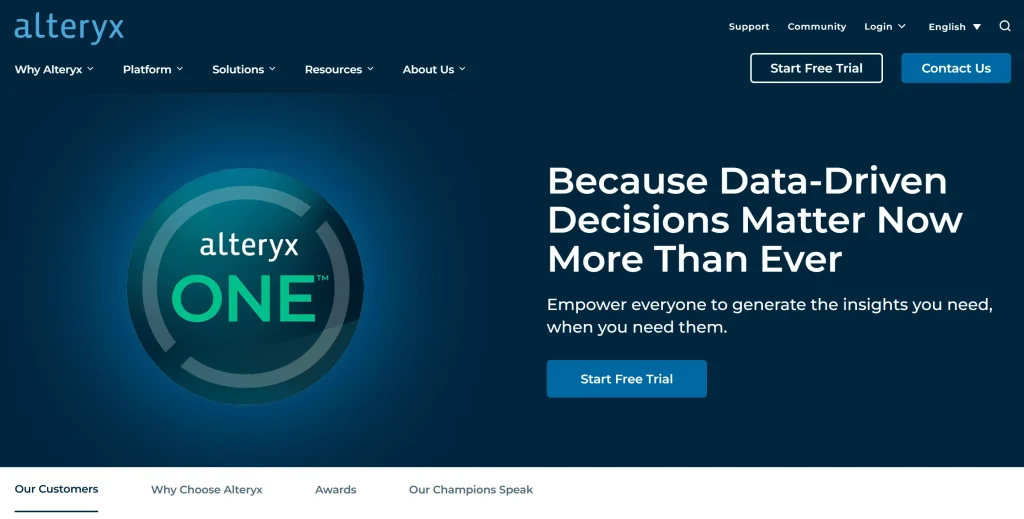
Key Features
- Advanced Analytics & Predictive Modeling: Alteryx has powerful statistical tools and predictive algorithms for users to gain deep insights and forecast trends.
- Intuitive Drag-and-Drop Workflow Designer: It is relatively easy to build complex data workflows without coding, simplifying automation and data preparation processes.
- Seamless Excel Integration & Automation: Smooth connection with Excel helps automate data imports, transformations, and report generation.
- Enterprise-Scale Machine Learning & Data Processing: Alteryx handles large datasets with scalable machine learning models and powerful data processing, making it suited for enterprise needs.
Cons
- Resource Intensive: Processing large datasets and running complex workflows can demand substantial computing resources.
- Primarily Enterprise-Focused: While powerful, Alteryx may be overkill for simple Excel automation tasks or smaller-scale projects.
Pricing
One downside is that Alteryx only discloses pricing upfront for its Starter Edition, which costs $250 per month. Despite being marketed for small teams, this price point suggests it’s primarily accessible to organizations with a larger budget.
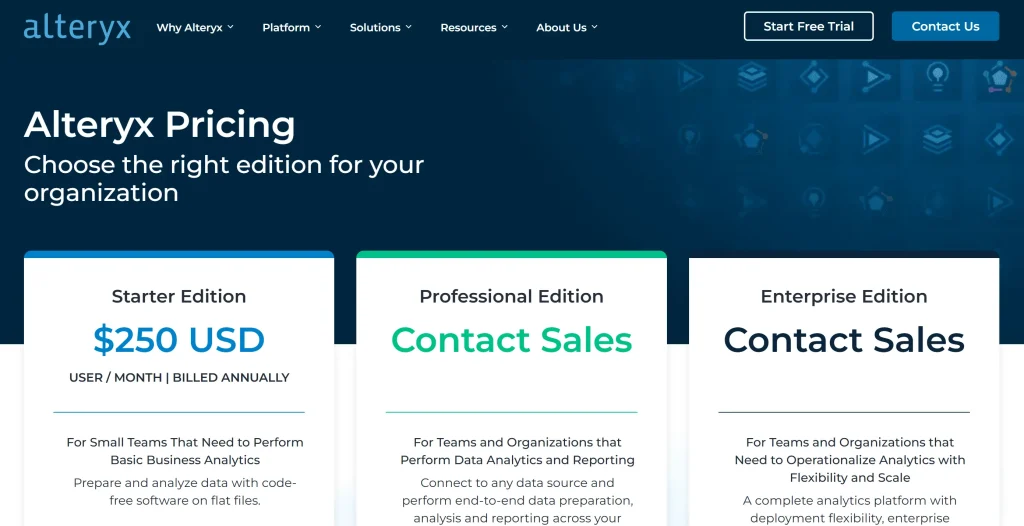
Learning Curve
Alteryx has a moderately steep learning curve, as its advanced analytics features can be complex for beginners. However, its intuitive drag-and-drop interface helps users gradually build proficiency over time.
Built-In Automation Tools for Excel
Excel’s built-in automation tools have come a long way and are more powerful than many realize. Microsoft has improved these features a lot recently, and they can save you a ton of time. Let’s take a look at some of the most useful ones.
1. Power Pivot
Power Pivot is a data modeling engine that allows users to analyze large volumes of data and build complex relationships between tables, all within Excel.
Key Features
- Work with Millions of Rows: Excel becomes a lightweight BI platform, managing large datasets effortlessly.
- Relational Data Models: Links multiple tables through defined relationships, functioning like a database.
- DAX Calculations: By using the powerful DAX language, users can build custom metrics and aggregations.
- Optimized Performance: Runs calculations more efficiently than traditional Excel formulas.
Cons
- Steeper Learning for DAX: DAX formulas are different from standard Excel formulas and take time to master.
- Interface Can Be Overwhelming: The data modeling interface may feel technical for new users.
Learning Curve
Learning curve is medium to high. Familiarity with PivotTables helps, but advanced features like DAX and data modeling take time to learn.
2. Power Query
Power Query is a built-in data connection and transformation tool that simplifies the process of importing, cleaning, and shaping data from various sources. It’s an essential automation tool for users who frequently handle large or messy datasets.
Key Features
- Connects to Multiple Data Sources: Easily pulls data from databases, Excel files, SharePoint, APIs, and cloud services.
- Advanced Data Cleaning: Automates tasks like removing duplicates, filtering, merging, and splitting columns with a few clicks.
- Refreshable Queries: Sets up automatic data refreshes to keep reports up-to-date with the latest data.
- M Language for Power Users: Offers a scripting language (M) for building advanced custom transformations.
You might find this useful: 7 Best AI Tools for Excel Data Analysis
Cons
- Not Designed for Real-Time Interactivity: Power Query is designed for batch transformations and doesn’t handle real-time user input or interactivity.
- Limited Visualization: The tool focuses on preparing, not visualizing data. It must be paired with PivotTables or charts.
Learning Curve
Learning curve is moderate. Beginners can use its point-and-click interface, while advanced users can leverage M code for deeper customization.
3. VBA
VBA is Excel’s legacy programming language, offering full control over automation. It allows users to write macros to automate Excel tasks: from repetitive formatting to complex business logic.
Key Features
- Custom Macros & Functions: With VBA, users can build highly tailored workflows and create their own Excel functions.
- Event-Driven Automation: Automated trigger actions based on events like opening a file or changing a cell.
- User Interface Elements: Users can design forms and dialog boxes to create user-friendly Excel applications.
- Office Integration: Automates tasks across Excel, Word, Outlook, and Access.
Cons
- Requires Programming Skills: VBA is powerful but demands coding knowledge, making it harder for non-technical users.
- Not Web-Compatible: VBA doesn’t work in Excel for the Web or Mac (with some exceptions), limiting cross-platform use.
Learning Curve
Learning curve is high. While recording macros is beginner-friendly, developing custom solutions requires a solid understanding of the VBA language and logic structures.
If you find VBA scripting overwhelming or time-consuming, Ajelix’s specialized VBA tools can help.
| Ajelix VBA Tool | Purpose | Benefit |
|---|---|---|
| VBA Script Generator | Automatically creates VBA code | Saves time writing scripts manually |
| VBA Script Debugger | Identifies and fixes code errors | Reduces bugs and improves reliability |
| VBA Script Optimizer | Improves and streamlines VBA code | Makes scripts faster and cleaner |
| VBA Script Explainer | Breaks down and explains code logic | Helps users understand complex code |
4. Office Scripts
Office Scripts is a modern and cloud-based automation feature that is available in the Excel web version. It’s designed to replace some use cases of VBA in browser-based environments.
Key Features
- Web and Cloud Compatibility: Works in Excel Online and integrates with Microsoft 365 cloud apps.
- TypeScript-Based Scripting: Uses JavaScript/TypeScript syntax for writing clean, modern automation scripts.
- Integration with Power Automate: Easily triggers scripts from other Microsoft services for end-to-end automation.
- Action Recorder: Captures and replays user actions to automatically generate scripts.
Cons
- Limited Desktop Functionality: Only works in Excel for the Web, not available in the traditional desktop version.
- Early-Stage Ecosystem: Compared to VBA, fewer online resources and community scripts are available.
You might be interested: How to Calculate Business Growth in Excel
Learning Curve
Learning curve is medium. The action recorder makes it easy for beginners, but scripting in TypeScript may require some basic coding familiarity for custom workflows.
Summary of All Automation Tools for Excel
Here is a quick summary table of all Excel tools mentioned in this article:
| Tool | Learning Curve | Key Features | Purpose |
|---|---|---|---|
| Ajelix | Low | No-code AI data analytics tools & BI platform, data visualization and insights in a few clicks | Excel automation, AI data analytics & BI |
| Zapier | Low | Extensive app integrations, multi-step workflows, no-code automation | Cross-app workflow automation |
| Kutools | Medium | Variety of Excel tools, batch processing, advanced data transformation | Excel feature improvement |
| Alteryx | High | Predictive analytics, drag-and-drop workflows, enterprise data handling | Advanced analytics & data prep |
| Power Query | Medium | Data importing, cleaning, transformation, refreshable queries | Data connection & transformation |
| VBA | High | Custom macros, event-driven automation, user forms | Full custom Excel automation |
| Power Pivot | Medium-High | Data modeling, large dataset handling, DAX calculations | Data modeling & analysis |
| Office Scripts | Medium | Cloud-based scripting, TypeScript, integration with Power Automate | Web-based Excel automation |
Conclusion
Automation tools for Excel have become essential, making spreadsheet workflows more efficient. Whether you rely on Excel’s built-in features or explore powerful third-party solutions, there’s an automation tool to fit your needs.
Many users find success combining built-in and external tools. For example, pairing VBA Script Generator with Excel’s native VBA creates a highly effective automation setup.
Ready to take your Excel skills further? Check out our blog and follow us on social media for the latest tips and updates.
FAQ
The best approach often combines both. Start with Excel’s built-in features like Power Query and Pivot Tables for basic automation, then add third-party tools for specific needs like AI-powered formula generation or multi-app integration.
Start with Excel’s native tools and basic formulas, then explore user-friendly AI tools like Ajelix for more advanced automation without programming complexity.
Yes! Tools like Power Query, Ajelix, and others provide powerful automation capabilities without requiring programming skills.
Reputable third-party tools (like Zapier, Alteryx, and Ajelix) are generally safe, especially when sourced from official websites. Always ensure the tool is compatible with your version of Excel and adheres to your organization’s security policies.
Speed up your spreadsheet tasks with Ajelix AI in Excel